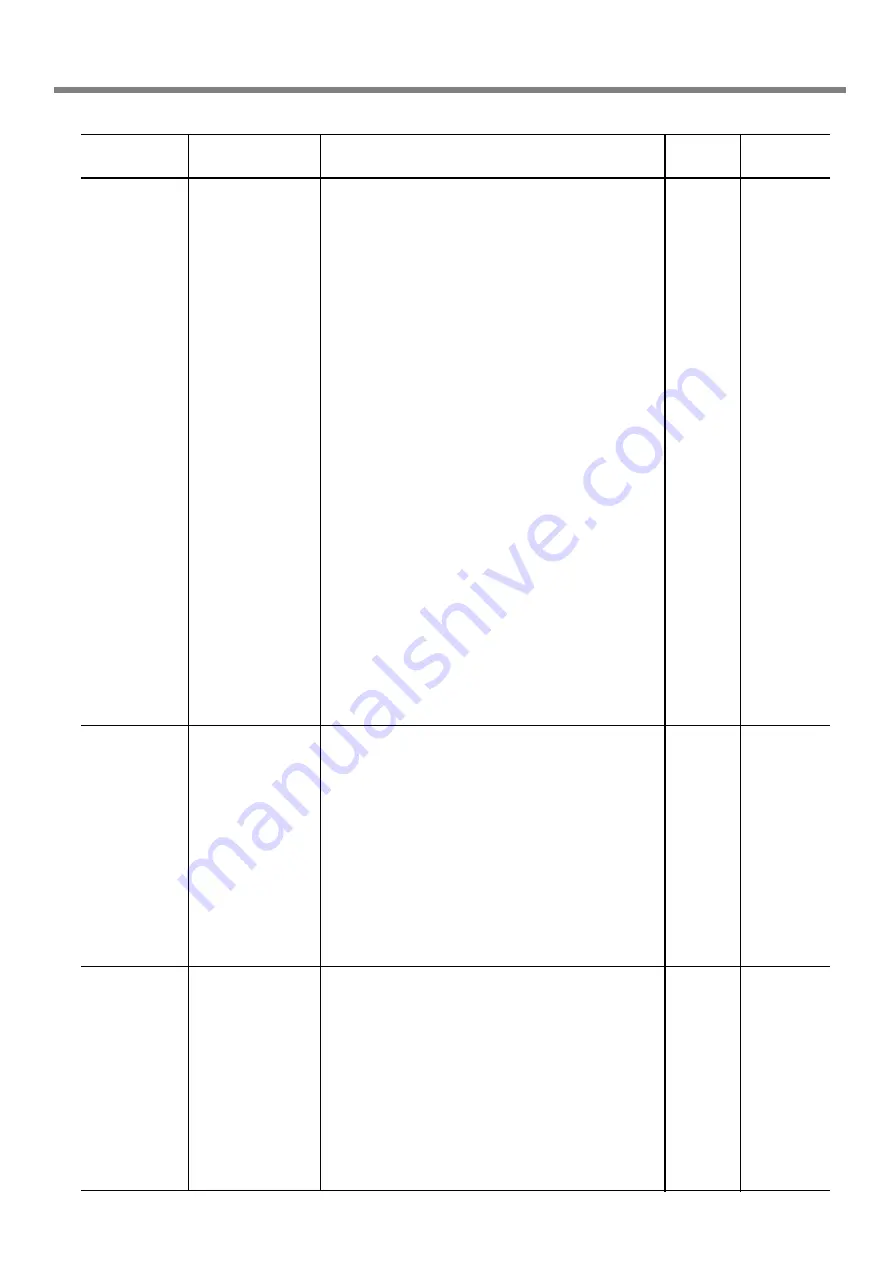
79
Chapter 5 - Menus and Keys
5-2 Description of Menus
Setting
range
[EMPTY
MODE]
C O N T . /
STOP
[CHANGE
INK SET]
PIG. LcLm/
PIG. OrGr/
DYE LcLm
[ S E T T I N G
NO.1], [SET-
TING NO.2],
[ S E T T I N G
NO.3], [SET-
TING NO.4]
-30 to +10
(In steps of
1/2)
-2.00% to
+2.00%
(In steps of
0.05%)
Default
value
[EMPTY
MODE]
STOP
0
0.00%
Function
[EMPTY MODE]: When replacement of the ink cartridge becomes
necessary while printing is in progress, this setting determines whether
printing continues or pauses. This setting is used when the ink car-
tridge cannot be changed immediately during printing, such as dur-
ing unattended operation at night.
[CONT.] causes printing to continue without pause even if ink refill-
ing becomes necessary. To replace an ink cartridge, press the [PAUSE]
key to pause operation, then replace with a new cartridge. Pressing
the [PAUSE] key again resumes printing.
Printing continues with the small amount of ink remaining, so the
printed image may become faint as the ink runs out. In general, it
should possible to perform about 1 m
2
(10 ft
2
) of printing once this
message appears, although the actual varies widely according to the
amount of ink needed for the particular image. Printing is continued
only for the data currently being printed. Operation stops after one
image is output.
[STOP] causes operation to pause immediately when the ink car-
tridge needs to be changed. Printing is resumed by replacing the
cartridge. Note, however, that the colors of an image in progress
may no longer match perfectly. When performing long printing, re-
place with sufficient ink cartridge to print.
[PUMP UP] : Drains ink from the printing heads.
[HEAD WASH] : This washes the printing heads with optionally
available cleaning cartridges. For more information, see "4-7 When
Moving the Unit."
[CHANGE INK SET] : Performs the [HEAD WASH] and [FILL
INK] operations.
This is used when switching the ink type. Before running this, choose
the type of ink to be used after the change.
For more information, see "3-8 Changing the Type of Ink."
This adjusts for slippage when performing bidirectional printing.
This must be readjusted when you have replaced the media with a
different type or adjusted the head height.
[TEST PRINT]: This menu is for verifying the adjustment.
[SETTING NO.1], [SETTING NO.2], [SETTING NO.3], [SETTING
NO.4] : This sets the correction value.
[LOAD PRESETTING] : This loads adjustment values set in memory
1 through 8.
[SAVE PRESETTING] : This takes the adjustment values set for No.
1 through No. 4 and saves them as [PRESETTING 1] through [PRE-
SETTING 8]. You can save up to eight adjustment-value patterns.
This corrects for errors in the amount of feed of the grit rollers due
the type of media.
Be sure to make this setting when you have replaced the media with
a different type.
Make this setting again when horizontal stripes are plainly visible on
printing results.
[TEST PRINT]: This menu is for verifying the adjustment.
[SETTING]: This sets the correction value.
When you can set the error for the amount of feed for the grit rollers
on the computer, the computer's setting takes priority.
For more information, see "3-6 Making Corrections for Printing --
Feed Correction."
Top menu
INK CONTROL
ADJUST
BI-DIR
CARIBRATION
Submenu
EMPTY MODE
PUMP UP
HEAD WASH
CHANGE INK SET
TEST PRINT
SETTING NO.1
SETTING NO.2
SETTING NO.3
SETTING NO.4
LOAD PRESETTING
SAVE PRESETTING
TEST PRINT
SETTING






























