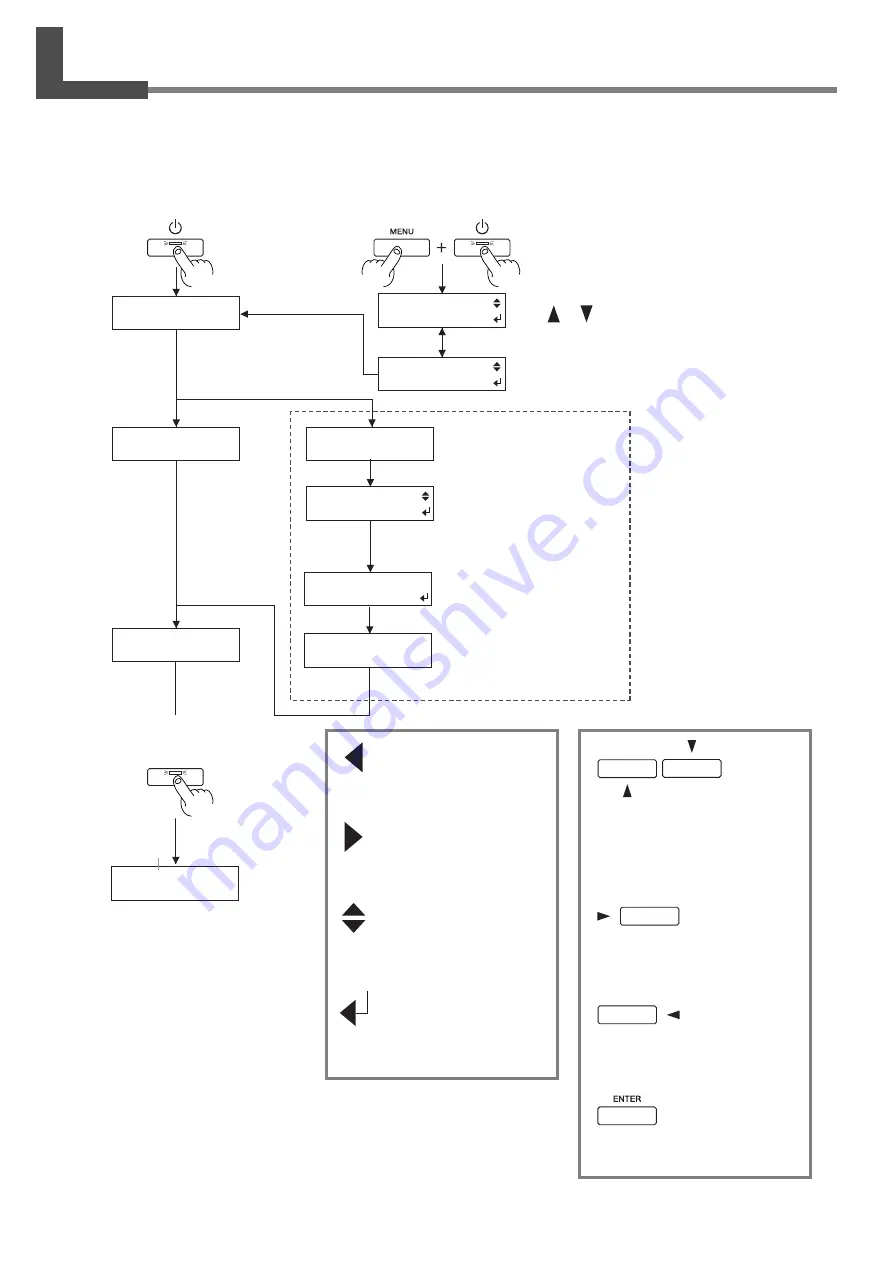
74
Chapter 5 - Menus and Keys
5-1 Display Menus Flowchart
For details about each of the menus, see the "5-2 Description of Menus."
Selecting the language for
screen messages
• Move to the previous menu screen
or the next menu screen
• Select the value for a setting
• Moves the media (when specify-
ing the printing location)
• Move to a submenu screen
• Moves the printing carriage (when
specifying the printing location)
• Move to the previous menu screen
• Moves the printing carriage (when
specifying the printing location)
• Executes the menu
• Locks in the value for a setting
• Go back to the previous menu
screen.
• Advance to the next menu
screen (or move down one level)
• Select an item
• Select the value for a setting
• Executes the menu
• Locks in the value for a setting
W 1234 mm
Load the media and press
the [SETUP] key
Printable width of
the loaded media
Roland FJ-540
Ver.1.00
MENU LANGUAGE
ENGLISH
MENU LANGUAGE
JAPANESE
SETUP SHEET
Press the [ENTER] key
to enable the setting.
Use or to select.
Top
menu
Roland FJ-540
PIGMENT LcLm
No ink is filled.
Roland FJ-540
INK NOT FILLED
Attach the drain bottle,
and press [ENTER] key.
The system will execute
ink fill.
FILLING INK...
Select the installed ink type
and press the [ENTER] key.
PIGMENT LcLm/PIGMENT OrGr/
DYE LcLm/
SELECT INK TYPE
PIGMENT LcLm
INSTALL
DRAIN BOTTLE
PIGMENT LcLm/
PIGMENT OrGr/
DYE LcLm/
SET UP
When the power is turned on
for the first time, or turned on
after removing the ink.






























