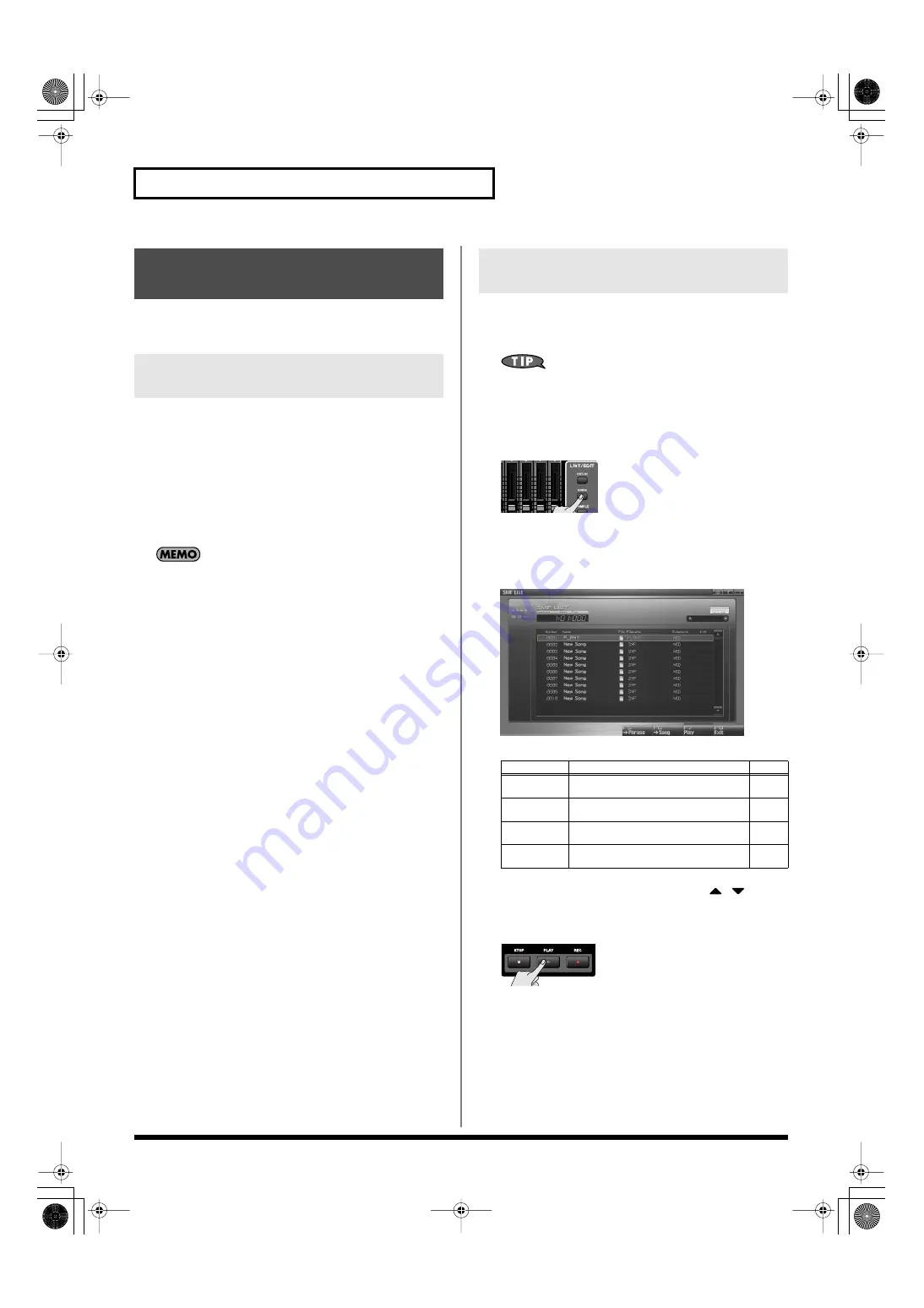
212
Playing Back a Song
Standard MIDI File (SMF) data from your computer can be copied to
the Fantom-G for listening, or imported into a song or phrase.
Here’s how to copy a standard MIDI file from your computer to the
Fantom-G.
1.
Prepare a standard MIDI file (.MID) on your computer.
2.
Use the USB Storage function (p. 285) to copy the standard
MIDI file (.MID) to the following folder of the Fantom-G’s
internal memory or of your USB memory.
“FantomG.Prj/SEQ/SMF” folder
“
FantomG.Prj
” will be the project folder name in the
Fantom-G’s internal memory. You can save more than one
project in USB memory. By default, the project folders will be
named consecutively as “
FantomG001.Prj
,”
“
FantomG002.Prj
,” etc., and the portion of the name
preceding the file name extension will be the project name you
assigned when saving the file.
You can access the SMF List and listen to a standard MIDI file (SMF)
that you copied as described in
(SMF) from Your Computer to the Fantom-G”
When playing SMF data, we recommend that you put the
sound generator in
Studio mode
. The Fantom-G is GM/GM2
compatible, so if the music data is compatible with GM/GM2, it
will automatically play back with the appropriate sounds.
1.
Press [SONG].
The Song Play screen will appear.
2.
Press [F2 (SMF List)].
The SMF List screen will appear.
F-key operations in the SMF List screen
3.
Turn the VALUE dial or use [INC] [DEC] or
/
to
select an SMF file.
4.
Press [PLAY] or [F7 (Play)].
You will hear the selected SMF file.
Playing a Standard MIDI File
(SMF)
Copying a Standard MIDI File (SMF)
from Your Computer to the Fantom-G
Playing a Standard MIDI File (SMF)
(SMF List)
F-key
Explanation
Page
F5
-> Phrase
Imports an SMF file into a phrase.
F6
-> Song
Imports an SMF file into a song.
F7
Play
Plays the SMF file selected in the list.
F8
EXIT
Returns to the previous screen.
–
Fantom-G_r_e.book 212 ページ 2009年7月2日 木曜日 午後2時55分






























