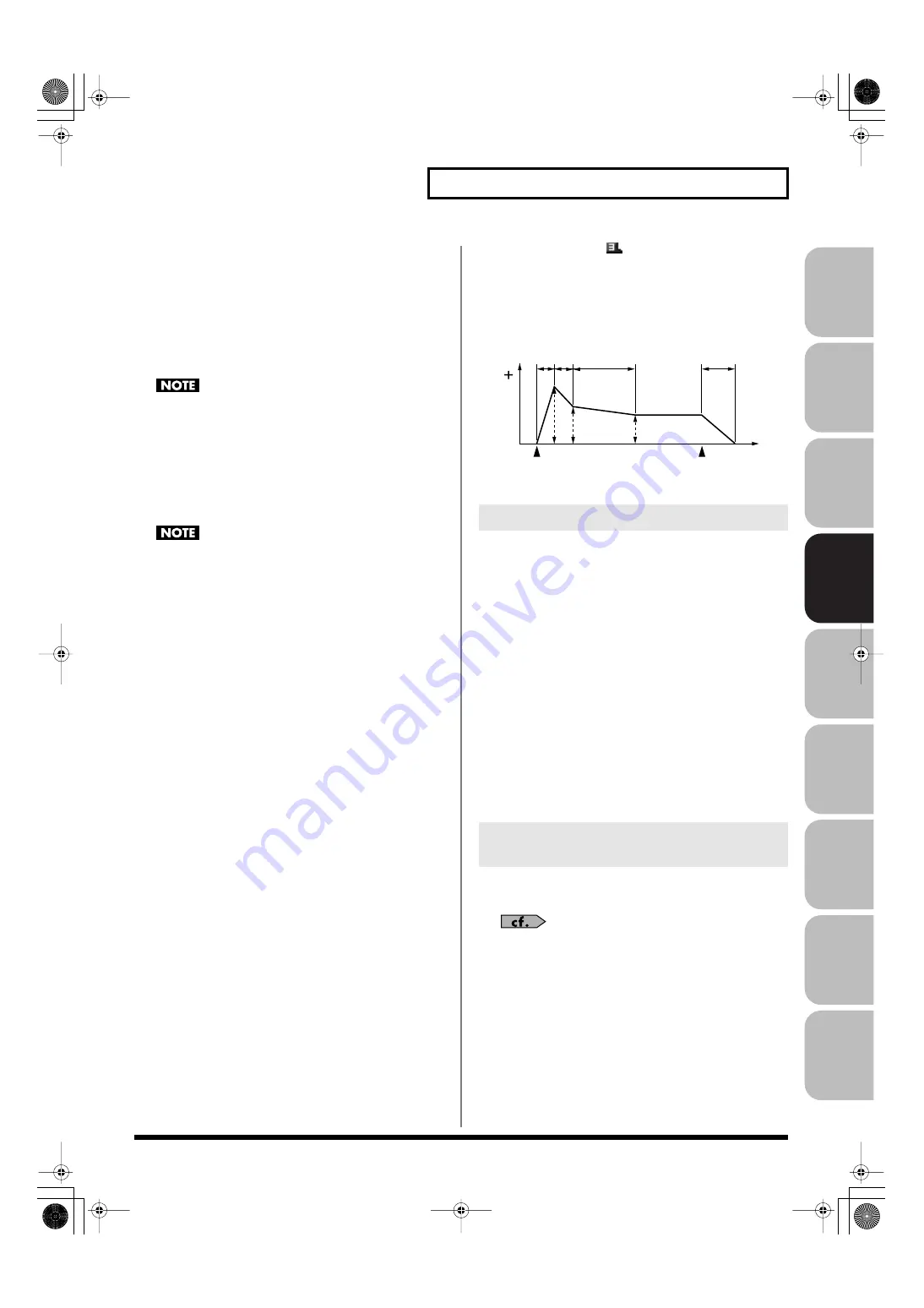
125
Creating a Rhythm Set
Over
view
Sound 1
Sound 2
Sound 3
Pad
Sampler
Menu/System
Appendix
Sequencer
Alternate Pan Depth
This setting causes panning to be alternated between left and right
each time a key is pressed. Higher settings will produce a greater
amount of change. “L” or “R” settings will reverse the order in
which the pan will alternate between left and right. For example if
two rhythm tones are set to “L” and “R” respectively, the panning of
the two rhythm tones will alternate each time they are played.
Value:
L63–0–63R
This will affect only waves whose Wave Alter Pan Sw
parameter (p. 120) is ON or REV.
Relative Level
Corrects for the volume of the rhythm tone.
This parameter is set by the key-based controller system exclusive
message. Normally, you should leave it set to 0.
Value:
-64– +63
If the rhythm tone level is set to 127, the volume will not
increase beyond that point.
TVA Env
TVA Env Time 1 Velocity Sens
This allows keyboard dynamics to affect the Time 1 of the TVA
envelope. If you want Time 1 to be speeded up for strongly played
notes, set this parameter to a positive (+) value. If you want it to be
slowed down, set this to a negative (-) value.
Value:
-63– +63
TVA Env Time 4 Velocity Sens
The parameter to use when you want key release speed to control
the Time 4 value of the TVA envelope. If you want Time 4 to be
speeded up for quickly released notes, set this parameter to a
positive (+) value. If you want it to be slowed down, set this to a
negative (-) value.
Value:
-63– +63
TVA Env Time 1–4
Specify the TVA envelope times (Time 1– Time 4). Higher settings will
lengthen the time until the next volume level is reached. (For example,
Time 2 is the time over which Level 1 will change to Level 2.)
Value:
0–127
TVA Env Level 1–3
Specify the TVA envelope levels (Level 1–Level 3). These settings
specify how the volume will change at each point, relative to the
standard volume (the Rhythm Tone Level value specified in the TVA
screen).
Value:
0–127
fig.06-041.e
Tone Output Assign
Specifies how the direct sound of each tone will be output.
Value:
PFX:
Output through patch multi-effects.
DRY:
Output without passing through patch multi-effects.
Tone Output Level
Specifies the signal level of each tone.
Value:
0–127
Tone Chorus Send Level
Specifies the level of the signal sent to the chorus for each tone.
Value:
0–127
Tone Reverb Send Level
Specifies the level of the signal sent to the reverb for each tone.
Value:
0–127
You can press the [F5 (PFX)] button to access the PFX (Patch Multi-
effect) editing screen (p. 157).
For details regarding effect settings, refer to the pages shown
below.
•
•
“Making Patch Multi-Effects Settings (PFX)”
Output Settings (Output)
Setting Effects for a Rhythm Set
(PFX)
T1 T2
T3
T4
L3
L1
L2
Note off
Level
Time
Note on
T: Time L: Level
Fantom-G_r_e.book 125 ページ 2009年7月2日 木曜日 午後2時55分
















































