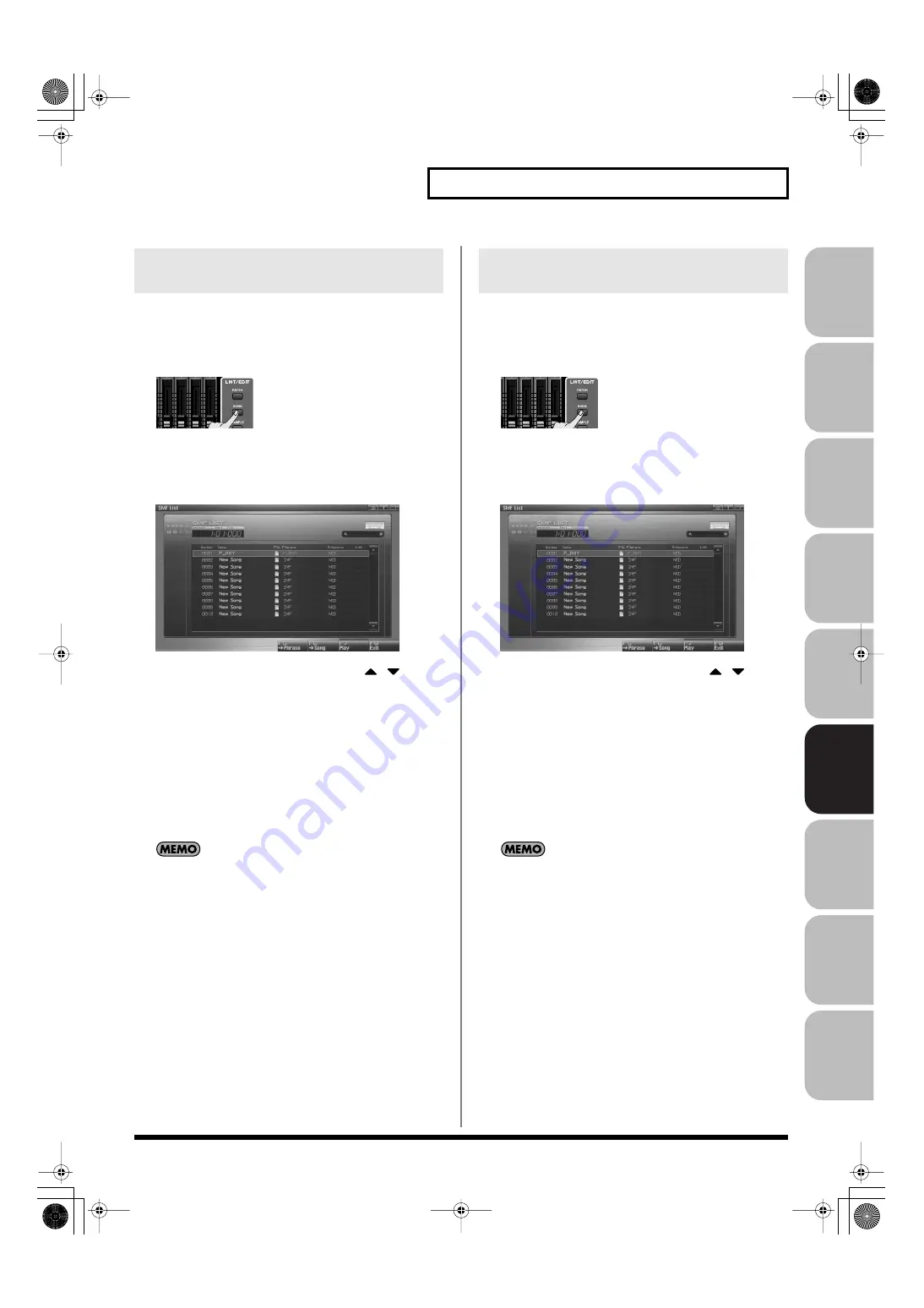
213
Playing Back a Song
Over
view
Sound 1
Sound 2
Sound 3
Pad
Sampler
Menu/System
Appendix
Sequencer
You can access the SMF List and import a standard MIDI file (SMF)
from the project into a phrase. You can then use the imported SMF as
a phrase.
1.
Press [SONG].
The Song Play screen will appear.
2.
Press [F2 (SMF List)].
The SMF List screen will appear.
3.
Turn the VALUE dial or use [INC] [DEC] or
/
to
select an SMF file.
4.
Press [F5 (->Phrase)].
A confirmation message will appear.
5.
Press [F7 (OK)] to execute.
If you decide to cancel, press [F8 (EXIT)].
When you execute, the selected SMF file will automatically be
imported into a vacant number of the phrase list, and the Phrase
Edit screen (p. 238) will appear.
The imported phrase is temporary, and will be lost if you turn
off the power. If you want to keep the phrase, press [WRITE] to
save it (p. 216).
You can access the SMF List and import a standard MIDI file (SMF)
from the project into a song. You can then use the imported SMF as a
Fantom-G song.
1.
Press [SONG].
The Song Play screen will appear.
2.
Press [F2 (SMF List)].
The SMF List screen will appear.
3.
Turn the VALUE dial or use [INC] [DEC] or
/
to
select an SMF file.
4.
Press [F6 (->Song)].
A confirmation message will appear.
5.
Press [F7 (OK)] to execute.
If you decide to cancel, press [F8 (EXIT)].
When you execute, the selected SMF file will automatically be
imported into a vacant number of the song list, and the Song
Play screen (p. 205) will appear.
The imported song is temporary, and will be lost if you turn off
the power. If you want to keep the song, press [WRITE] to save
it (p. 254).
Importing an SMF into a Phrase
(Import Phrase)
Importing an SMF into a Song
(Import Song)
Fantom-G_r_e.book 213 ページ 2009年7月2日 木曜日 午後2時55分






























