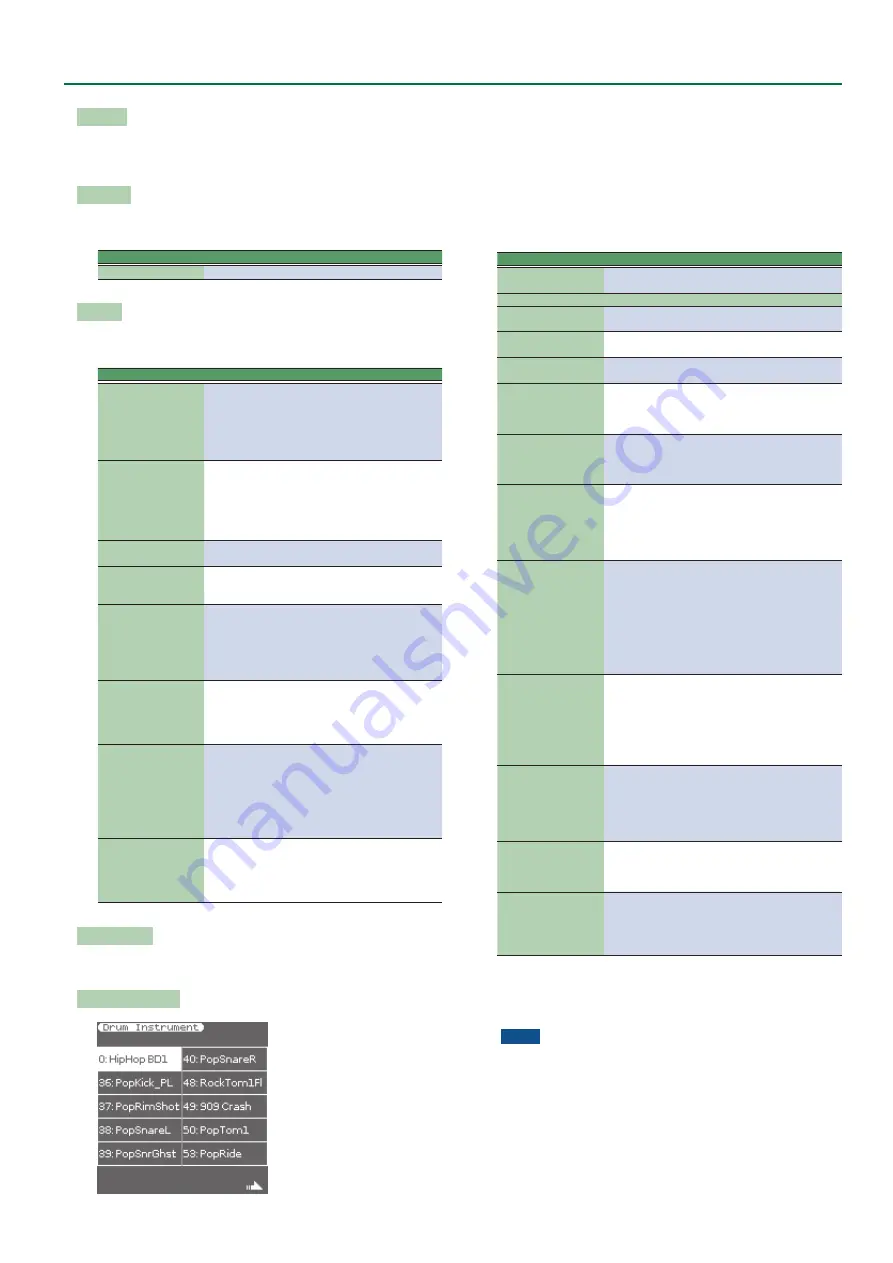
53
Makeup Tools (Styles and SMF)
Mfx Edit
If you also want to edit the parameters of the selected effect type,
press the
“Mfx Edit”
button to jump to the
“Mfx Edit”
page. You can
then edit the available parameters.
Equalizer
Activate this setting if you want to change the timbre of the selected
instrument.
Parameter
Value
Equalizer
Off, On
EQ Edit
To edit the equalizer parameters, press the
“EQ Edit”
button to jump
to the
“EQ Edit”
page. You can then edit the available parameters:
Parameter
Value
Explanation
Equalizer
Off, On
Activate this setting if you want to
change the timbre of the selected
instrument.
This parameter duplicates the
“Equalizer”
above and was added
for your convenience.
Low Freq
90 Hz,
150 Hz,
180 Hz,
300 Hz,
360 Hz,
600 Hz
Allows you to set the cutoff frequen-
cy of the low band (this is a shelving
filter).
Low Gain
-15–+15 dB
Use this parameter to set the level of
the selected
“Low”
frequency.
Mid Freq
200–8000 Hz
Allows you to set the cutoff fre-
quency of the middle band (this is a
peaking filter).
Mid Q
0.5, 1, 2, 4, 8
Use this parameter to specify the
width of the
“Mid Freq”
band that
you want to boost or cut. Smaller
values mean that neighboring
frequencies above/below that value
are also affected.
Mid Gain
-15–+15 dB
Use this parameter to set the level of
the selected
“Mid Freq ”
Positive values boost (increase the
volume of) that frequency, negative
values cut (attenuate) it.
High Freq
1500 Hz,
2000 Hz,
3000 Hz,
4000 Hz,
6000 Hz,
8000 Hz,
12000 Hz
Allows you to set the cutoff frequen-
cy of the high band (this is a shelving
filter).
High Gain
-15–+15 dB
Use this parameter to set the level of
the selected
“High”
frequency.
Positive values boost (increase the
volume of) that frequency, negative
values cut (attenuate) it.
Undo Changes
This cancels all settings of the selected instrument, returning to the
previously-saved version.
Drum Instrument (D)
If you want to edit the settings for specific instruments of the
selected Drum Kit, press the
“Drum Inst”
button to jump to the
“Drum Instrument”
page.
All instruments of the Drum Kit being used are displayed.
Use the direct buttons of the left screen to select the desired
instrument.
Use the direct buttons of the right screen to select the desired
parameter, and use the Value
[-]
[+]
buttons or the
[Balance/Value]
knob (when the LED is unlit) to edit the value.
Parameter
Value
Explanation
Inst
All Drum Set
Instruments
Select the drum instrument you
want to edit.
Parameters for the selected instrument
Mute
Off, On
Suppress (or add) the selected
instrument.
Solo
Off, On
Switch off all instruments except the
selected instrument.
Volume
-127–+127
Use this parameter to set the volume
of the selected drum instrument.
Reverb
-127–+127
Use this parameter to set the reverb
send level of the selected drum
instrument. The effect itself can be
changed on the
“Common”
page.
Chorus
-127–+127
Use this parameter to set the chorus
send level of the selected drum
instrument. The effect itself can be
changed on the
“Common”
page.
Panpot
-127–+127
Use this parameter to set the stereo
placement of the selected drum
instrument.
“0”
means
“no change,”
negative values shift the instrument
towards the left and positive values
shift it towards the right.
Velocity
-127–+127
This parameter allows you to
modify the velocity range of the
drum instrument in question.
“0”
means that the recorded values are
left untouched, a negative setting re-
duces all velocity values by the same
amount (leaving variations intact).
A positive setting shifts all velocity
values in a positive direction.
EQ Status
Global, Instr,
Off
Global:
The drum instrument uses
the equalizer settings of the Drum
Kit it belongs to.
Instr:
The drum instrument uses its
own equalizer settings (see below).
Off:
The drum instrument is not
equalized.
EQ Edit
Provides access to the EQ param-
eters of the currently selected
drum instrument (if
“EQ Status”
is
set to
“Int”
). See
“EQ Edit”
53 for a description of the available
parameters.
Pitch
-127–+127
Use this parameter to tune the
selected drum instrument higher or
lower.
“0”
means that the pitch is
left unchanged.
Undo Changes
This function allows you to cancel
the
“Drum Instrument (D)”
settings
of the currently selected instrument
and to revert to the previously saved
version.
4
If you are satisfied with your changes and wish to
preserve them, save your style/song.
See
“Saving Your New Style or Song (SMF) Version”
NOTE
The changes you make using the procedure described above can
be
“burned”
into the style/song file using the
“Freeze Data”
command (see p. 54). Doing so will allow you to hear those
changes on any sequencer (software) you use. Changes you don’t
“freeze”
are nevertheless stored when you save the edited style/
song file—but only the E-A7 can read them.






























