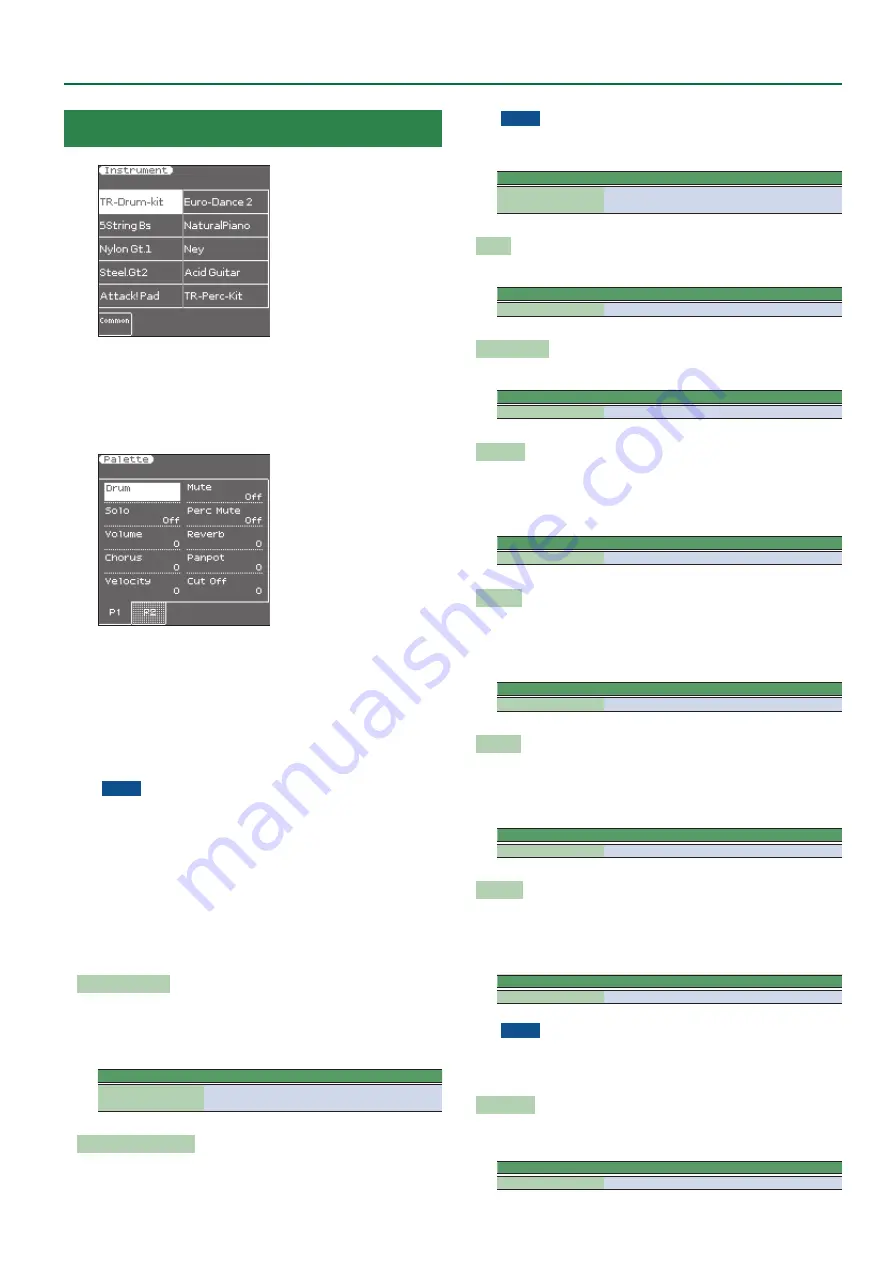
51
Makeup Tools (Styles and SMF)
Instrument
The display now shows all instruments used by the selected style or
SMF song.
1
Use the direct buttons to select the instrument you
want to change (left display).
The right screen shows the Palette screen for the selected
instrument.
2
By pressing the
[F2]
(Preview) button of the left screen,
you can jump to the location at which the instrument is
used.
Playback starts automatically from that point.
3
Use the direct buttons or Cursor buttons of the right
screen to select the desired parameter, and use the
Value
[-]
[+]
buttons or the
[Balance/Value]
knob (when
the LED is unlit) to edit the value.
NOTE
If you select a Drum Kit above, the parameter list looks slightly
different than for instruments that do not use a Drum Kit.
“Drum
Kits”
are special
“Tones”
that assign different sounds to most
keys/note numbers, allowing you to play realistic drum and
percussion parts.
* In the following,
“(T)”
refers to parameters that are only available
for regular instruments (also called
“Tones”
), while
“(D)”
refers to
parameters that are only available for Drum Kits.
The following parameters are available:
Tone (T), Drum (D)
Allows you to select a different Tone within the active Tone family.
See the separate booklet for a list of available Tones and Drum Kits.
While selecting a Tone, you can press a TONE button to select a
different family.
Parameter
Explanation
Tone (T)
Drum (D)
The number of Tones depends on the selected family.
Mute (T)/Drum Mute (D)
Switches the selected instrument off. The corresponding part is
no longer played back. (This setting only applies to the selected
instrument and thus not necessarily to the entire track.)
NOTE
In the case of the drums, you can mute two instrument groups
(
“Drum Mute”
and
“Perc Mute,”
see below) separately.
Parameter
Value
Mute (T)
Drum Mute (D)
Off, On
Solo
Switches off all instruments except the selected instrument.
Parameter
Value
Solo
Off, On
Perc Mute (D)
Suppresses (or adds) the percussion sounds used by the drum part.
Parameter
Value
Perc Mute
Off, On
Volume
Adjusts the volume of the selected instrument. Negative values
decrease the current volume, positive values increase it. (This is a
relative setting that is added to, or subtracted from, the original
setting.)
Parameter
Value
Volume
-127–0–+127
Reverb
Use this parameter to set the reverb send level. Negative values
decrease the current reverb send level, positive values increase it.
(This is a relative setting that is added to, or subtracted from, the
original setting.)
Parameter
Value
Reverb
-127–0–+127
Chorus
Use this parameter to set the chorus send level. Negative values
decrease the current chorus send level, positive values increase it.
(This is a relative setting that is added to, or subtracted from, the
original setting.)
Parameter
Value
Chorus
-127–0–+127
Panpot
Use this parameter to change the stereo placement of the selected
instrument.
“0”
means
“no change,”
negative (–) values shift the
instrument towards the left and positive (+) values shift it towards
the right.
Parameter
Value
Panpot
-127–0–+127
NOTE
In the case of Drum Kits, this setting applies to all drum/
percussion instruments. There is also a parameter that can be set
for specific drum instruments. See page 53.
Octave (T)
Use this parameter to transpose the selected instrument up or down
by up to 4 octaves.
Parameter
Value
Octave
-4–0–+4






























