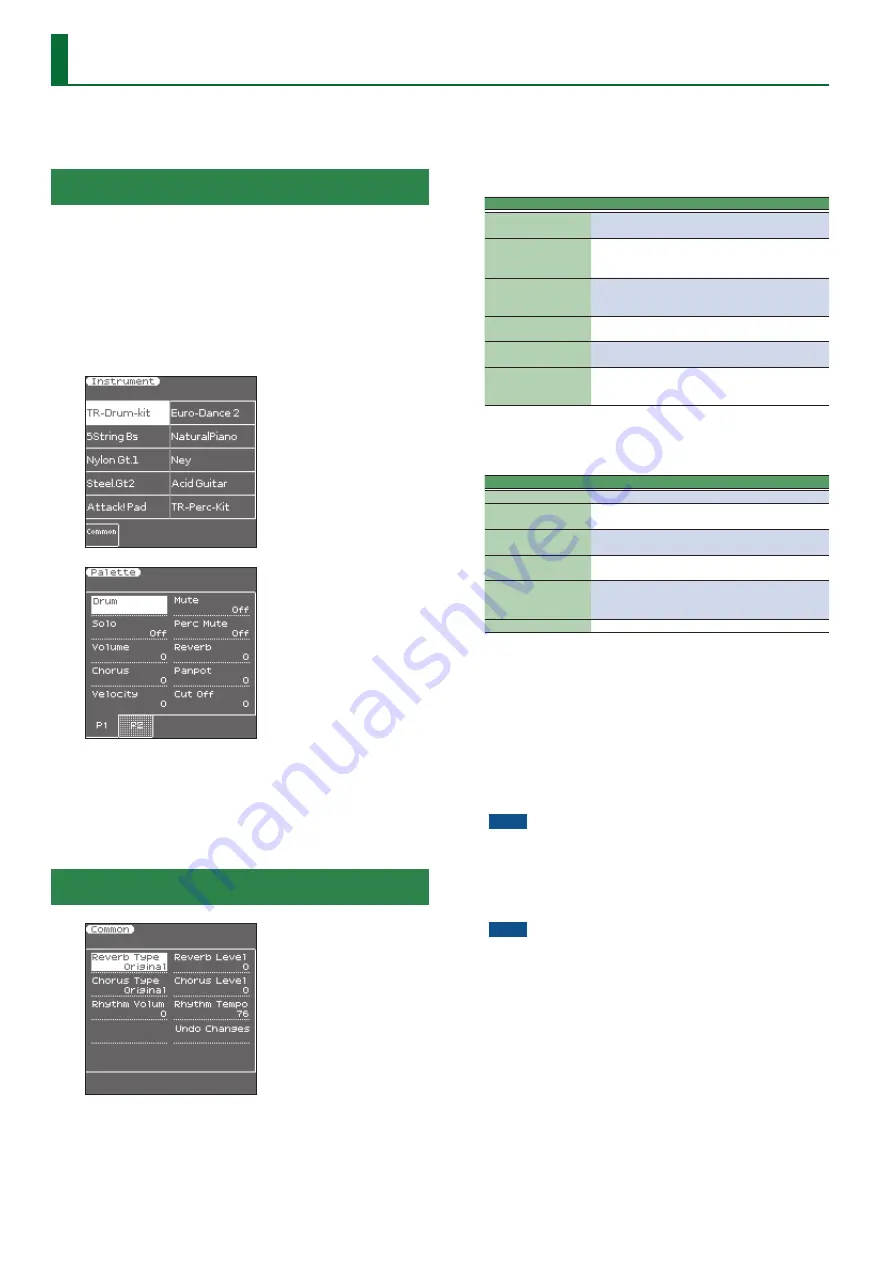
50
Makeup Tools (Styles and SMF)
These functions allow you to actually edit the selected style or SMF
song (Standard MIDI File) without paying too much attention to the
underlying parameters.
Using the Makeup Tools
1
Select the style or SMF song you wish to modify (see
Owner’s Manual: p. 22, p. 38).
2
Press the
[
s
]
button to start playback of the SMF or
style.
This allows you to listen to the song or style before you start editing
it. Press the
[START/STOP]
button again to halt playback.
3
Press the
[MENU]
button.
4
Use the direct buttons to select the
“Makeup Tools ”
The left screen shows a list of the instruments that are used by the
style or SMF.
The right screen shows a list of the parameters (Palette) that can be
assigned for the instrument that is selected in the left screen.
If you press the
[F1]
(Common) button of the left screen, the right
screen shows parameters that are related to the style or the entire
song.
Common
The
“Common”
parameters on this page apply to the entire song or
style.
1
Use the direct buttons or Cursor buttons to select the
desired parameter, and use the Value
[-]
[+]
buttons or
the Balance/Value] knob (when the LED is unlit) to edit
the value.
The following parameters are available:
Reverb Type:
This parameter allows you to specify what kind of
reverb effect you need. The available reverb types are:
Parameter
Explanation
Original
This setting means that the song uses its own (pro-
grammed) reverb settings.
Room1,
Room2,
Room3
These types simulate the reverb characteristics of a
room. The higher the number (1, 2 or 3), the bigger
the
“room”
becomes.
Hall1,
Hall2
These types simulate the reverb of a small (1) or large
(2) concert hall and thus sound much
“bigger”
than
the Room types above.
Plate
This algorithm simulates the acoustics of a concert
hall.
Delay
A delay effect (no reverb). Works a lot like an echo
effect and thus repeats the sounds.
Pan Delay
This is a stereo version of the above delay effect. It
creates repetitions that alternate between the left
and right channels.
Chorus Type:
Chorus broadens the spatial image of the sound and
creates a stereo impression. You can choose from 8 types of
chorus.
Parameter
Explanation
Original
The song uses its own (programmed) chorus settings.
Chorus 1–4
These are conventional chorus effects that add
spaciousness and depth to the sound.
Fbk Chorus
This is a chorus with a flanger-like effect and a soft
sound.
Flanger
This is an effect that sounds somewhat like a jet
airplane taking off and landing.
ShortDly
This is a full-fledged delay effect that can be used
instead of a chorus or flanger. As you will see, there
are a lot of parameters you can program.
ShortDlyFb
This is a short delay with many repeats.
Reverb Level & Chorus Level:
These parameters allow you to modify
the output level of the Reverb (or Chorus) processor.
Style Volume/Song Volume:
This parameter allows you to set the
overall volume of the selected style or song if you think it is
too loud/soft.
Style Tempo/Song Tempo:
Allows you to change the style’s or
song’s tempo (
¸
= 20–250).
Key:
This parameter allows you to transpose all song parts (except
the drums) up to 12 semitones (1 octave) up or down. This
value is written to the song data and used every time you
play back this song.
NOTE
This parameter is not available for styles.
Undo Changes:
Cancels all of the Common settings, returning to the
previously-saved version.
2
Save the edited song or style.
See
“Saving Your New Style or Song (SMF) Version”
NOTE
The changes you make using the procedure described above can
be
“burned”
into the style/song file using the
“Freeze Data”
command (see p. 54). Doing so will allow you to hear those
changes on any sequencer (software) you use. Changes you don’t
“freeze”
are nevertheless stored when you save the edited style/
song file—but only the E-A7 can read them.






























