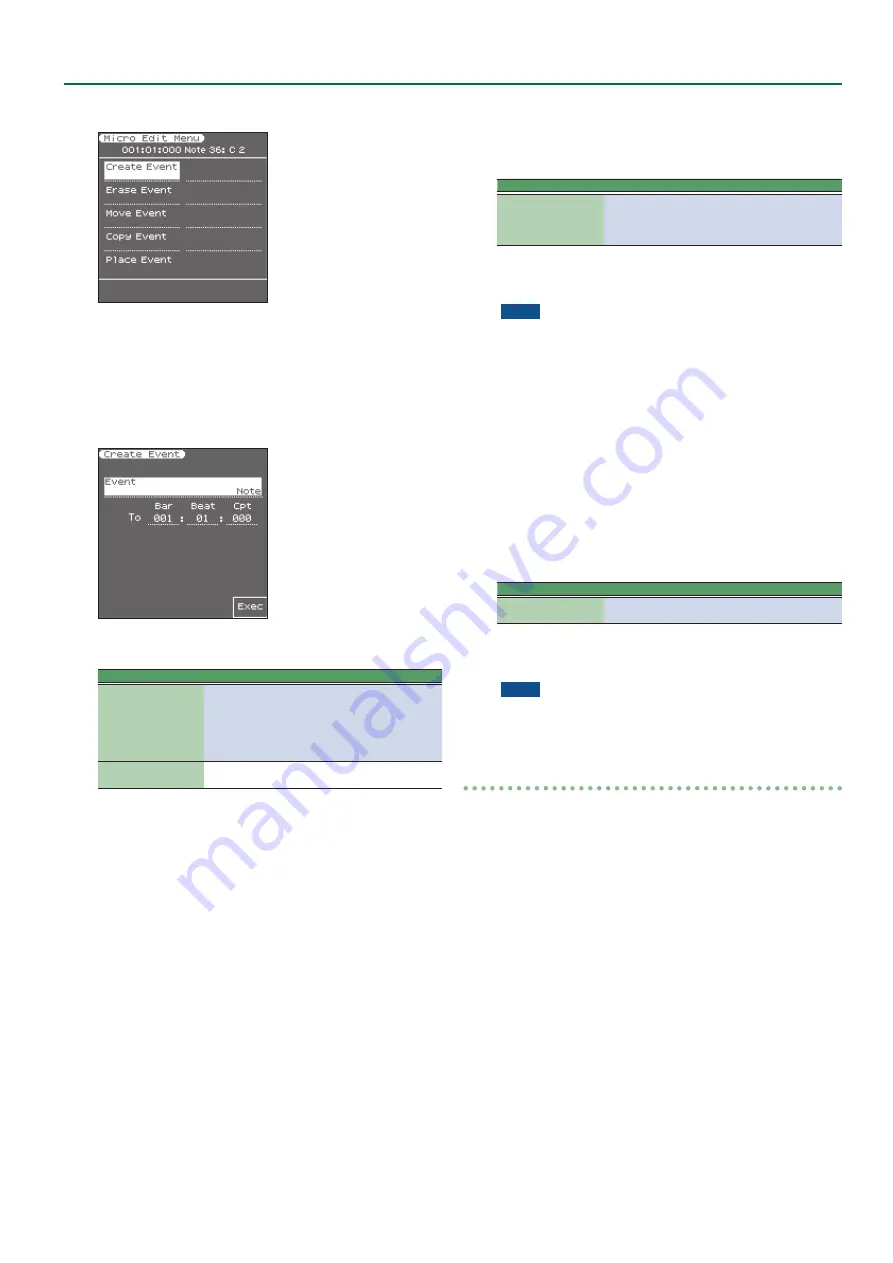
49
Style Composer
The display changes to:
The top line shows the event type that can be edited (
“CC00 Bank
MSB”
for example) and its location (
“001:01:000”
). You cannot
change the event type on this page.
3
Use the direct buttons to select the operation that you
want to execute.
Create Event
Select this function to add a new event to the selected track.
If the position for which you create a new event already contains
other events, the new event is added at the end of that group.
Parameter
Value
Explanation
Event
Note, Control
Change, Pro-
gram Change,
Pitch Bend,
Alteration
Mode
Allows you to specify the event type
you want to add.
To Bar, To Beat,
To CPT
Specifies the position where your
new event will be inserted.
The selected event is inserted with a default value:
Note:
Note Number: 60 C4
On Velocity: 100
Gate Time: 60
Program Change:
CC00 Bank Select MSB, value
“0”
CC32 Bank Select LSB, value
“4”
Program Change Number
“1”
(The bank select
messages are added automatically: you don’t have to
worry about that.)
Pitch Bend:
“0”
Alteration Mode:
Nearest
Limit Low: Std
Limit High: Std
Obviously, you will then need to change the default settings
depending on the result you want to achieve.
Press the
[F5]
(Exec) button to confirm your settings and add the
new event. The E-A7 returns to the
“Micro Edit”
page.
Erase Event
This function allows you to remove one or several events without
changing the positions of the remaining events.
Executing
“Erase Event”
erases the selected event(s).
Move Event
This function allows you to move one or several events.
1
Specify the move-destination for the selected event(s).
Parameter
Value
Explanation
To Bar, To Beat, To CPT
Specifies the position to which the
first event (in chronological order)
of the selected group should be
shifted.
2
Press the
[F5]
(Exec) button; the selected event(s) are
moved.
NOTE
5
If the position to which you move the selected event already
contains other events, the moved event is added at the end of
that group.
5
Events located at
“1-01-00”
cannot be moved further to the left.
Copy Event
This function allows you to copy one or several events. Use
“Place
Event”
to insert a copy of those events at the desired position.
Executing
“Copy Event”
copies the selected event(s).
Use the
“Place Event”
function described below to specify the
paste-destination for the copied event(s).
Place Event
This function is only available if the Style Composer’s clipboard
already contains events that you copied using
“Copy Event ”
1
Specify the paste-destination for the selected event(s).
Parameter
Value
Explanation
To Bar, To Beat, To CPT
Specifies the position where the first
event you copied should be inserted.
2
Press the
[F5]
(Exec) button; the copied event(s) are
pasted.
NOTE
Events inserted with
“Place Event”
are added to any events that
may already exist in that area. Existing events are not pushed
towards the end of the track.
Undoing a Micro Edit operation
You can undo a Micro Edit operation.
When you exit the Micro Edit page and execute UNDO in the Style
Composer screen, the data returns to the state prior to when you
entered the Micro Edit page.
However, be aware that if you exit the Micro Edit page and then re-
enter the Micro Edit page and perform an editing operation, you will
only be able to undo the edit that you performed after re-entering
the page.






























