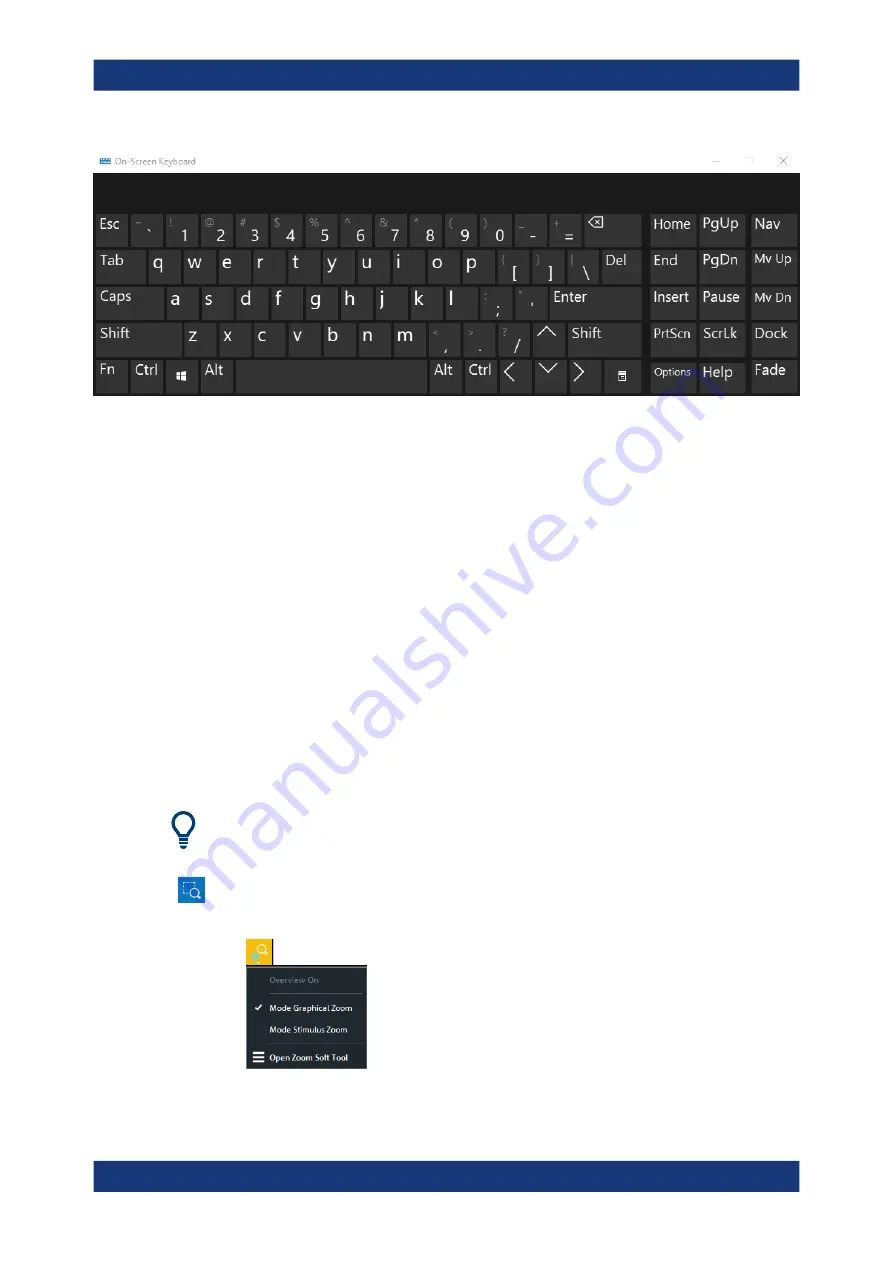
Operating the instrument
R&S
®
ZND
50
Getting Started 1316.2407.02 ─ 62
Figure 5-4: Windows 10 on-screen keyboard
To call up the on-screen keyboard:
1. Open the SYSTEM – [APPLIC] softtool.
2. In the "External Tools" tab, select "Screen Keyboard".
5.6
Scaling diagrams
The analyzer provides various tools for customizing the diagrams and for setting the
sweep range. Choose the method that is most convenient for you.
5.6.1
Using the graphical zoom
The graphical zoom function magnifies a rectangular portion of the diagram (zoom win-
dow) to fill the entire diagram area. The sweep points are not affected.
The graphical zoom function is only supported for cartesian trace formats. For (inver-
ted) Smith and polar diagrams, it is not available.
To activate the graphical zoom:
●
Select the "Zoom Config" icon in the toolbar above the diagram area and make
sure that the graphical zoom mode is active:
●
Select the "Zoom Select" toggle button in the toolbar above the diagram area.
Scaling diagrams






























