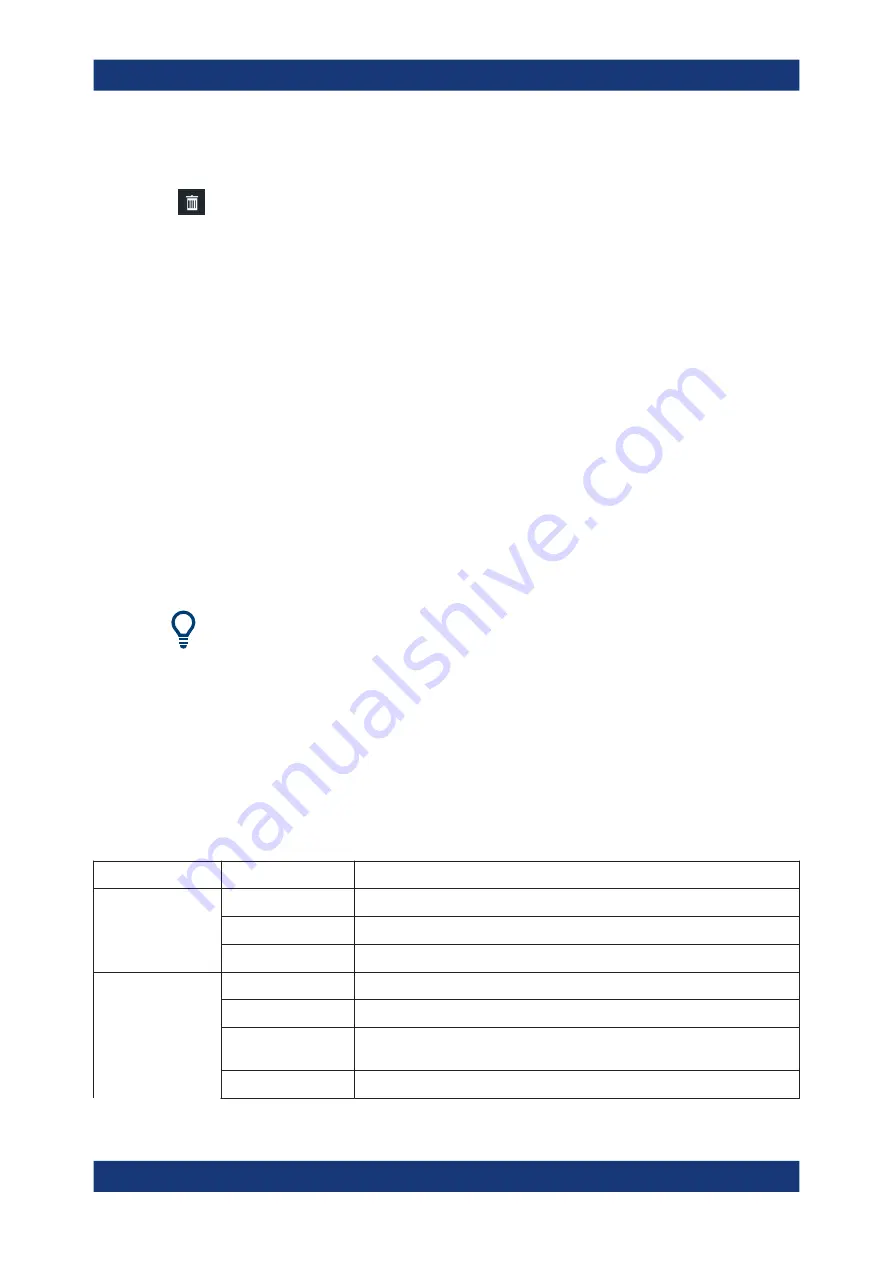
Operating the instrument
R&S
®
ZND
46
Getting Started 1316.2407.02 ─ 62
5.4.3
Deleting display elements
Markers, traces, diagrams, and other display elements are most conveniently deleted
using the "Delete" icon in the toolbar above the diagram area.
●
To delete a single marker, drag it into vertical direction to release it from the trace
and drop it onto the "Delete" icon.
To delete a set of markers, drag and drop their marker info field onto the "Delete"
icon.
Deleting a marker and its info field also disables the associated marker function.
●
To delete a trace, drag and drop its trace line onto the "Delete" icon. The active
trace can also be deleted by tapping/clicking the "Delete" icon.
Note however, that the last remaining trace cannot be deleted.
●
To delete a diagram, drag and drop its diagram number label onto the "Delete"
icon.
Note however, that the last remaining diagram cannot be deleted.
●
To delete a channel, drag and drop all associated traces onto the "Delete" icon.
Note however, that the last remaining channel cannot be deleted.
●
To hide the limit lines and disable the limit check, drag and drop the PASS / FAIL
message onto the "Delete" icon. The limit line itself is not deleted; you can re-use it
any time.
The context menu of some display elements also provides the "Delete" function.
Undo function
If you happen to delete a display element unintentionally, you can restore it using the
"Undo" toolbar icon.
5.4.4
Using drag and drop
You can drag and drop many of the R&S
ZND's control and display elements to
change their size and position. The drag and drop functionality is often more conven-
ient to use than the equivalent buttons of the softtool panels. The following table gives
an overview.
Table 5-1: Drag and drop functionality for various screen elements
Screen element
Action
Drag and drop...
Diagram
Create
See
Chapter 5.4.1, "Adding new traces and diagrams"
Resize
Separator between adjacent diagrams
Delete
See
Chapter 5.4.3, "Deleting display elements"
Trace
Create
See
Chapter 5.4.1, "Adding new traces and diagrams"
Move vertically
Reference line marker (right diagram edge)
Move into other or new
diagram
Trace line
Delete
See
Chapter 5.4.3, "Deleting display elements"
Handling diagrams, traces, and markers






























