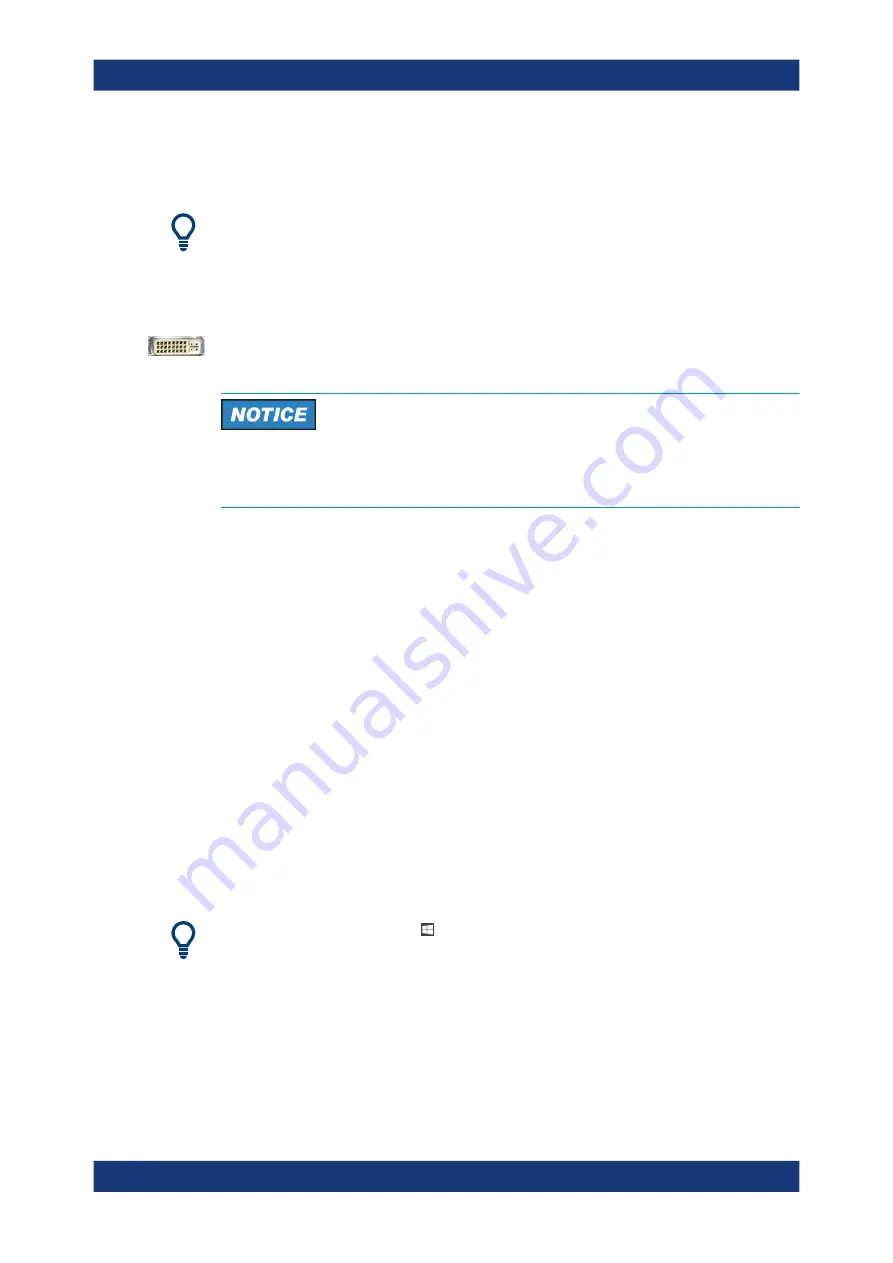
Preparing for use
R&S
®
ZND
21
Getting Started 1316.2407.02 ─ 62
●
A LAN connection can be established to access the analyzer's mass storage or
control the analyzer from an external PC.
External monitor, keyboard and mouse are not required for local operation. A
R&S
ZND can be fully controlled by tapping the touchscreen and front panel keys.
3.11.1
Connecting a monitor
A standard monitor can be connected to the DVI-D connector on the rear panel of the
R&S
ZND. No extra configuration is required.
Safety aspects
The monitor must be connected while the instrument is switched off (or in standby
mode). Otherwise correct operation cannot be guaranteed.
Select SYSTEM > [DISPLAY] > "View Bar" > "Hard Key Panel On" from the menu bar
of the VNA application window to add the (virtual) "Hard Key Panel" to the application
window.
3.11.2
Connecting a keyboard
A keyboard can be connected to any of the USB connectors. After being auto-detected
by the operating system, it can safely be disconnected and reconnected even during
measurements.
Keyboard configuration
The default input language is English – US. Select "Settings" > "Time & language" >
"Region & language" from the Windows
®
Start menu to manage languages and key-
boards.
Windows 7: select "Control Panel" > "Clock, Language, and Region" > "Region and
Language" > "Keyboards and Languages" from the Windows
®
Start menu to configure
the keyboard properties.
To access Windows
®
, use the button in the
3.11.3
Connecting a mouse
A USB mouse can be connected to any of the USB connectors. After being auto-detec-
ted by the operating system, it can safely be disconnected and reconnected even dur-
ing measurements.
Connecting external accessories






























