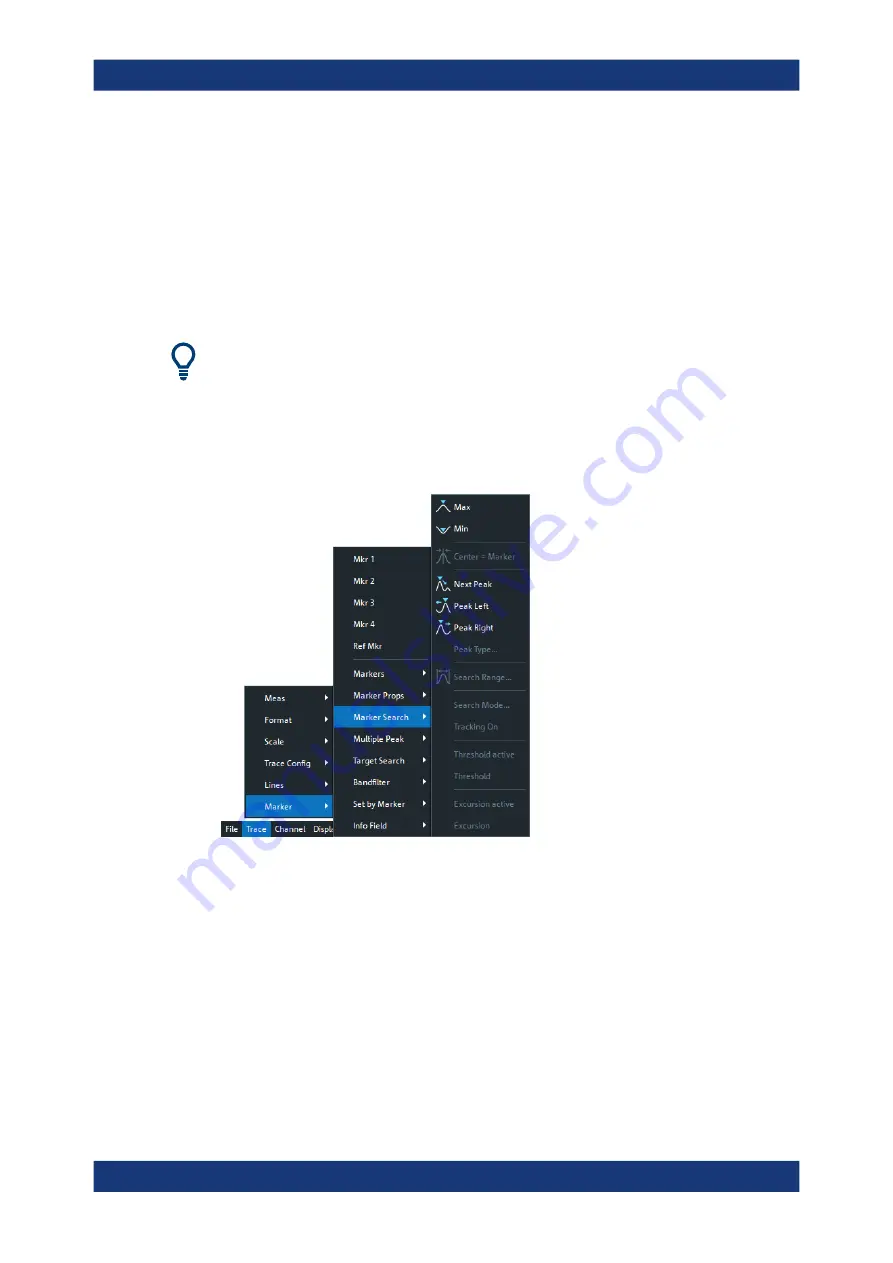
Operating the instrument
R&S
®
ZND
40
Getting Started 1316.2407.02 ─ 62
●
The "Display" menu provides all display settings and the functions for activating,
modifying and arranging different diagrams.
●
The "Application" menu gives access to applications and tools that extend the func-
tionality of the analyzer firmware.
●
The "System" menu provides functions that can be used to return to a defined
instrument state, reverse operations, access service functions and define various
system-related settings.
●
The "Help" menu provides assistance with the network analyzer and its operation.
You can toggle the visibility of the menu bar using SYSTEM – [DISPLAY] > "View Bar"
> "Menu Bar".
5.2.5
Menu structure
All menus show an analogous structure.
●
A menu command with a right arrow expands a submenu with further related set-
tings.
Example:
"Marker" expands a submenu with marker-related properties.
●
A menu command with three dots appended calls up a dialog providing several
related settings.
Example:
"Search Range" opens a dialog to define the search range for the
marker search.
●
A menu command with no arrow or dots initiates an immediate action.
Example:
"Max" sets the active marker to the maximum of the active trace.
Control elements of the application window






























