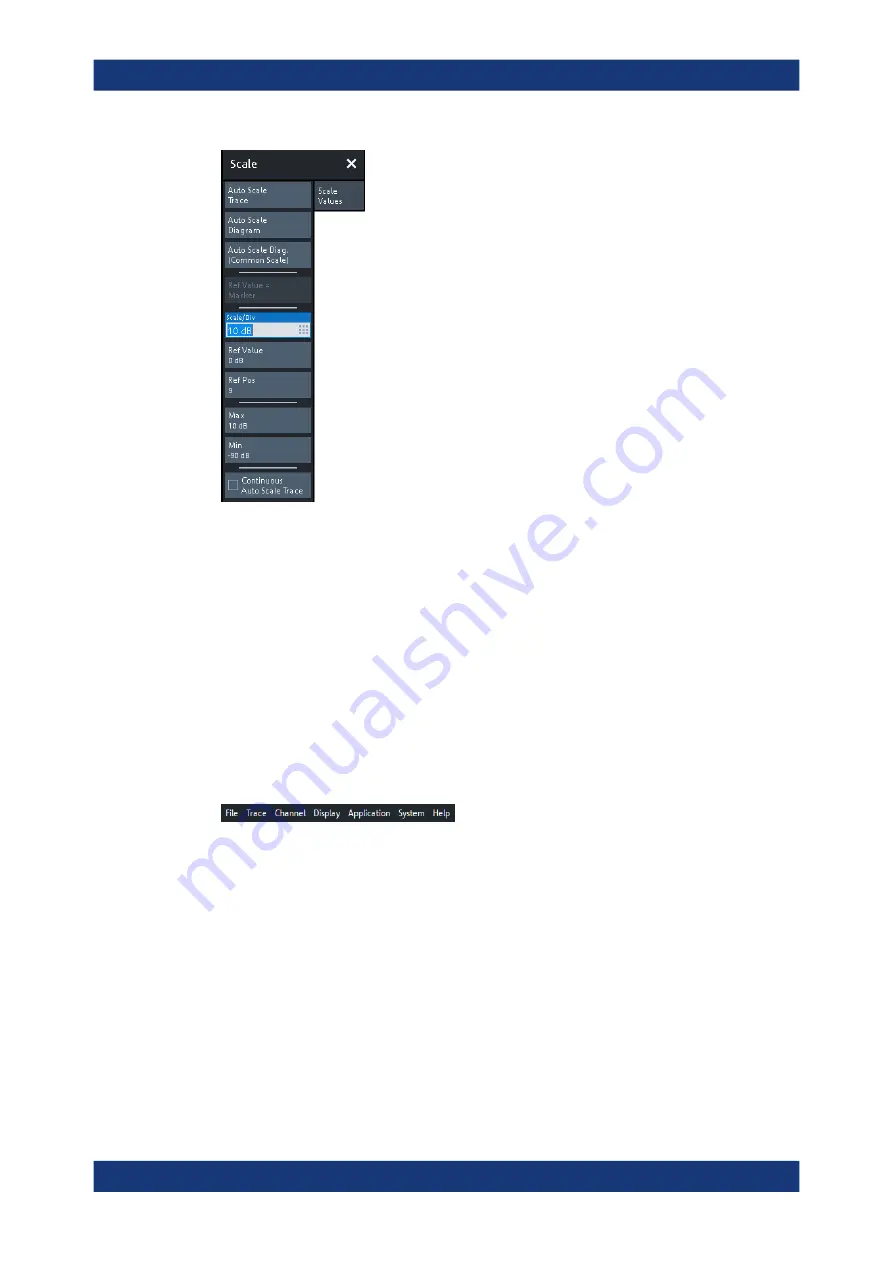
Operating the instrument
R&S
®
ZND
39
Getting Started 1316.2407.02 ─ 62
Figure 5-2: Scale softtool
A softtool consists of a title area with a close/re-open icon and a tabbed panel below it.
The title area remains displayed when the softtool is closed, which allows you to
reopen a closed softtool at any time.
Some controls on the softtool tabs allow you to read and modify settings (e.g. "Ref
Value" in the screenshot above), some perform actions (e.g. "Auto Scale Trace"), while
others open additional dialogs (button label ends with "...").
5.2.4
Menu bar
You can also access the analyzer functions via textual menus. The menu bar is located
below the diagram area:
As in any Windows
®
application, menus can be controlled with the touchscreen or a
mouse. A short tap (left mouse click) expands a menu or submenu. If a menu com-
mand has no submenu assigned, a short tap (left mouse click) opens a dialog or
directly activates the menu command. When a (sub)menu is selected, the R&S
ZND
displays the corresponding softtool.
Overview of menu functions
●
The "File" menu provides functions to handle recall sets and trace files, to print or
save diagram content, and to shut down the VNA application.
●
The "Trace" menu provides all trace settings, the limit check settings, and the
marker functions including marker search.
●
The "Channel" menu provides all channel settings and activates, modifies or stores
different channels.
Control elements of the application window






























