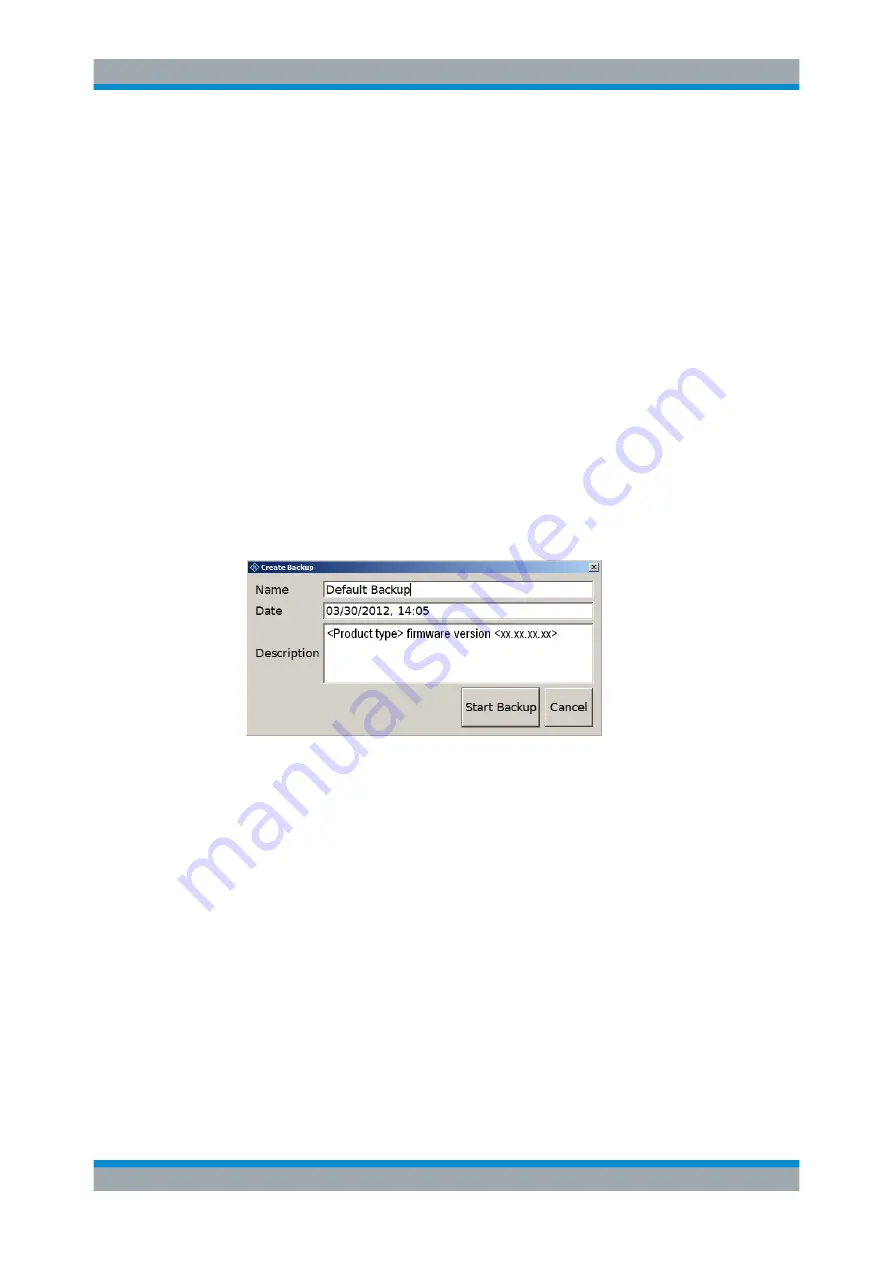
Installed Software
R&S
®
ETL
57
Getting Started 2118.4130.02 ─ 04
(1) = Header showing instrument type
(2) = Header showing instrument name
(3) = Free memory space on backup partition
(4) = List of backups already created
(5) = Description of currently selected backup
To continue, see one of the following chapters:
●
Chapter 10.3.1, "Creating a Backup"
●
Chapter 10.3.2, "Restoring a Selected Backup Version"
●
Chapter 10.3.3, "Deleting a Backup"
10.3.1
Creating a Backup
Using this function, you can create a backup of the current instrument installation and
its configuration.
1. In the main dialog (see
), select "Create Backup".
The "Create Backup" dialog is displayed. Under "Description", the current version
of the firmware is displayed.
2. Enter a name for the backup and the date. If necessary, you can add information to
the description.
3. Select "Start Backup".
During the backup process, a progress information dialog is displayed. You can ter-
minate at any time ("Cancel").
After the process has been finished, the dialog is closed automatically, and the
main dialog is displayed again.
Note:
If you activate "Keep open when finished", the progress information dialog
remains open until you close it.
4. In the main dialog, select "Exit and Reboot".
The backup and restore application is closed, and the R&S
ETL is restarted.
Backup and Restore Application





















