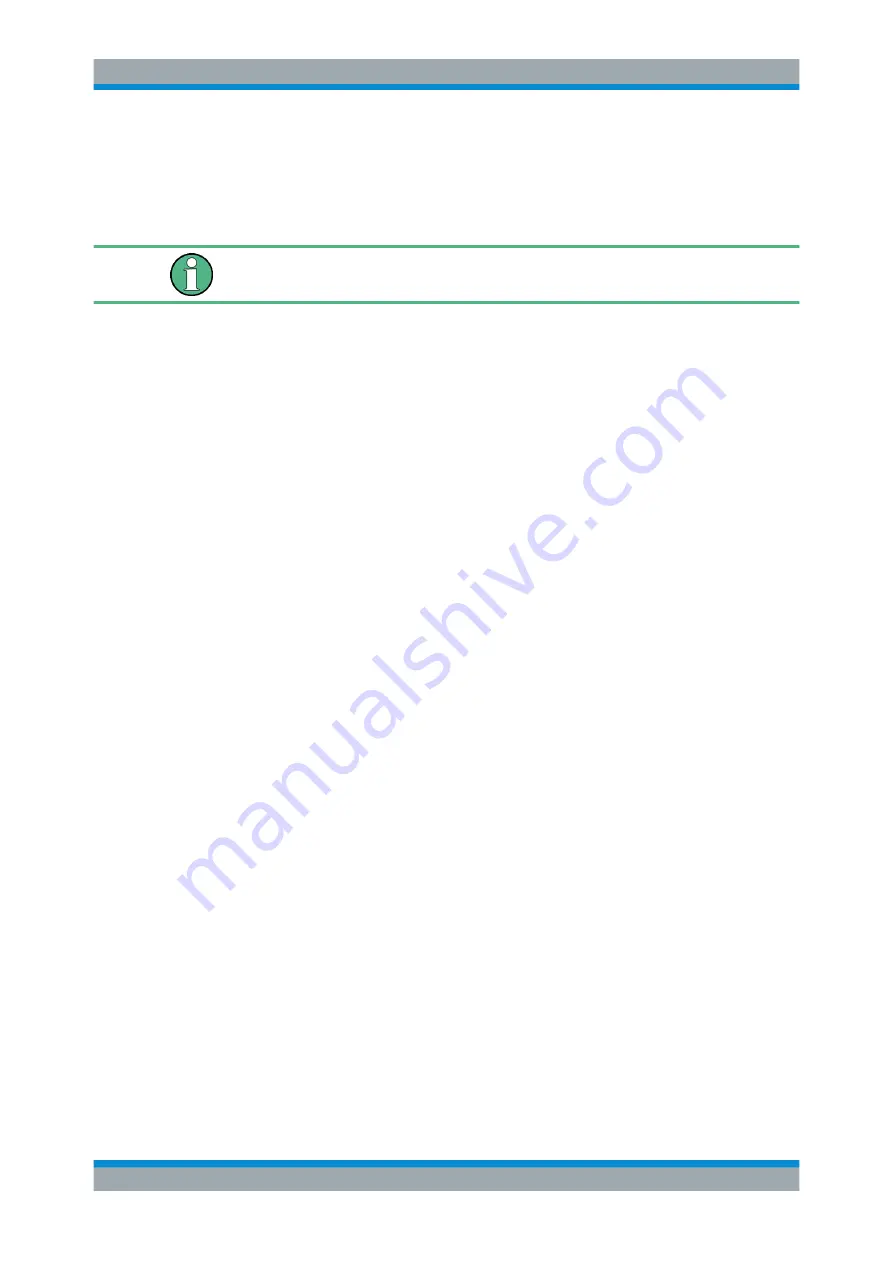
Installed Software
R&S
®
ETL
54
Getting Started 2118.4130.02 ─ 04
10.1.2
Access to Windows Settings
The Windows settings are grouped in the Windows "Control Panel". For details, refer to
the Windows documentation.
Changing Windows settings requires a mouse and an external keyboard.
To display the Windows desktop
1. Press the [FILE] key.
2. Press the "More
↓
" softkey.
3. Press the "Desktop" softkey.
To access the Windows 8 control panel
1. On the Windows desktop, move the mouse pointer in the upper or lower right cor-
ner and then down.
The charm window is displayed on the right side of the screen.
2. Select the "Settings" charm.
3. Select "Control Panel".
To access the Windows XP control panel
1. Display the Windows desktop.
2. On the external keyboard:
● Press the Windows key.
● Press the [CTRL+ESC] key combination.
To return to the measurement screen
► On the R&S
ETL, press any hardkey.
► On the external keyboard, press the [ALT+TAB] key combination.
► On the taskbar, click the R&S Analyzer Interface icon.
10.2
Additional Software
The driver software and the system settings of Windows have been fine-tuned to sup-
port the measurement functions of the R&S
ETL. Thus, for flawless instrument func-
tion, use only software and hardware approved or offered by Rohde
& Schwarz.
Additional Software
























