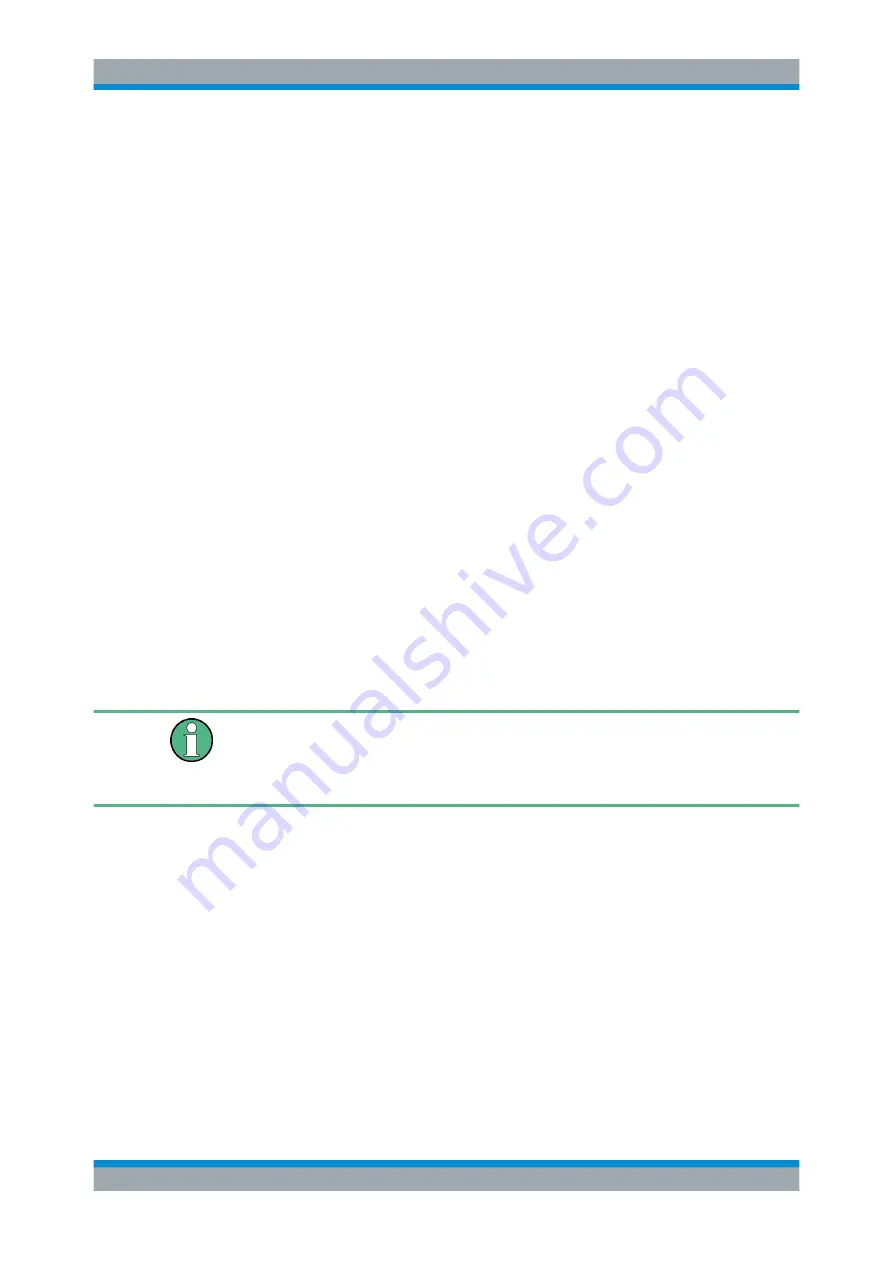
Interfaces and Connectors
R&S
®
ETL
19
Getting Started 2118.4130.02 ─ 04
PRINT key
Displays the softkeys of the print menu for:
●
Customizing the screen printout.
●
Selecting and configuring the printer.
HELP key
Displays the context-sensitive help.
MODE key
Opens a dialog box to change between measurement modes.
MENU key
Displays the highest softkey menu level of the current measurement mode.
5.1.3
Keys for Operating Softkeys
The label (function) of the keys is displayed on the left as so-called softkeys. The soft-
keys change dynamically according to the current selection.
5.1.4
Keys for Changing Softkey Menus
See (4) in Figure
.
The softkey menus differ according to the selected measurement mode. Here, the soft-
keys of the default "Spectrum Analyzer" mode are described roughly.
For detailed information on the softkey menus of all measurement modes, refer to the
user manual or the help.
[FREQ] key
Displays the softkeys of the frequency menu for the following settings:
●
Center frequency for the frequency range under consideration
●
Start and stop frequencies for the frequency range under consideration
●
Frequency offset
●
Signal track function
[SPAN] key
Displays the softkeys of the span menu. Used to set the frequency span to be ana-
lyzed.
Front Panel






























