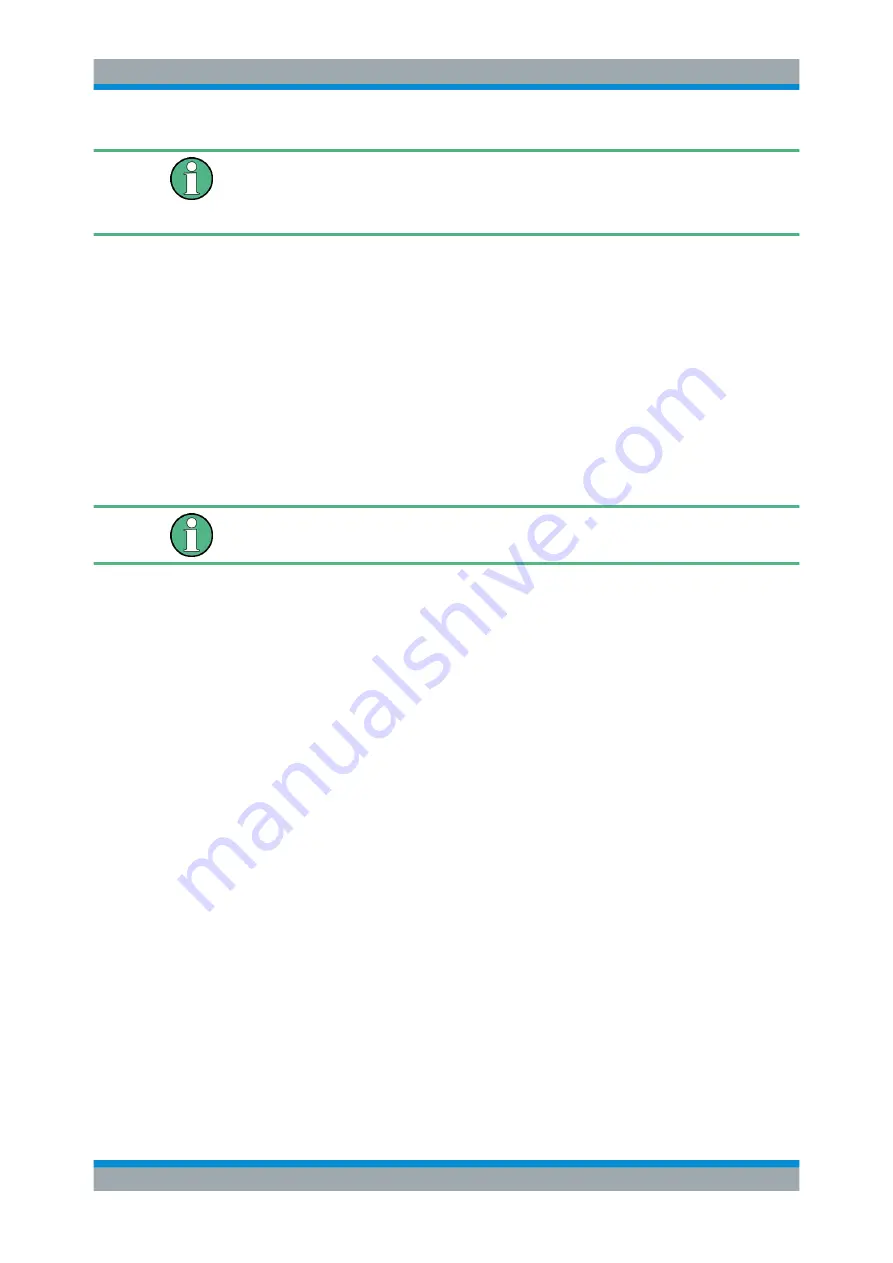
Installed Software
R&S
®
ETL
53
Getting Started 2118.4130.02 ─ 04
User name and password are factory-set as follows:
●
User name:
instrument
●
Password:
894129
If the R&S
ETL is connected to a network, and if the user name and the password are
identical under Windows and on the network, you log on to Windows and the network
at the same time.
10.1.1.1
Automatic Logon
Due to an automatic logon function that is activated when shipped, the R&S
ETL auto-
matically logs on to Windows. You can deactivate this function. If activated, the auto-
matic logon comprises:
●
The logon is automatically carried out in the background.
●
After logon, the user has administrator rights.
Changing the automatic logon settings requires a mouse and an external keyboard.
To deactivate the automatic logon
1. The first step depends on the version of the operating system:
● Windows
8: In the taskbar, right-click the "Start" charm.
● Windows
XP: In the left corner of the taskbar, click the Windows start icon.
2. Under "Start", select "Run".
The "Run" dialog box is displayed.
3. Enter the
C:\R_S\INSTR\USER\NOAUTOLOGIN.REG
command.
4. Press the [ENTER] key to confirm.
The automatic logon mechanism is deactivated. The next time you switch on the
R&S
ETL, you are prompted to enter your user name and password before the
firmware is started.
To activate the automatic logon
1. For the first step, see
2. Under "Start", select "Run".
The "Run" dialog box is displayed.
3. Enter the
C:\R_S\INSTR\USER\AUTOLOGIN.REG
command.
4. Press the [ENTER] key to confirm.
The automatic logon mechanism is activated. It applies the next time you switch on
the R&S
ETL.
Operating System

























