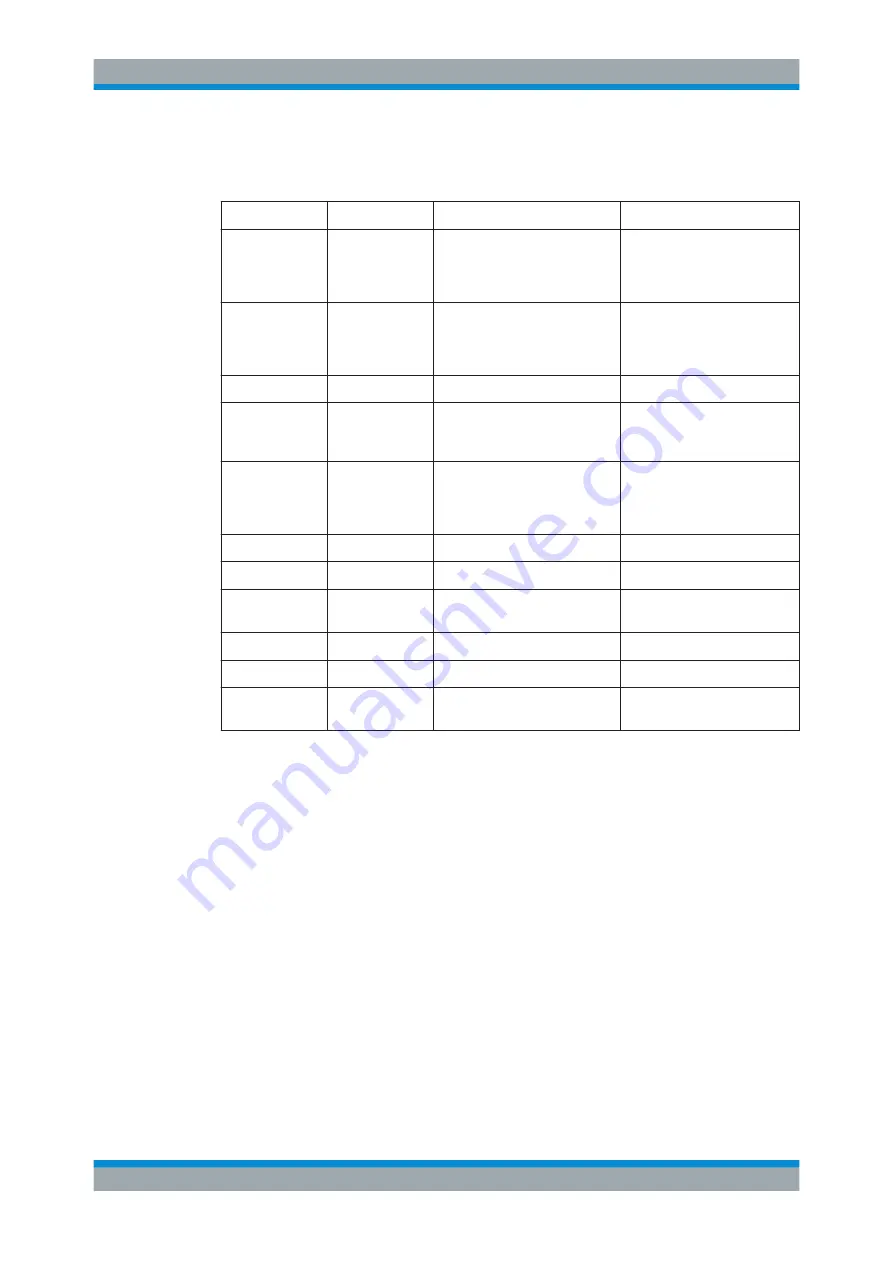
Switching On or Off the Instrument
R&S
®
ETL
44
Getting Started 2118.4130.02 ─ 04
on the power supply options, refer to
Chapter 6.2, "Connecting to the Power Supply"
Power supply
Instrument state Action
Instrument reaction
AC
On
Press the [ON/STANDBY] key.
Changes into standby or off
state, depending on the status
of the "Shutdown Off/Standby"
softkey ([SETUP] key).
On
Disconnect R&S
ETL from AC
power supply or switching AC
power switch in position 0 (not
recommended).
Changes into off state without
saving the current settings.
Standby
Press the [ON/STANDBY] key.
Changes into on state.
Standby
Disconnect R&S
ETL from AC
power supply or switching AC
power switch in position 0.
Changes into off state.
Off
Connect R&S
ETL to AC power
supply and/or switching AC
power switch at the rear panel in
position I.
Starts booting.
DC
On
Press the [ON/STANDBY] key.
Changes into off state.
Off
Press the [ON/STANDBY] key.
Starts booting.
On/off
Switch the AC power switch at
the rear panel in position I.
No action
Battery
On
Press the [ON/STANDBY] key.
Changes into off state.
Off
Press the [ON/STANDBY] key.
Starts booting.
On/off
Switch the AC power switch at
the rear panel in position I.
No action
If switched on from standby, the R&S
ETL directly displays the measurement screen
and resume operation after a few moments. Otherwise, after being switched on, the
R&S
ETL starts booting. It displays the BIOS screen and performs a self-test of the
computer hardware. The firmware starts as soon as Windows has resumed operation.
7.5
Checking the Provided Options
The R&S
ETL can be equipped with both hardware and firmware options. In order to
check whether the installed options correspond to the options indicated on the delivery
note, proceed as follows.
1. Press the [SETUP] key.
2. Press the "More
↓
" key.
3. Press the "System Info" softkey.
4. Press the "Ve Options" softkey.
Checking the Provided Options






























