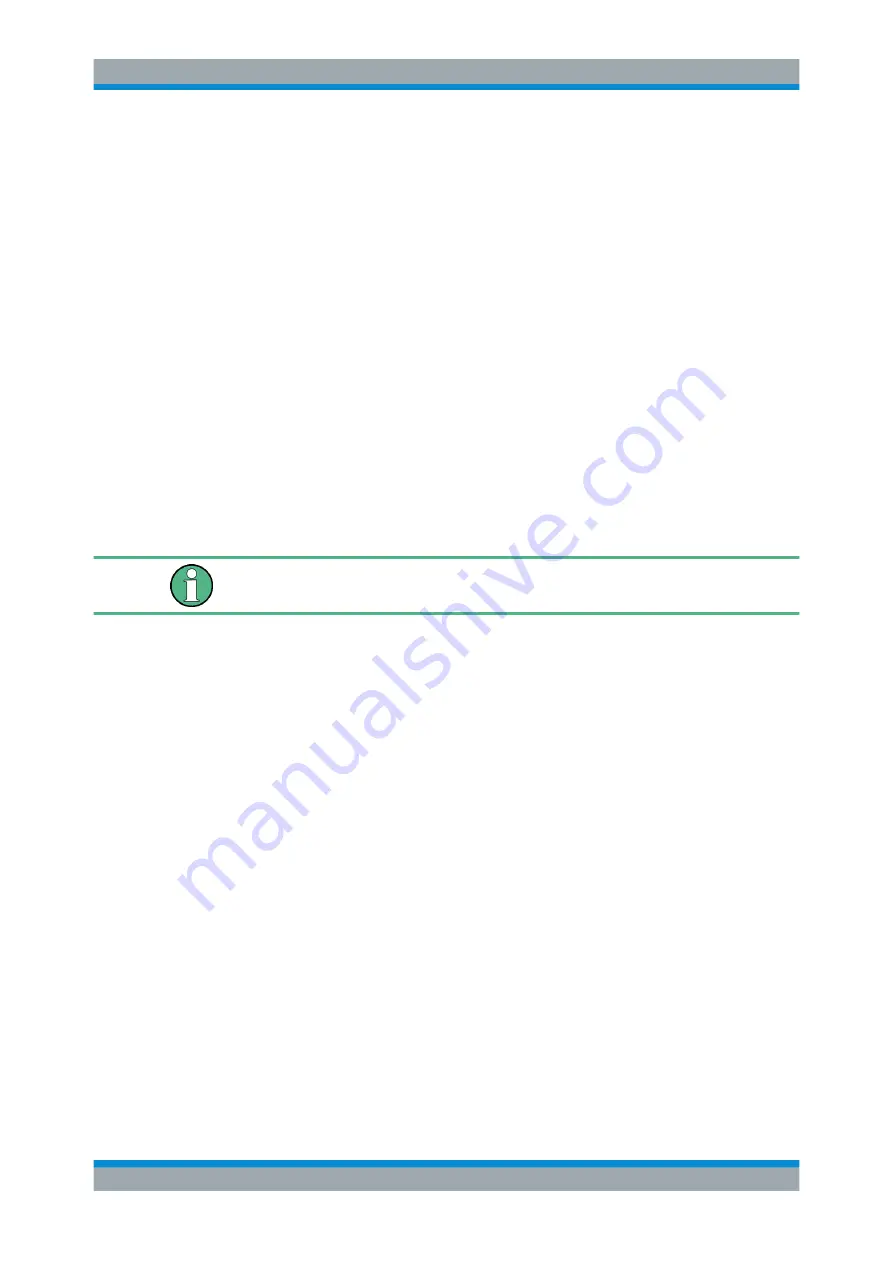
Installed Software
R&S
®
ETL
55
Getting Started 2118.4130.02 ─ 04
Using other software or hardware can cause the R&S
ETL to perform improperly or
faulty. The following program packages have been successfully tested for compatibility
with the measurement instrument software:
●
R&S
ETL TxCheck
10.3
Backup and Restore Application
Using the backup and restore application, you can back up the instrument installations
and their configuration so that they can be restored if necessary. When restoring, you
can choose between various states.
●
Factory default state
If, for example, the system crashes, you can restore the factory default state.
●
Intermediate states that you have saved
For example, you can back up the current system partition before a firmware
update or provide different system configurations for different environments.
In the restore process, the system partition is deleted, formatted and written newly. The
data partition is not affected.
Connect an external keyboard.
If the instrument does not have a monitor, connect also an external monitor.
To display the main dialog for backup and restore
1. Restart the R&S
ETL.
The boot screen is displayed. By default, "System" is selected. If you do not per-
form the next step within 4
seconds, the dialog vanishes and the booting process
continues.
2. Select the "Backup" partition and press [ENTER].
Backup and Restore Application























