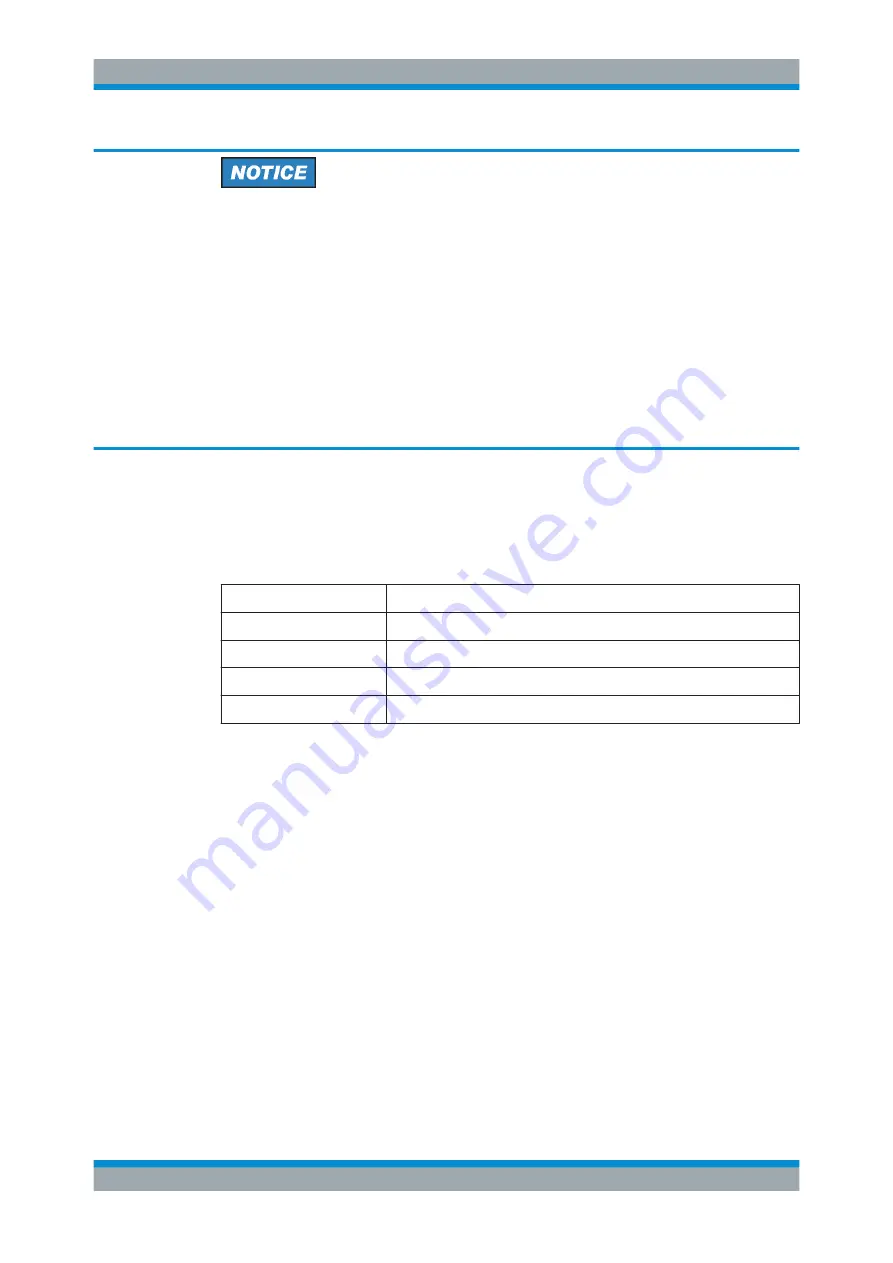
Getting Started
R&S
®
AREG100A
29
User Manual 1178.7417.02 ─ 04
Risk of touchscreen damage
Inappropriate tools or excessive force can damage the touchscreen.
Observe the following instructions when operating the touchscreen:
●
Never touch the screen with ball point pens or other sharp objects, use your fingers
instead.
As an alternative, you can use a stylus pen with a smooth soft tip.
●
Never apply excessive force to the screen. Touch it gently.
●
Never scratch the screen surface, for example with a finger nail.
●
Never rub the screen surface strongly, for example with a dust cloth.
For instructions on cleaning the screen, see
3.2.1.2
Utility Keys
The utility keys set the R&S
AREG100A to a defined state, and provide access to basic
settings and information on assistance.
Table 3-1: Utility keys
Utility Key
Assigned functions
[Preset]
Sets the instrument to a defined state
[Local]
Switches from remote control to local (manual) control
[Setup]
Accesses the general instrument settings
[Help]
Displays context-sensitive help text
3.2.1.3
On/Standby
The [On/Standby] key starts up and shuts down the instrument, and switches between
the standby and the ready state.
●
In the ready state, On/Standby key lights green. The instrument is ready for opera-
tion.
●
In the standby state, the On/Standby key lights orange. The standby power mode
keeps the power switch circuits and the oven-controlled crystal oscillator OCXO
active. In this state, it is safe to switch off the AC power and disconnect the instru-
ment from the power supply.
3.2.1.4
Function Keys
Function keys provide access to the most common generator settings and functions.
You can find a detailed description of the corresponding functions in the user manual.
Instrument Tour






























