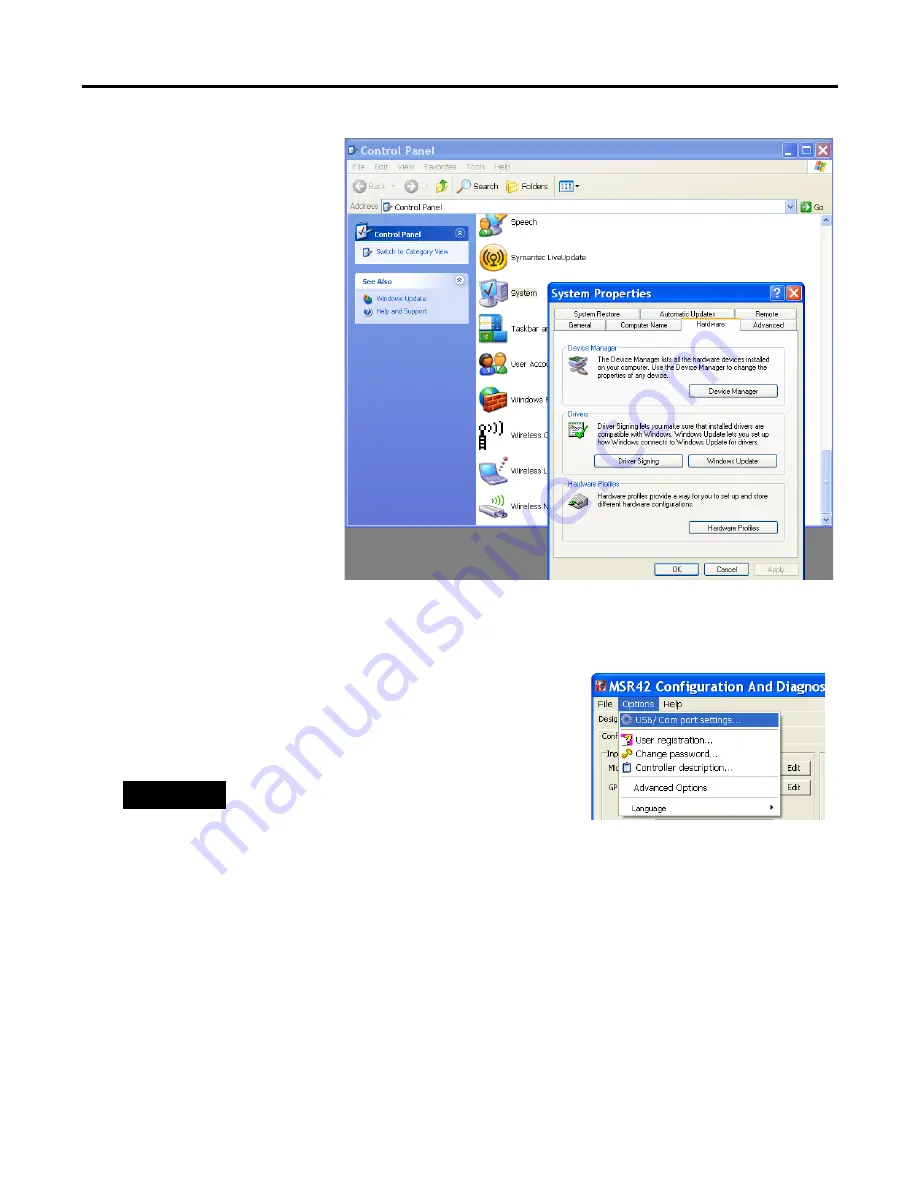
20
Publication CC-QS015A-EN-P - November 2009
Chapter 1
Product Integration
4.
In Microsoft Windows,
open the Control Panel.
5.
Double-click on System.
6.
On the System Properties
dialog box, click
Hardware.
7.
Click Device Manager.
8.
Expand Ports (COM &
LPT).
9.
Plug the USB connector of
the Optical Interface into
an available USB port on
your personal computer.
10.
Note the new COM port
that appears in the list.
This is the port assigned to
the Optical Interface, which you will need to select in the Configuration and Diagnostic
software as part of the download procedure.
11.
Close the Control Panel.
12.
In the Configuration and Diagnostic software, choose
Options>USB/Comport settings.
TIP
If USB/Comport settings is not available, check
Support Mode active and choose
Options>USB/Comport settings.
















































