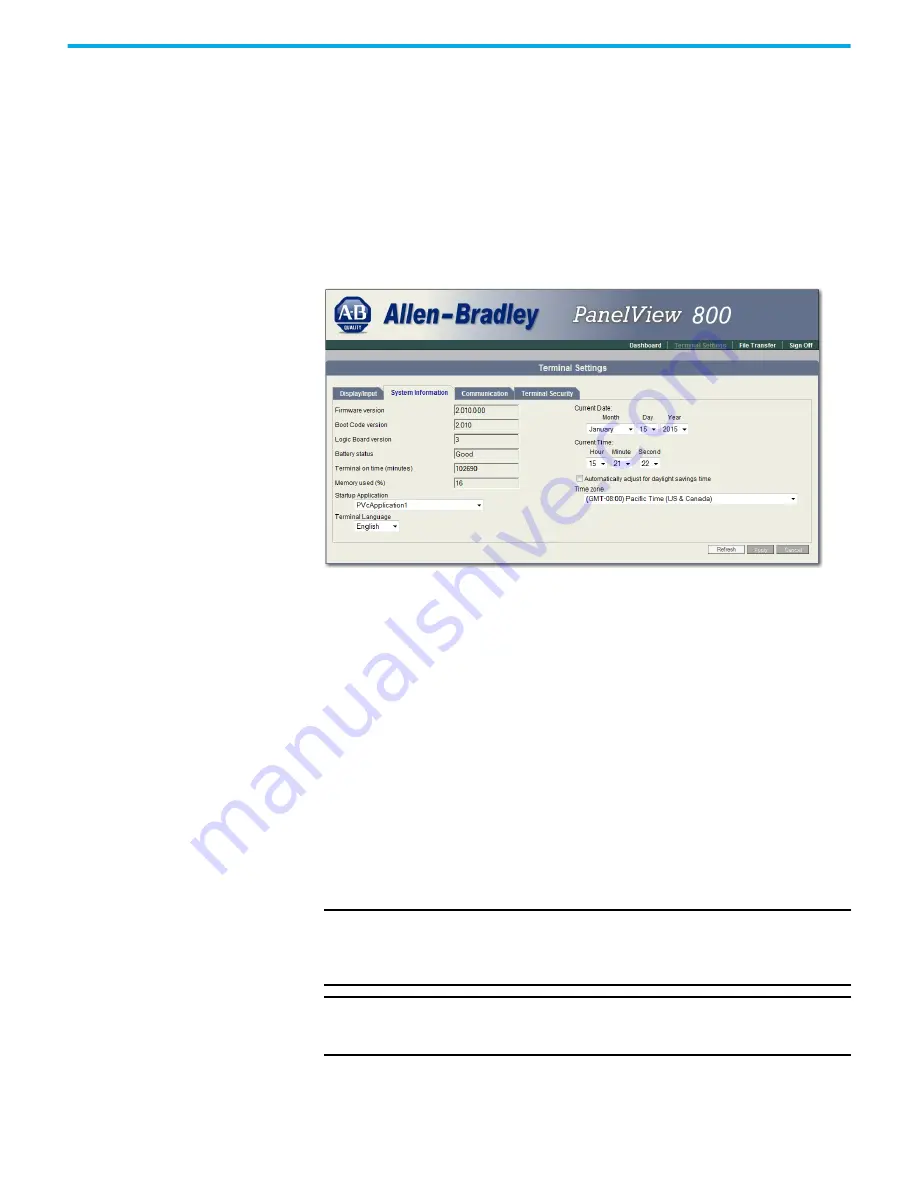
150
Rockwell Automation Publication 2711R-UM001H-EN-E - April 2021
Appendix F PanelView Explorer
View System Information
You can view system information about your terminal including information
about the firmware, boot code, logic board, battery status (if applicable),
terminal on time, and memory used.
Follow these steps to view system information using PanelView Explorer.
1. Go to the PanelView Explorer Startup window.
2. Click the Terminal Settings link.
3. Click the System Information tab.
Managing Applications
and Files
You can manage the applications and files of the terminal from PanelView
Explorer or directly from the terminal. The File Transfer link in the PanelView
Explorer Startup window and the File Manager screen on the terminal can be
used for transferring files to and from terminal storage media. File names and
tag names should start with an alpha character. Avoid starting names with
numeric or special characters.
You can do the following actions:
•
export or import applications, images, the terminal security file, recipes,
and fonts.
•
import screen saver bitmap files
•
export the alarm log from the currently running application.
•
delete applications, images, screen saver files, font files, terminal user
file and recipes from terminal storage.
A file transfer operation requires you to choose a source location, file type, and
destination location.
IMPORTANT
Some actions may not be performed in PanelView Explorer but may be
done on the terminal, and vice versa. For example, you cannot transfer
applications using PanelView Explorer but you can do so from the
terminal.
IMPORTANT
The PanelView Explorer feature is only supported on PanelView 800
terminals with firmware revision 2.020 or earlier. It is not supported
from firmware revision 3.011 onwards.









































