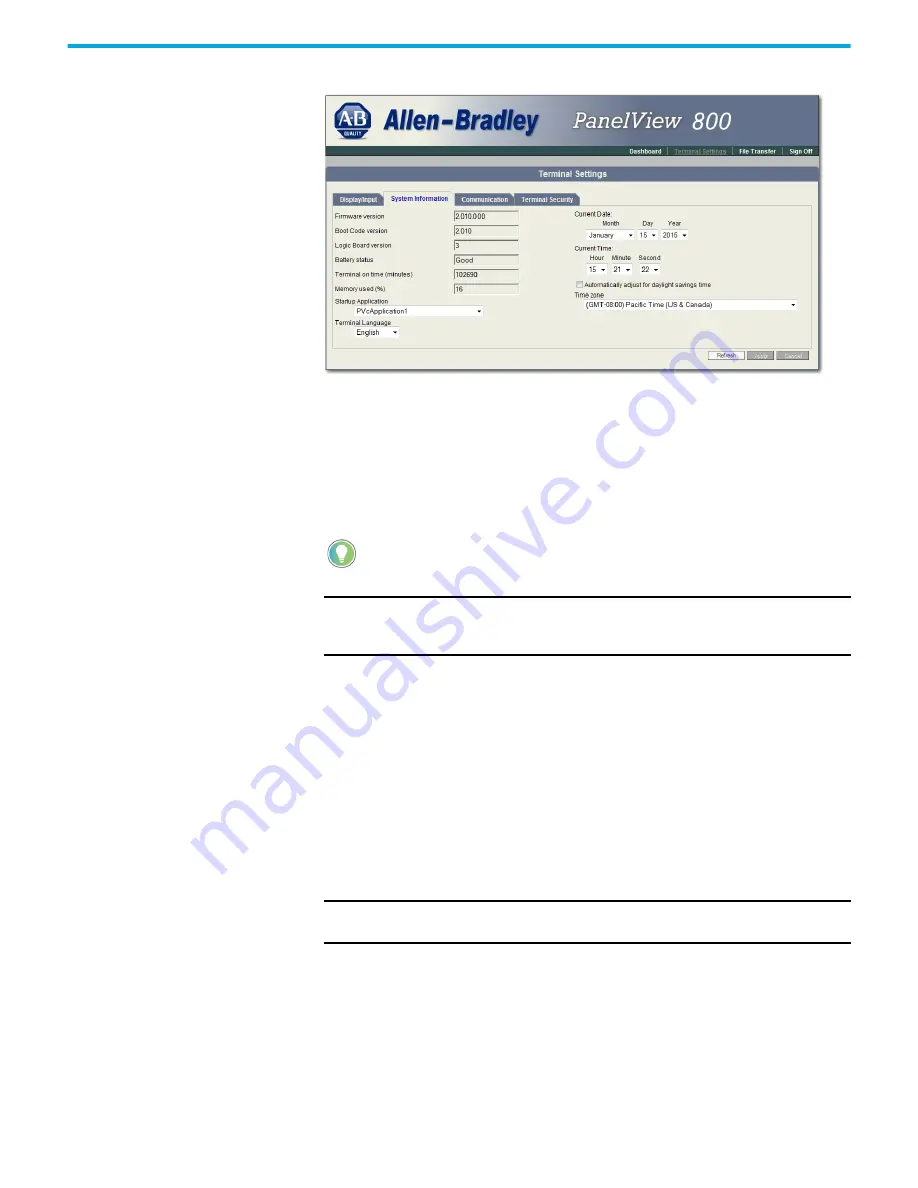
148
Rockwell Automation Publication 2711R-UM001H-EN-E - April 2021
Appendix F PanelView Explorer
7. Click Apply or click Cancel to restore the current terminal settings.
Enable Terminal Security
Use terminal security to restrict user access to the PanelView Explorer Startup
window. For example, you can require users to enter a user name and
password before accessing the PanelView Startup window.
Initially, the terminal and the PanelView Explorer Startup window are
unsecured. To enable security, provide a password. The default user name is
Admin. The new password takes effect the next time the terminal is restarted.
As long as security is enabled, any user that tries to access the PanelView
Explorer Startup window must first log in with a valid user name and
password.
The terminal also secures itself when idle. If terminal input is not received
within the idle timeout period, the user is logged out. The user must log in
again to access the terminal. The default terminal idle timeout is 30 minutes.
Follow these steps to secure the PanelView Explorer Startup window.
1. Go to the PanelView Explorer Startup window.
2. Click the Terminal Settings link.
3. Click the Terminal Security tab.
You cannot enable terminal security from the on-terminal configuration
screens. If you want to change this setting, you must connect to the
terminal through a web browser.
IMPORTANT
The PanelView Explorer feature is only supported on PanelView 800
terminals with firmware revision 2.020 or earlier. It is not supported
from firmware revision 3.011 onwards.
IMPORTANT
Store your password in a safe place. If you forget the password, you will not
be able to connect to the PanelView Explorer Startup window.

























