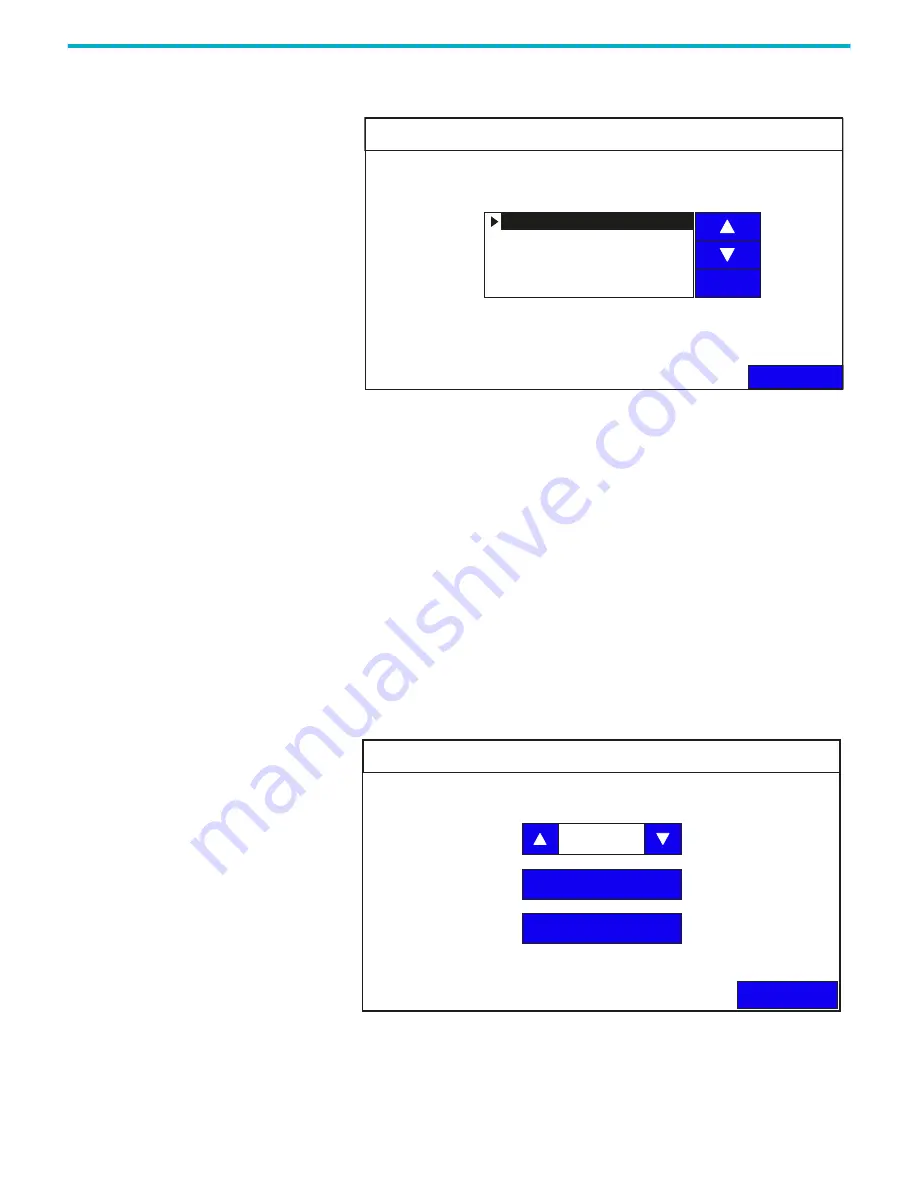
Rockwell Automation Publication 2711R-UM001H-EN-E - April 2021
39
Chapter 2 Configure the Terminal
1. Go to the Terminal Settings screen.
2. Press Error Alert Display Settings.
3. Use the up and down arrow keys to select an option.
4. Press Set.
Configure Print Settings
You can choose to print either the current screen or the alarm history of the
application that is running on your PanelView 800 terminal. The print
command is sent from the terminal either through Ethernet to a print server
(for example, a PC), or through USB to a printer connected to the terminal.
Only printers that use the PCL 5 protocol are supported. The actual print size
depends on the size of the terminal, paper size, orientation, and stretch option.
Follow these steps to configure the print settings.
1. Go to the Terminal Settings screen.
2. Press Print Settings.
3. Select the Printing Port to use (USB or Ethernet).
Error Alert Display Settings
Current Error Alert Display Settings:
Back
Enable Error Alert
Disable Error Alert
Use Application Setting
Set
Error Alert Display Settings:
Error Alert Display will be enabled.
Note: The Display Alert Setting will take effect after stop and restart the
application.
Enable Error Alert
Print Settings
Back
Paper Settings
Ethernet Print Settings
Printing Port:
USB
















































