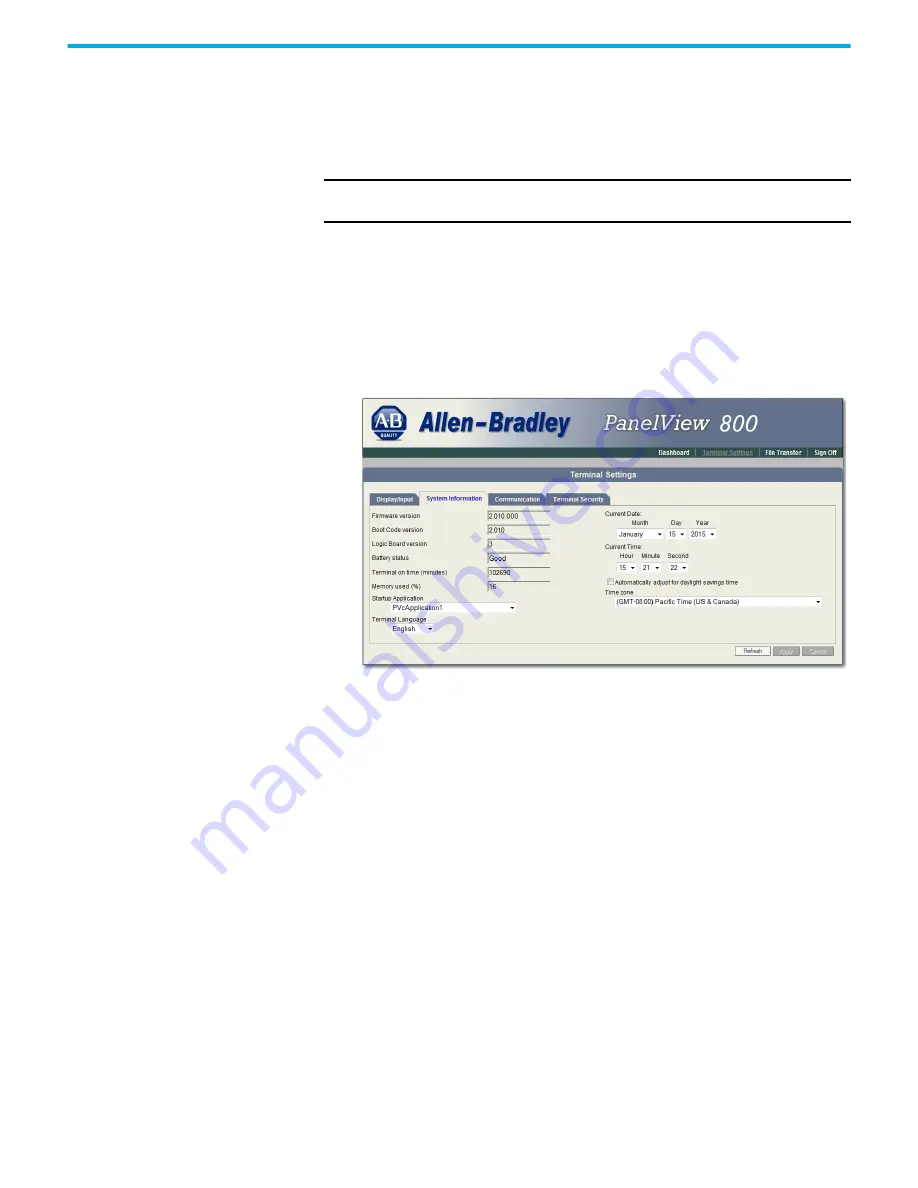
Rockwell Automation Publication 2711R-UM001H-EN-E - April 2021
147
Appendix F PanelView Explorer
Change the Startup Application
You can select or change the application that runs on the terminal each time
the terminal starts up. Only applications in the internal storage of the terminal
can be run or set as a Startup Application.
Follow these steps to select or change the startup application using PanelView
Explorer.
1. Go to the PanelView Explorer Startup window.
2. Click the Terminal Settings link.
3. Click the System Information tab.
4. Select the name of the startup application from the Startup Application
drop-down list.
5. Click Apply.
Change the Date and Time
You can adjust the current date and time for terminal operations. The time is
set in 24-hour format. If using PanelView Explorer, you can also set the
terminal to automatically adjust the time for daylight savings time.
Follow these steps to change the terminal date and time using PanelView
Explorer.
1. Go to the PanelView Explorer Startup window.
2. Click the Terminal Settings link.
3. Click the System Information tab.
4. Update the Current date fields.
5. Update the Current time fields.
6. Check Automatically adjust for daylight savings time if you want the
terminal to adjust for daylight savings time.
IMPORTANT
If the application list is empty, the run, copy, delete, and set as startup
functions will not perform any action.


























