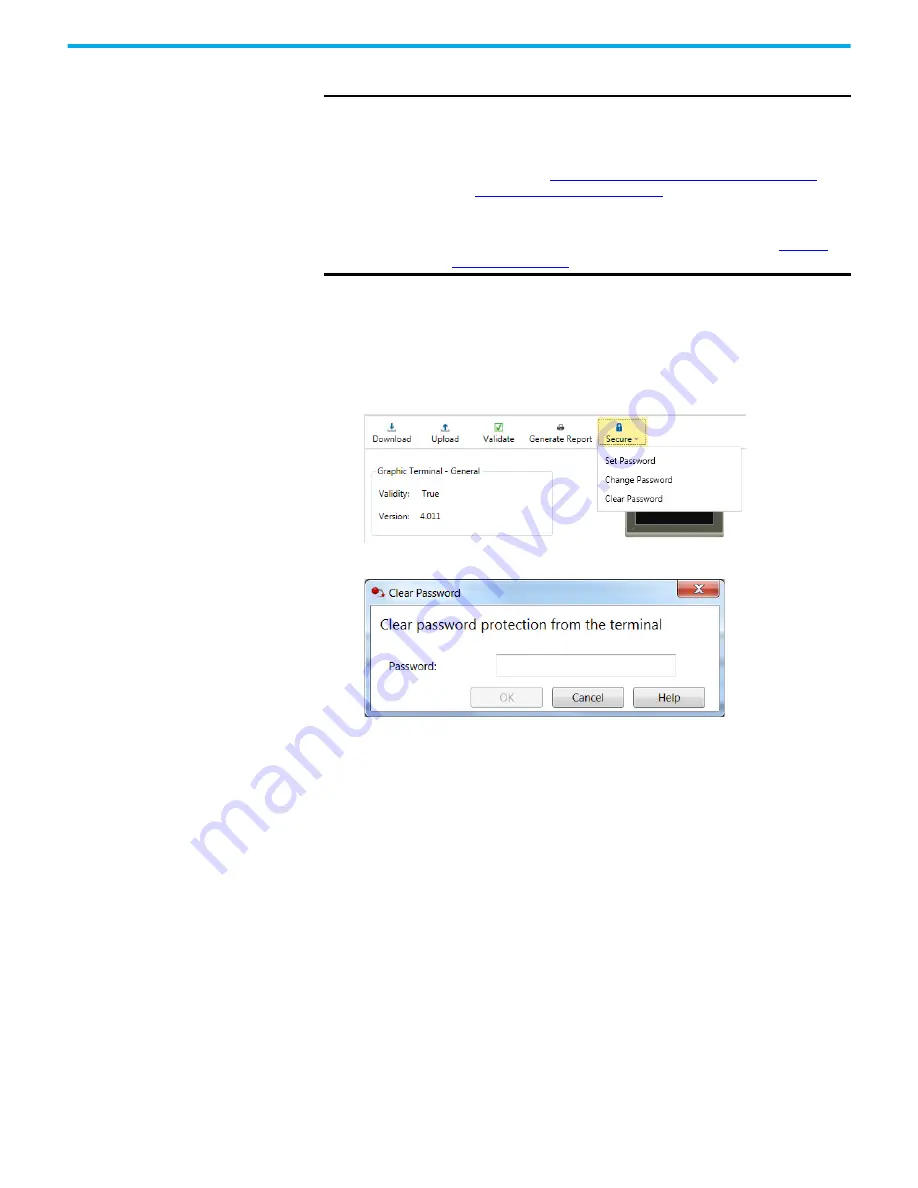
Rockwell Automation Publication 2711R-UM001H-EN-E - April 2021
79
Chapter 4 Secure the Terminal
4. Click OK.
Clear Terminal Password
You must know the current password of the terminal to clear it.
Follow these steps to clear the password from the terminal.
1. From the terminal toolbar, click Secure, then click Clear Password.
2. Enter the current password in the Password field.
3. Click OK.
Secure Design Environment
The secure design environment lets you restrict user access to screens in an
application and protect the application from unauthorized updates. By
default, all users have unrestricted access to the application. This means any
user can access and make changes to the application. They can also access any
application screens on the terminal at runtime.
Use the secure design environment to:
•
Limit users who have access to the system by setting up user accounts
and passwords. The default users (All Users*) do not require a password.
•
Create access rights for screens in the application.
•
Assign these access rights to users on a need basis. Only users with a
need to access a screen should hold access rights to the screen.
•
Protect the application from updates by restricting user access to design
mode. Only users with design rights are allowed to access and update an
application. Initially, all users have design rights to an application.
IMPORTANT
If you forget the terminal password there is no way to recover it. You
can perform the restore terminal operation, or return the terminal to the
out-of-box configuration. Doing so will clear the password and also
remove all applications, logs, recipes, user-installed font files, objects
and graphics. See
Returning to the Out-of-box Condition on page 103
Restoring the Terminal on page 104
for more information.
Alternatively, you can update the terminal firmware to the same or later
firmware revision. Doing so will clear the password and other settings,
but your applications, recipes, and fonts will be retained. See
for more information.
















































