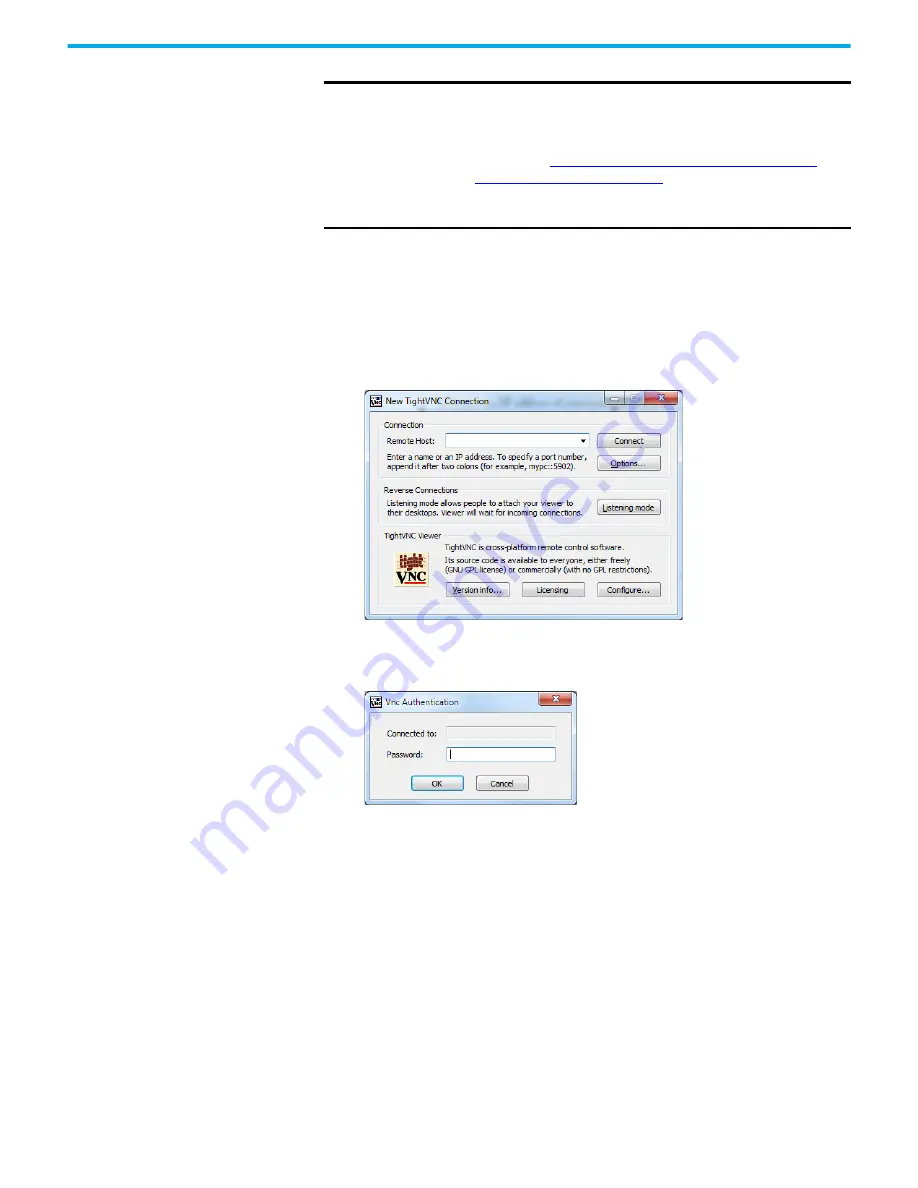
Rockwell Automation Publication 2711R-UM001H-EN-E - April 2021
93
Chapter 5 Virtual Network Computing
Establish VNC Connection to
the Terminal
Follow these steps to establish a VNC connection to the terminal. The
TightVNC Viewer is used for the following examples. Your VNC viewer
application may have some differences.
1. Launch the VNC Viewer application.
2. Enter the IP address of your terminal and click Connect.
3. Depending on the type of access enabled on the terminal (view-only or
control), enter the corresponding password for that access type and click
OK.
A window opens on your desktop showing the current screen on the
terminal.
4. To terminate the VNC connection to the terminal, simply close the VNC.
Viewer application.
IMPORTANT
If you forget the VNC password there is no way to recover it. You can
perform the restore terminal operation, or return the terminal to the
out-of-box configuration. Doing so will clear the password and also
remove all applications, logs, recipes, user-installed font files, objects
and graphics. See
Returning to the Out-of-box Condition on page 103
Restoring the Terminal on page 104
for more information.
Alternatively you can update the terminal firmware to clear the VNC
settings and reset to their default configuration.






























