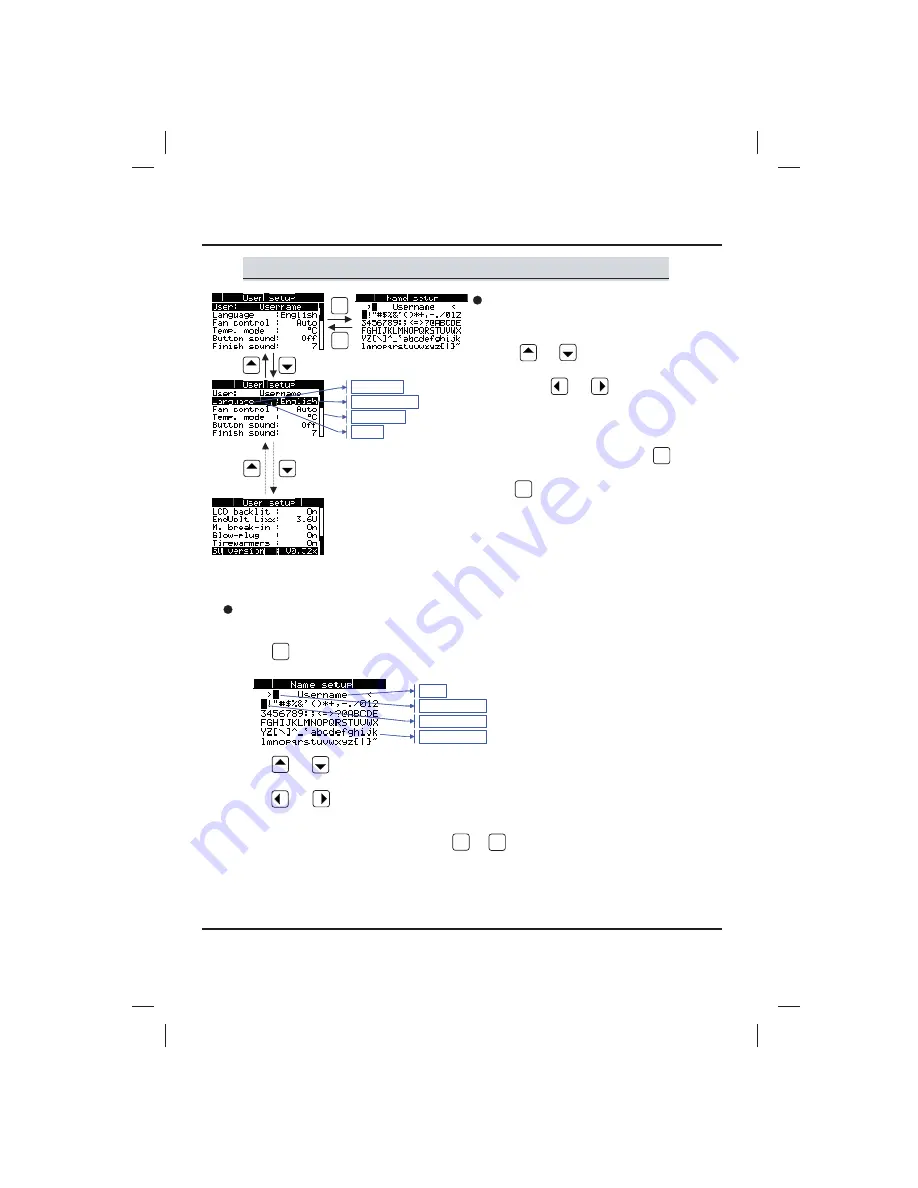
Adjustments
Adjustments – General
Here you can make all adjustments for the
general basis system management of the
Overloader2.
- With and the marker is positioned
onto the adjustment you want to edit.
- The buttons and change the adjustment
within the possible limits. Continuously pressing
one of these buttons will move you faster through
the range of possible adjustments.
- As long as not different mentioned
(e.g. name and melody) the button has no
function in this section.
- The button brings you into the charge mode.
20
Adjustment
Adj. possibility
Marker
Scroll bar
Name
- For clear identification you can personalize the Overloader2 with your name in the starting display.
Right after the start the display shows the current name. This is the time to change the name.
- Press and the mode for changing the user name will now open.
- With and you can place the position marker on the place you want
to edit. At the same time the symbol marker jumps on the current symbol.
- With and now you can choose the symbol of your choice by moving
the symbol marker. At the same time your newly chosen symbol will already
be shown at the marked position within the name.
- To exit the name changing mode please press or .
Name
Position marker
Symbol marker
Possible symbols
DOWN
ENTER /
START
_
MODE /
CANCEL
+
UP
DOWN
ENTER /
START
_
MODE /
CANCEL
+
UP
DOWN
ENTER /
START
MODE /
CANCEL
UP
DOWN
ENTER /
START
UP
Summary of Contents for Overloader 2
Page 1: ......
Page 31: ...Notes 31...



























