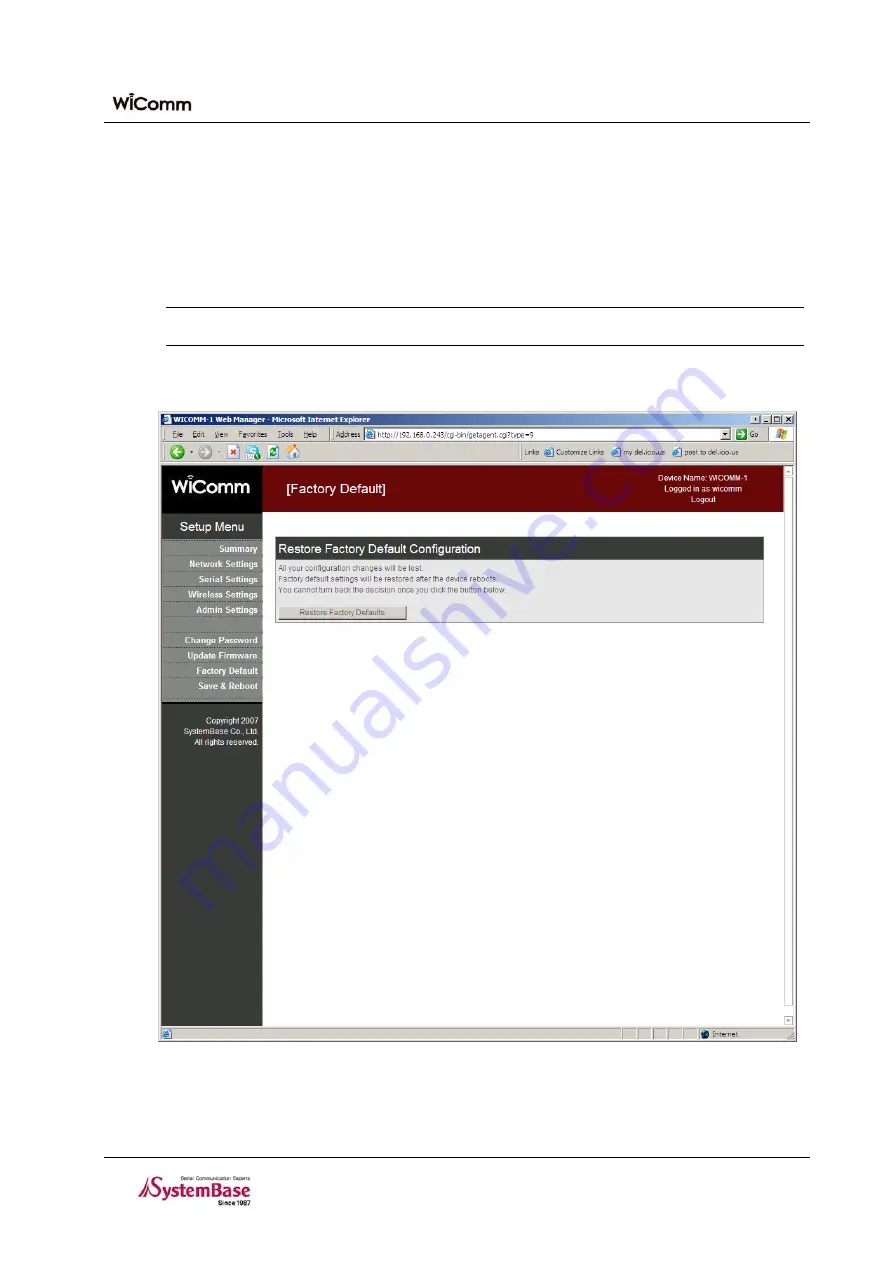
Chapter 5. Setting via Web
5.9 Factory Default
Factory Default can configure all setting values of the WiComm-1 into the default values.
into the default values.
Press the [Restore Factory Defaults] button to delete all setting values stored in the WiComm-1 and restart the
WiComm-1 as the factory default values.
Press the [Restore Factory Defaults] button to delete all setting values stored in the WiComm-1 and restart the
WiComm-1 as the factory default values.
Caution
Caution
Once a user selects the [Restore Factory Defaults] button, the setting values are not resumed.
y
Default IP for Factory default : 192.168.1.71
Figure 5-12. Factory Default Setting Window
5-18
















































