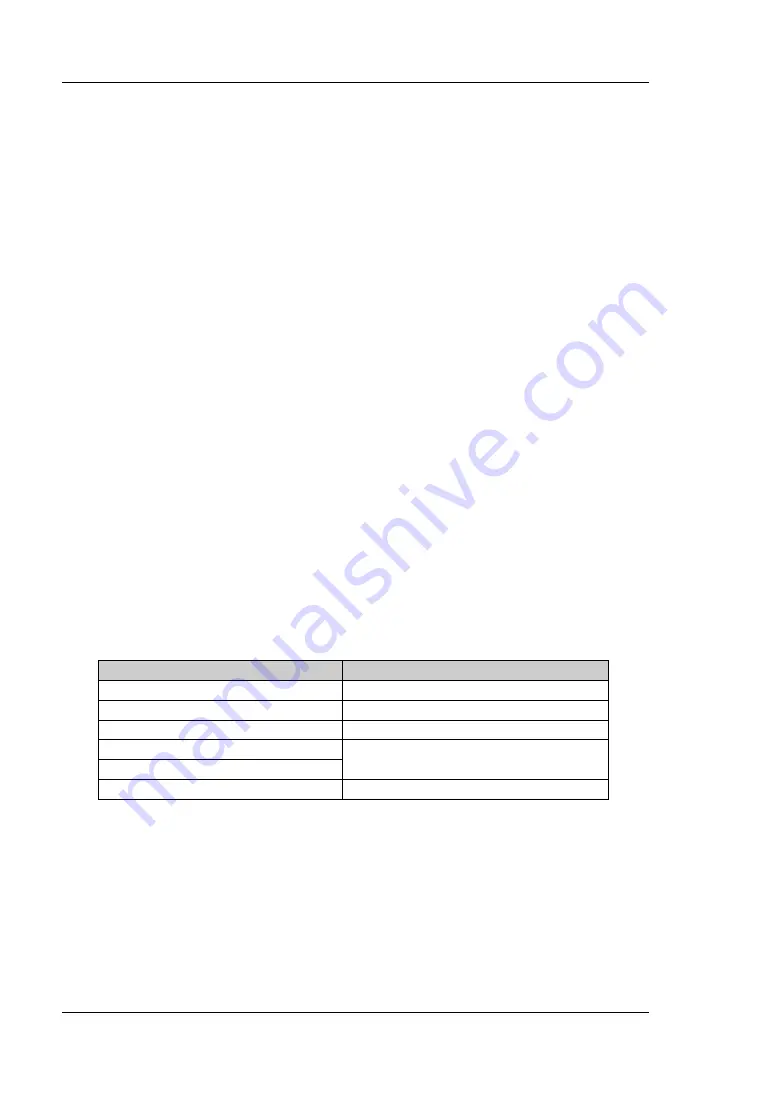
RIGOL
Chapter 4 Functions of the Front Panel of EMI
4-50 RSA3000E User Guide
2.
USB
RSA3000E provides a USB DEVICE interface on the rear panel. The analyzer may
serve as a "slave" device to be connected to the PC via this interface.
Display
Controls the screen display. You can set the current mode, the current measurement
interface or window, and other display-related parameters.
1.
Display Line State
Turns on or off the display line.
2.
Display Line
Sets the display line level to change its display location. This line can be used as
the reference for the readout.
Remarks:
This line is a reference horizontal line whose amplitude is equal to the set
value, and the corresponding amplitude unit is the same as the Y-axis unit.
You can use the numeric keys, the knob, and the arrow keys on the front
panel to modify the display line level; also you can modify it on the
touchscreen.
The settings of the display line only take effect in the spectral line display
area.
If the display line is out of the visible range, then the display level value will
be marked at the top or bottom of the graticule.
Table 4-20 Display Line Level
Parameter
Remarks
Default
81.99 dBuV
Range
Current amplitude range
Unit
dBm, dBmV, dBuV, V, W
Knob Step
step = scale/10
Left/Right Arrow Key Step
Up/Down Arrow Key Step
step = scale
3.
Graticule
Enables or disables the display of the graticule.
4.
HDMI
Enables or disables HDMI.
5.
HDMI Resolution
The resolution supported by the HDMI interface is "1280*720 60Hz", "640*480
















































