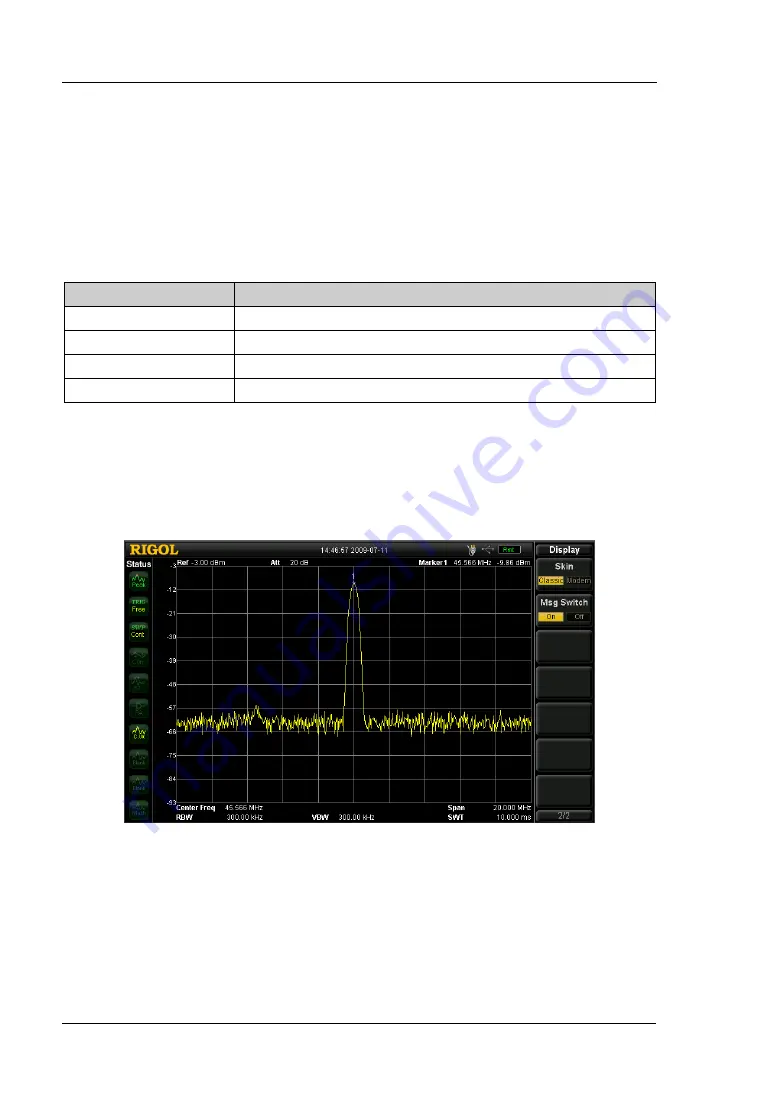
RIGOL
2-102
User’s Guide for DSA1000 Series
2.6.2.7
Brightness
Sets the LCD brightness of the analyzer.
You can modify this parameter using the numeric keys, knob or direction keys. For
more details, please refer to “Parameter Input”.
Table 2-64 Brightness setting
Parameter
Explanation
Range
0 to 7
Unit
N/A
Knob Step
1
Direction Key Step 1
2.6.2.8
Skin
Sets the skin to Classic or Modern.
Figure 2-30 Classic display
Summary of Contents for DSA1030
Page 1: ...RIGOL User s Guide DSA1000 Series Spectrum Analyzer Sept 2014 RIGOL Technologies Inc...
Page 2: ......
Page 22: ......
Page 214: ......
















































