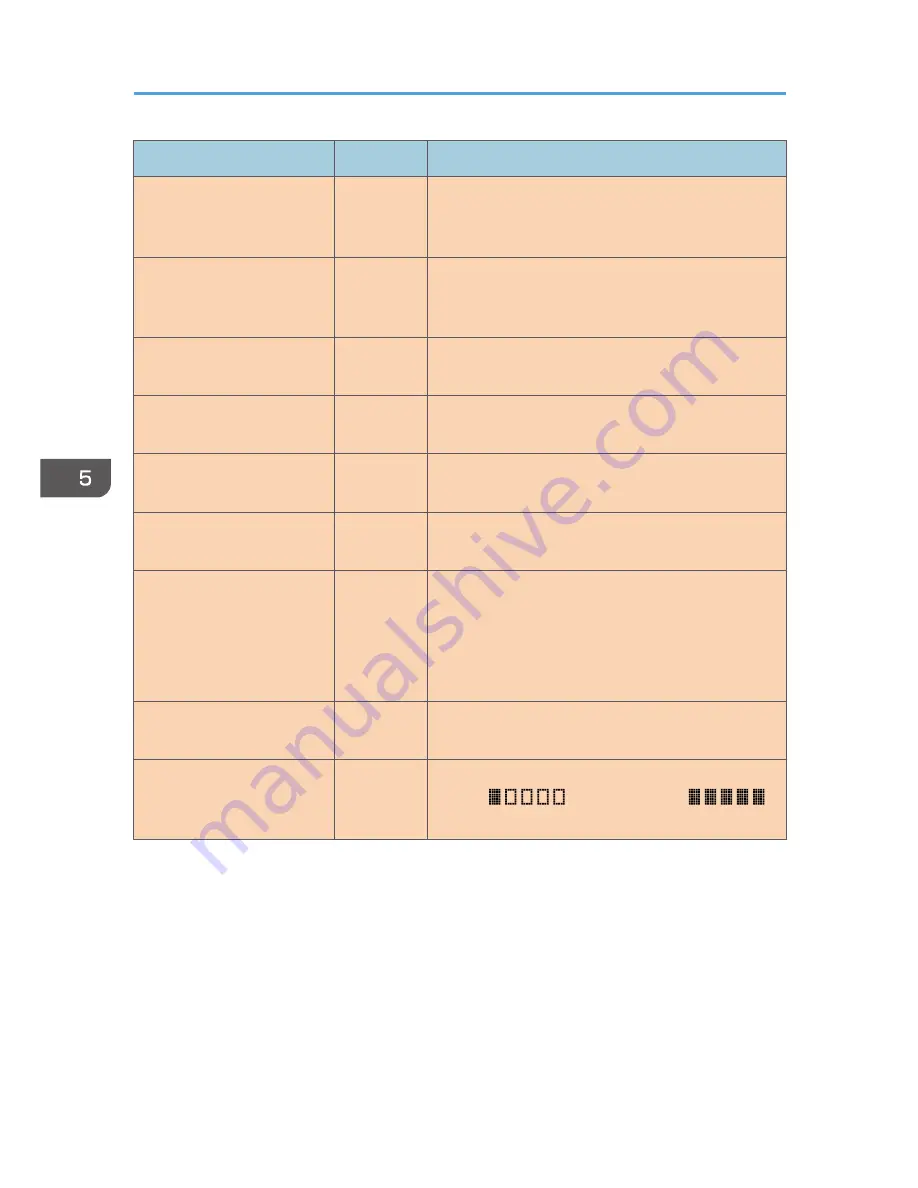
Item
Setting
Description
File Format (Color/Gray
Scale)
Required
File format of the scanned file when scanning in color.
PDF or JPEG can be selected. PDF supports multiple
pages in a document, but JPEG does not.
File Format (Black & White)
Required
File format of the scanned file when scanning in black
and white. PDF or TIFF can be selected. Both formats
support multiple pages in a document.
FTP User Name
Optional
User name for logging in to the FTP server. Can
contain up to 32 characters.
FTP Password
Optional
Password for logging in to the FTP server. Can contain
up to 32 characters.
Directory
Optional
Name of the FTP server directory where scanned files
are stored. Can contain up to 64 characters.
Notification E-mail Address
Optional
E-mail address to which a notification is sent after
transmission. Can contain up to 64 characters.
Scan Size
Optional
Select the scanning size for the original from A5, B5,
A4, 7
1
/
4
× 10
1
/
2
, 8
1
/
2
× 5
1
/
2
, 8
1
/
2
× 11, 8
1
/
2
×
14, 16K, or custom size.
If you select custom size, select [mm] or [Inch], and
then specify the width and length.
Resolution
Optional
Select the scan resolution from 100×100, 150×150,
200×200, 300×300, 400×400, or 600×600 dpi.
Density
Optional
Specify the image density by clicking the right or left
buttons.
is the lightest, and
is the darkest.
5. Scanning Originals
96
opal-p3_mf3_com_user_guide_gb_00228453_eng.xml


















