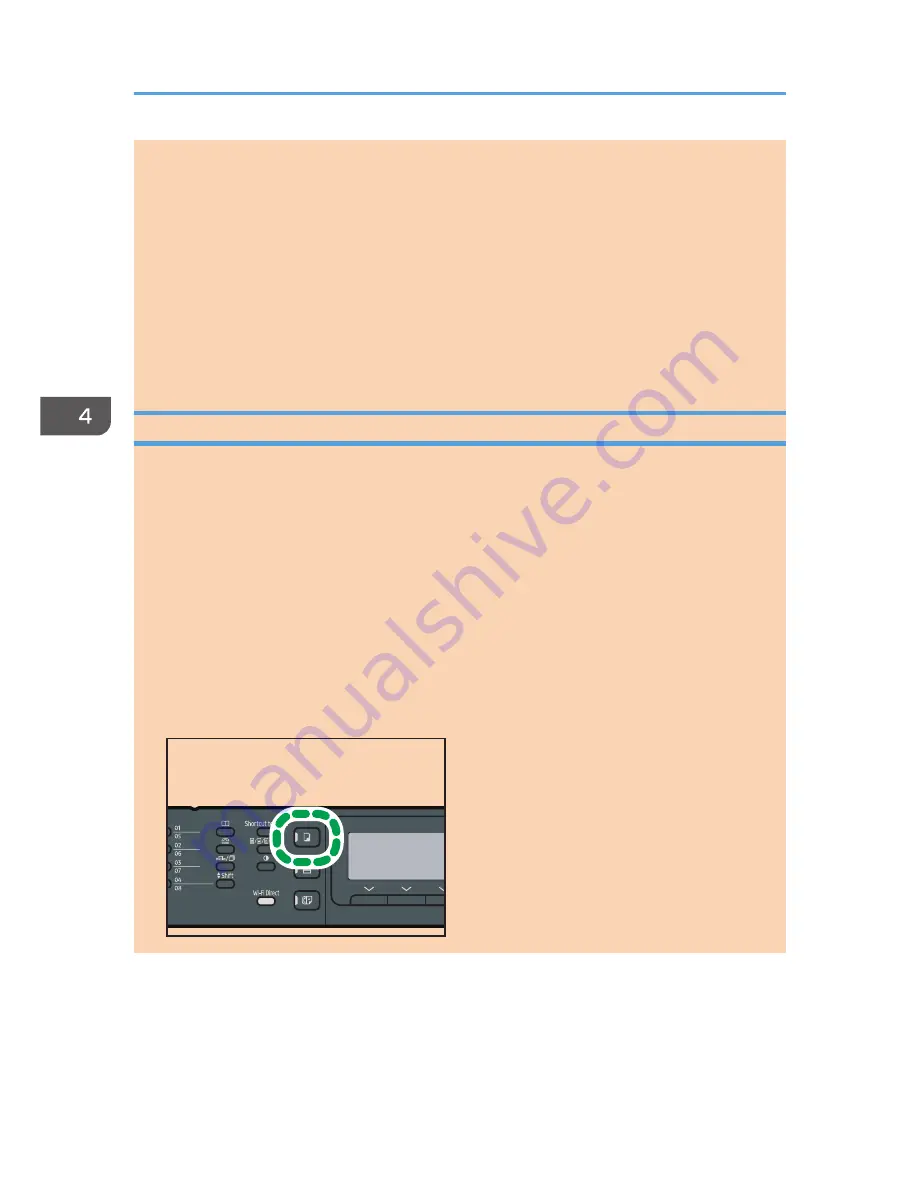
under [Tray Paper Settings]. For [Select Paper], see page 168 "Copier Features Settings". For
[Paper Tray Priority], see page 187 "Tray Paper Settings".
• When making multiple copies of a multi-page document, you can select whether copies are output
in collated sets, or in page batches in the [Sort] setting under [Copier Features]. [Sort] cannot be
used with the bypass tray. For [Sort], see page 168 "Copier Features Settings".
• If a paper jam occurs, printing stops after the current page has been printed out. After the jammed
paper is removed, printing restarts from the jammed page automatically.
• If a scanning jam occurs in the ADF, copying is canceled immediately. In this case, copy the
originals again starting from the jammed page. For the direction to remove the jammed paper, see
page 273 "Clearing Misfeeds".
Canceling a Copy
While scanning the original
If copying is canceled while the machine is scanning the original, copying is cancelled immediately
and there is no printout.
When the original is set in the ADF, scanning stops immediately but pages that have already been
scanned completely will be copied.
While printing
If copying is canceled during printing, the photocopy process is canceled after the current page
has been printed out.
Follow the procedure below to cancel copying.
1.
Press the [Copy] key.
DSH146
4. Copying Originals
78
opal-p3_mf3_com_user_guide_gb_00228442_eng.xml






























