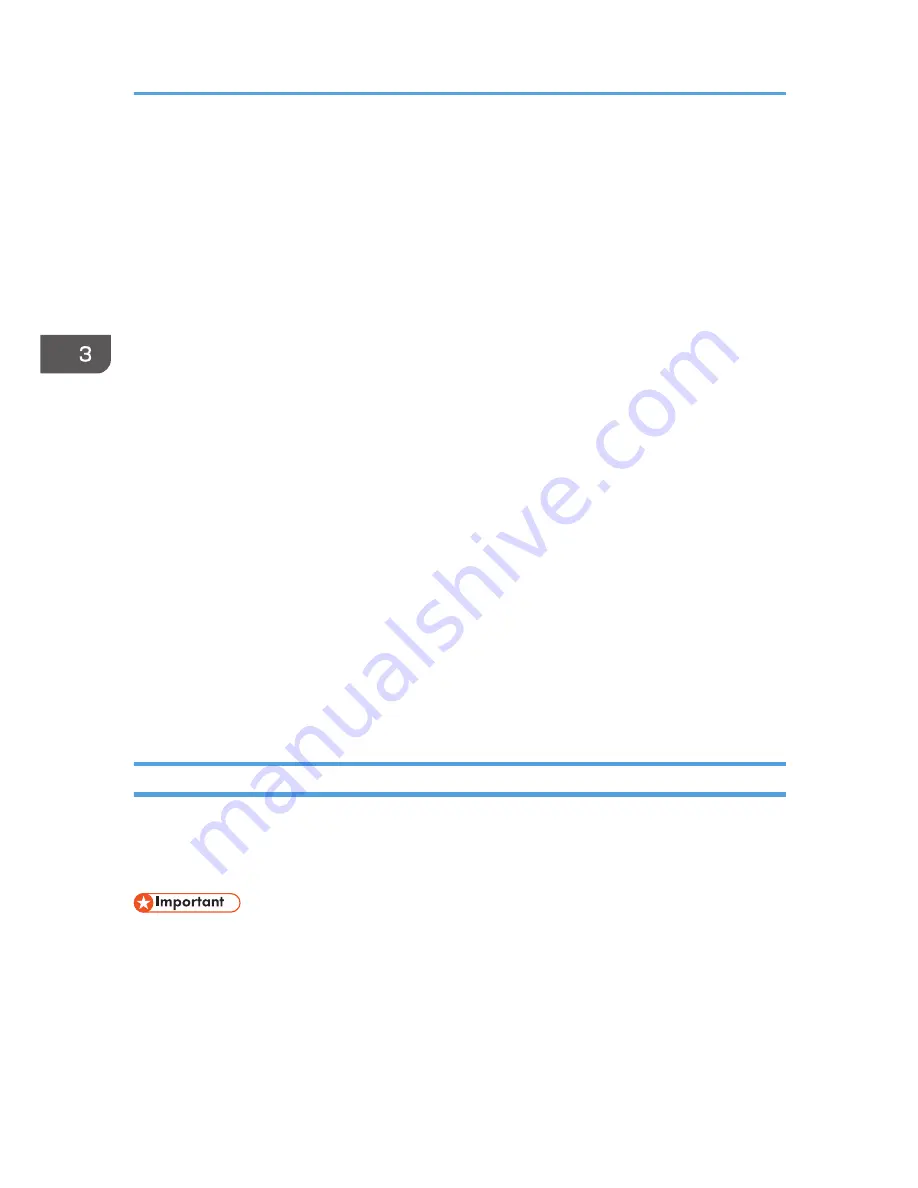
Configuring Option Settings and Paper Settings
for the Printer
This section explains how to configure settings on the printer driver for the options installed on the
machine and for the paper settings for each tray.
When bidirectional communication works correctly, your computer obtains information about option,
paper size and paper feed direction settings from the machine automatically. Bidirectional
communication also allows you to monitor machine status.
To support bidirectional communication, the following conditions must be met:
Operating system
Windows Vista/7/8/8.1/10, Windows Server 2003/2003
R2/2008/2008R2/2012/2012R2
When connected with the network
• The Standard TCP/IP port must be used.
• In addition to the above, one of the following conditions must also be met:
• The TCP/IP protocol or the IPP protocol is used. (When using the IPP protocol, the IPP
port name must include the IP address.)
When connected with USB
• The machine must be connected to the computer's USB port using the USB interface cable.
• The computer must support bidirectional communication.
• [Enable bidirectional support] must be selected, and [Enable printer pooling] must not be
selected on the [Ports] tab with the printer driver.
When Using Windows
This section describes how to set up option and setting of paper size for each tray on your computer
manually.
The following procedure is explained using Windows 7 as an example.
• Manage Printers permission is required to change the printer properties. Log on as an
Administrators group member.
1.
On the [Start] menu, select [Devices and Printers].
2.
Right-click the machine's icon, and then click [Printer properties].
3.
Click the [Accessories] tab.
4.
Select options installed from the [Options] area, and then make the necessary settings.
3. Printing Documents
68
opal-p3_mf3_com_user_guide_gb_00228435_eng.xml






























