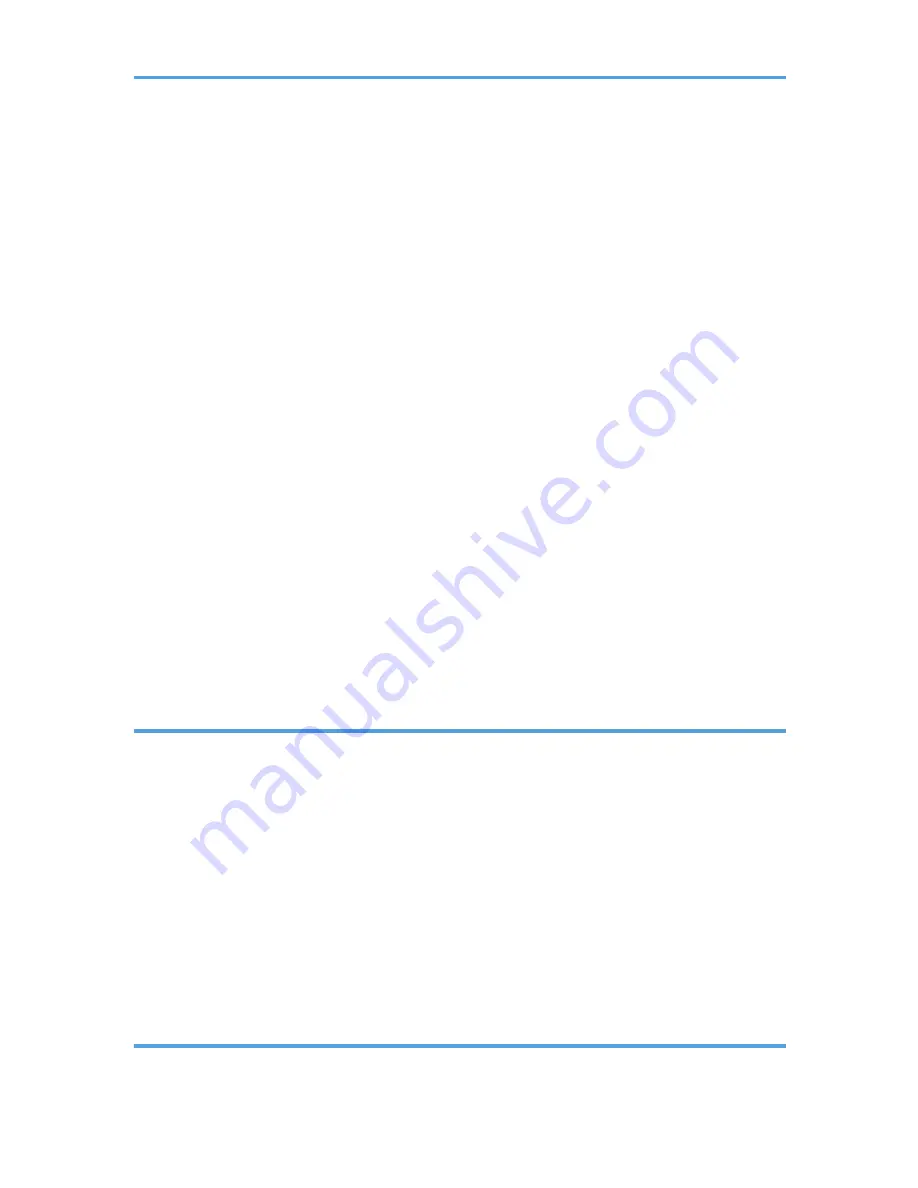
Loading Paper into Tray 1...........................................................................................................................41
Loading Paper into the Bypass Tray...........................................................................................................46
Specifying Paper Type and Paper Size Using the Control Panel.................................................................49
Specifying the Paper Type.......................................................................................................................... 49
Specifying the Standard Paper Size...........................................................................................................50
Specifying a Custom Paper Size................................................................................................................ 50
Specifying Paper Type and Paper Size Using Smart Organizing Monitor.................................................52
Specifying a Custom Paper Size................................................................................................................ 52
Specifying Paper Type and Paper Size Using Web Image Monitor...........................................................53
Specifying a Custom Paper Size................................................................................................................ 53
Specifying Paper Type and Paper Size Using the Printer Driver..................................................................54
Supported Paper.............................................................................................................................................. 55
Specifications of Paper Types.....................................................................................................................56
Non-Recommended Paper Types.............................................................................................................. 58
Paper Storage.............................................................................................................................................. 59
Print Area......................................................................................................................................................59
Placing Originals..............................................................................................................................................62
Placing Originals on the Exposure Glass...................................................................................................62
Placing Originals in the Auto Document Feeder....................................................................................... 62
About Originals............................................................................................................................................63
3. Printing Documents
What You Can Do with the Printer Function...................................................................................................67
Configuring Option Settings and Paper Settings for the Printer....................................................................68
When Using Windows................................................................................................................................ 68
When Using Mac OS X...............................................................................................................................69
Displaying the Printing Preferences Dialog Box.............................................................................................70
Displaying the Printing Preferences Dialog Box from the [Start] Menu................................................... 70
Displaying the Printing Preferences Dialog Box in an Application.......................................................... 70
Basic Operation of Printing............................................................................................................................. 72
If a Paper Mismatch Occurs....................................................................................................................... 72
Canceling a Print Job...................................................................................................................................73
4. Copying Originals
What You Can Do with the Copier Function..................................................................................................75
2


















