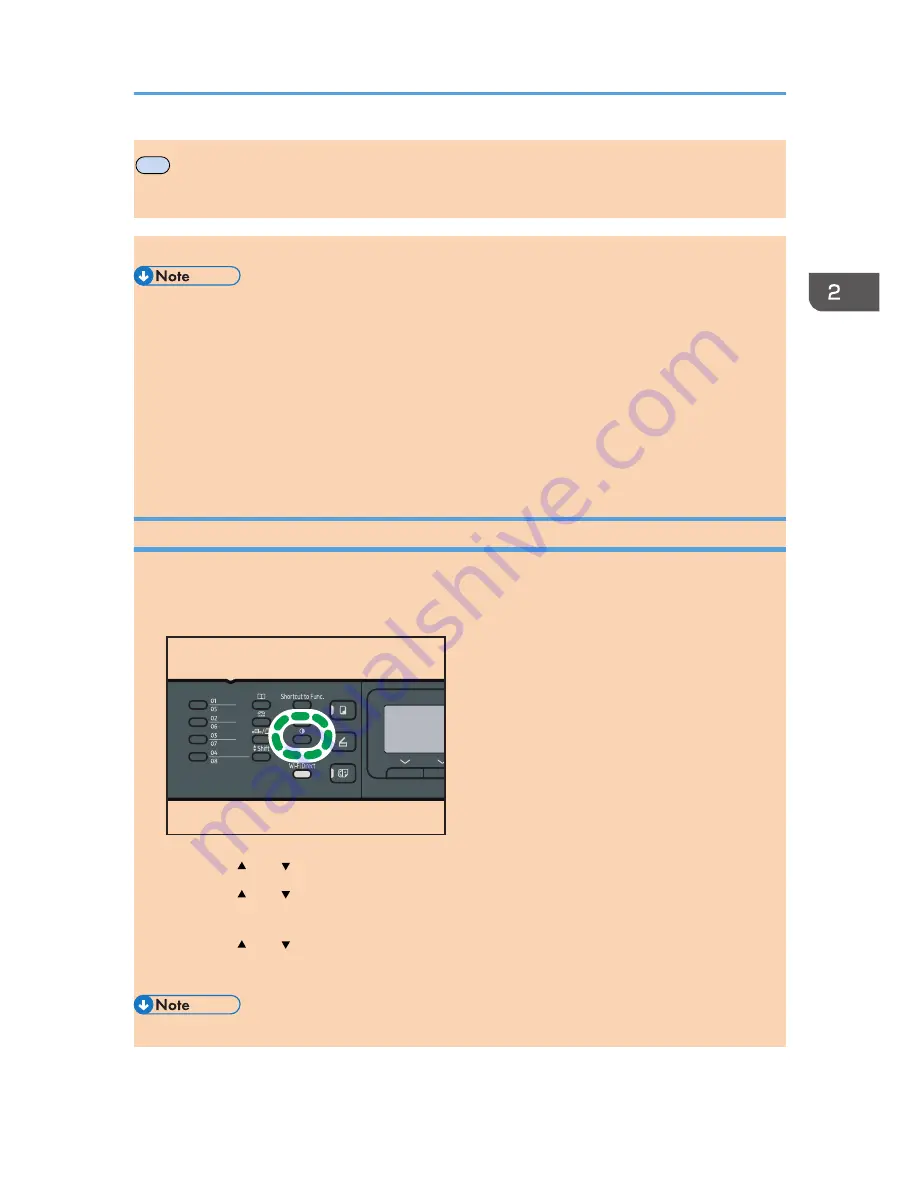
MF
Specifying Paper Type and Paper Size Using
the Control Panel
This section describes how to specify the paper size and paper type using the control panel.
• Paper type and size can also be specified using the printer driver. For details, see the printer driver
Help.
• For prints from the bypass tray, you can select to print according to either the printer driver settings
or the control panel settings with [Bypass Tray Priority] under [Tray Paper Settings]. For details
about [Bypass Tray Priority], see page 187 "Tray Paper Settings".
• If [Auto Continue] under [System Settings] is enabled, printing stops temporarily if a paper type/
size error is detected. The printing restarts automatically with the settings made with the control
panel after about ten seconds. For details about [Auto Continue], see page 182 "System Settings".
Specifying the Paper Type
This section describes how to specify the paper type.
1.
Press the [User Tools] key.
DSH142
2.
Press the [ ] or [ ] key to select [Tray Paper Settings], and then press the [OK] key.
3.
Press the [ ] or [ ] key to select the paper type setting for the desired tray, and then
press the [OK] key.
4.
Press the [ ] or [ ] key to select the desired paper type, and then press the [OK] key.
5.
Press the [User Tools] key to return to the initial screen.
• You can press the [Back] key to exit to the previous level of the menu tree.
Specifying Paper Type and Paper Size Using the Control Panel
opal-p3_mf3_com_user_guide_gb_00228427_eng.xml
49






























