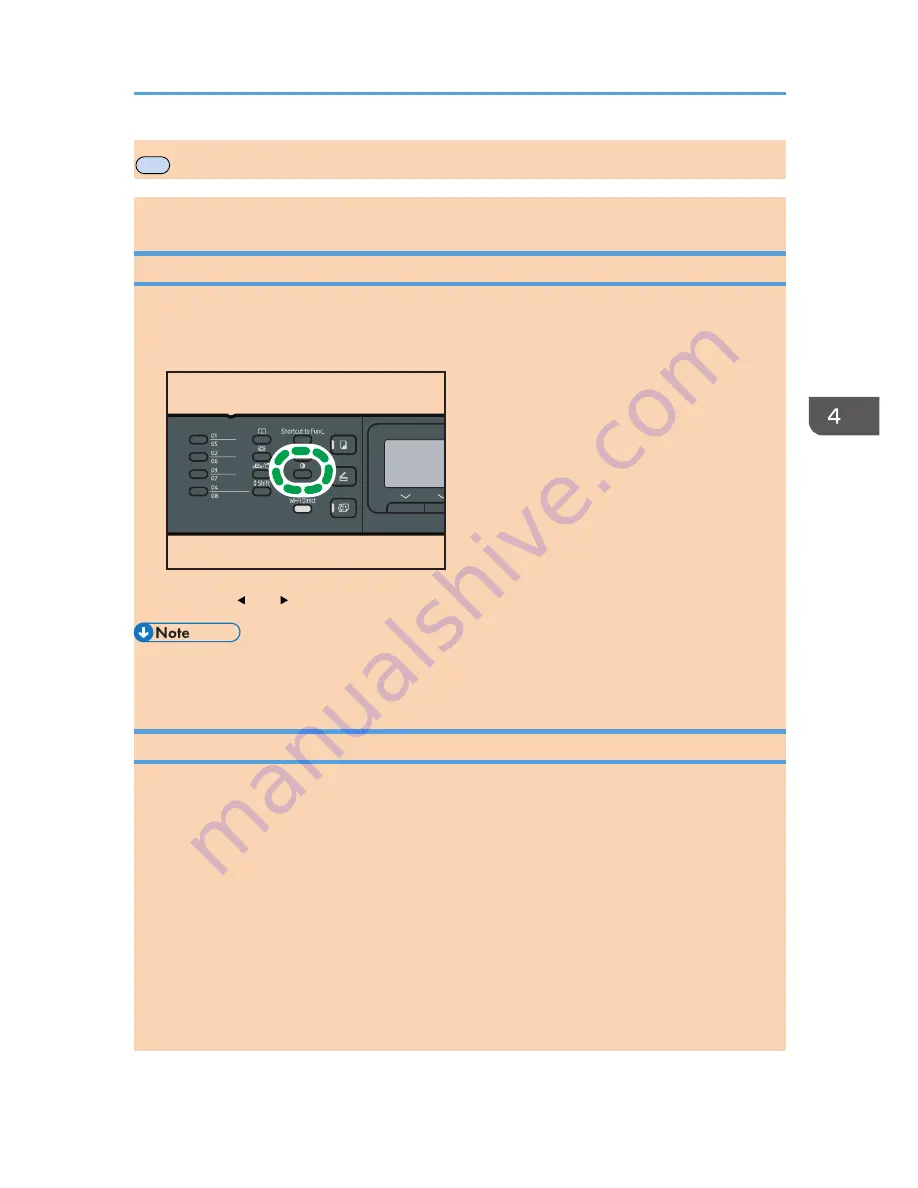
MF
Specifying the Scan Settings for Copying
This section describes how to specify image density and scan quality for the current job.
Adjusting Image Density
There are five image density levels. The higher the density level, the darker the printout.
1.
Press the [Density] key.
DSH153
2.
Press the [ ] or [ ] key to select the desired density level, and then press the [OK] key.
• You can change the machine's default [Density] setting to always make copies with a specific
density level. For details, see page 168 "Copier Features Settings".
Selecting the Document Type According to Original
There are three document types:
Mixed
Select this when the original contains both text and photographs or pictures.
Text
Select this when the original contains only text and no photographs or pictures.
Photo
Select this when the original contains only photographs or pictures. Use this mode for the following
types of original:
• Photographs
• Pages that are entirely or mainly photographs or pictures, such as magazine pages.
Specifying the Scan Settings for Copying
opal-p3_mf3_com_user_guide_gb_00228446_eng.xml
89

























