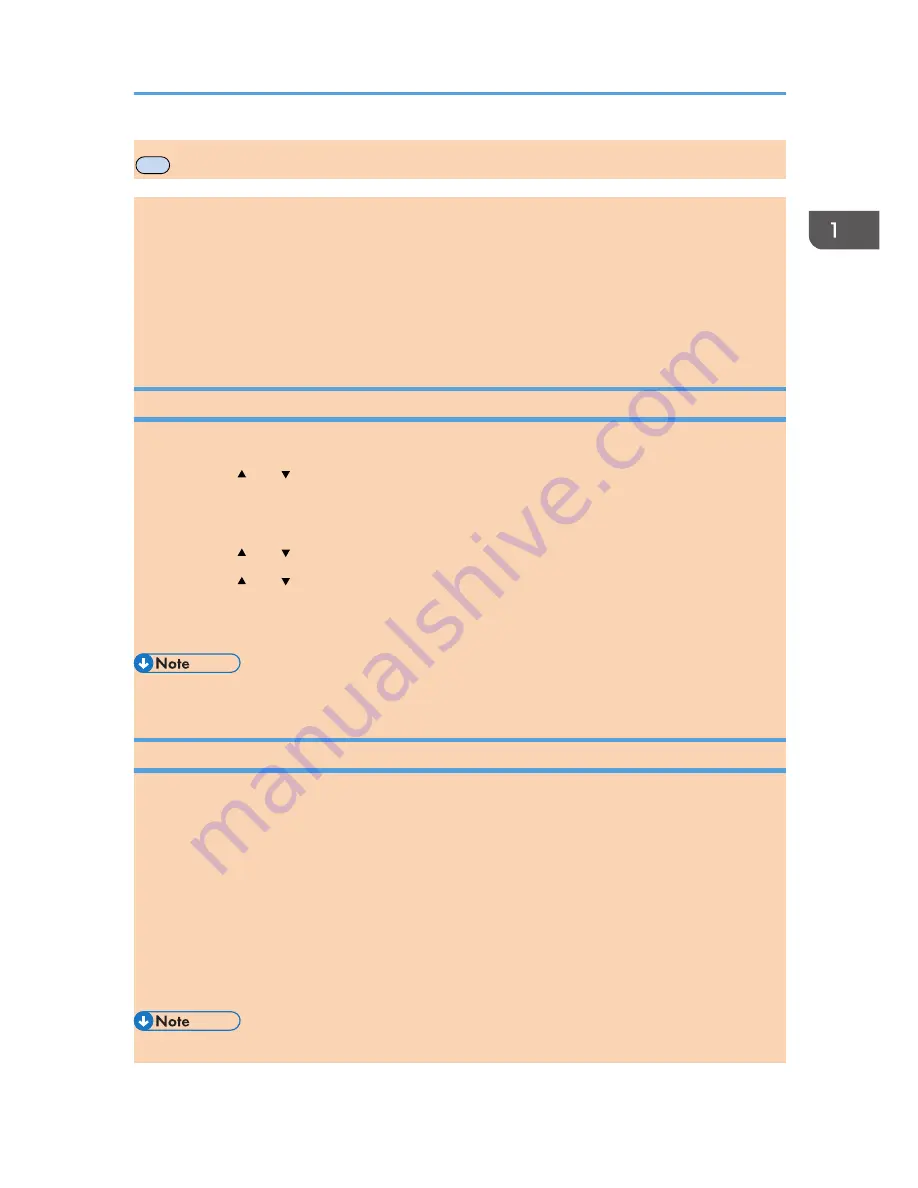
MF
Assigning a Setting to the Short Cut Key
You can access a frequently-used setting with a single keystroke by assigning the setting to the [Shortcut
to Func.] key.
You can configure settings for the following 3 function:
• ID Card Copy Mode
• Fax Immediate TX
• Select Scanner Dest.
Assigning a Setting Using the Control Panel
1.
Press the [User Tools] key.
2.
Press the [ ] or [ ] key to select [Admin. Tools], and then press the [OK] key.
3.
If you are requested to enter a password, enter the password using the number keys,
and then press the [OK] key.
4.
Press the [ ] or [ ] key to select [Shortcut to Function], and then press the [OK] key.
5.
Press the [ ] or [ ] key to select the setting you want to configure, and then press the
[OK] key.
6.
Press the [User Tools] key to return to the initial screen.
• A password for accessing the [Admin. Tools] menu can be specified in [Admin. Tools Lock].
Assigning a Setting Using Web Image Monitor
1.
Start the Web browser, and enter "http://(the machine's IP address or host name)/" in
the address bar.
2.
Click [System Settings].
3.
Click the [Shortcut to Function] tab.
4.
Specify the setting you want to configure from [Shortcut to Function].
5.
Enter the administrator password.
6.
Click [OK].
7.
Close the Web browser.
• For details about [Administrator], see page 228 "Configuring the Administrator Settings".
Assigning a Setting to the Short Cut Key
opal-p3_mf3_com_user_guide_gb_00228420_eng.xml
33






























