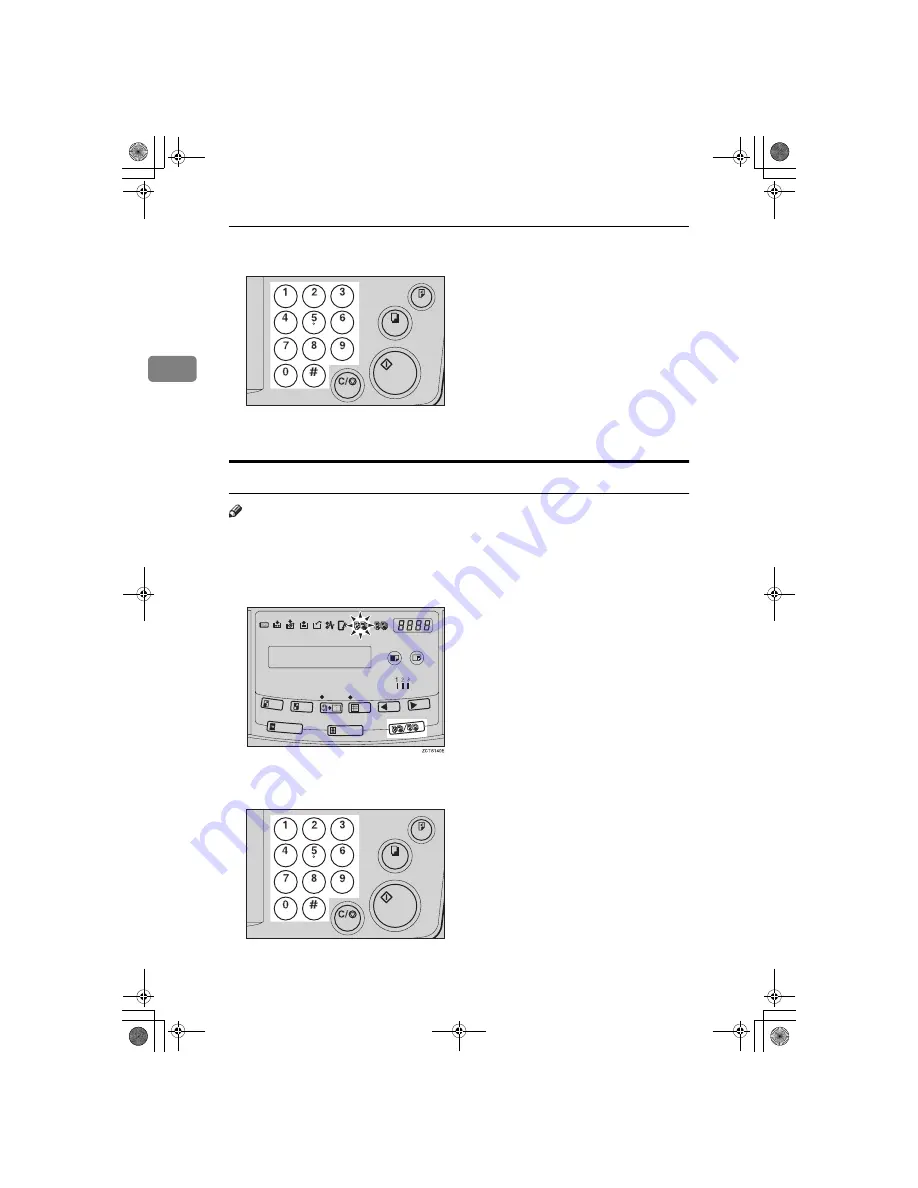
Optional Functions
48
2
F
Enter the number of prints with the number keys.
G
Make your prints.
Memory Mode with the Document Feeder
Note
❒
To prevent original misfeeds, do not set originals of different sizes.
❒
Do not set more than 30 originals at one time in the optional 30 originals doc-
ument feeder.
A
Press the
{{{{
Memory/Class
}}}}
key to light the Memory indicator.
B
With the number keys, enter the desired number of prints for the first orig-
inal.
TSLS011E
TSLS011E
SilverV-gb.book Page 48 Monday, May 15, 2000 3:32 PM
Summary of Contents for PRIPORT JP1210
Page 20: ...xvi SilverV gb book Page xvi Monday May 15 2000 3 32 PM...
Page 76: ...Optional Functions 56 2 SilverV gb book Page 56 Monday May 15 2000 3 32 PM...
Page 92: ...Service Program Mode 72 3 SilverV gb book Page 72 Monday May 15 2000 3 32 PM...
Page 100: ...Replenishing Supplies 80 4 SilverV gb book Page 80 Monday May 15 2000 3 32 PM...
Page 136: ...Remarks 116 6 SilverV gb book Page 116 Monday May 15 2000 3 32 PM...






























