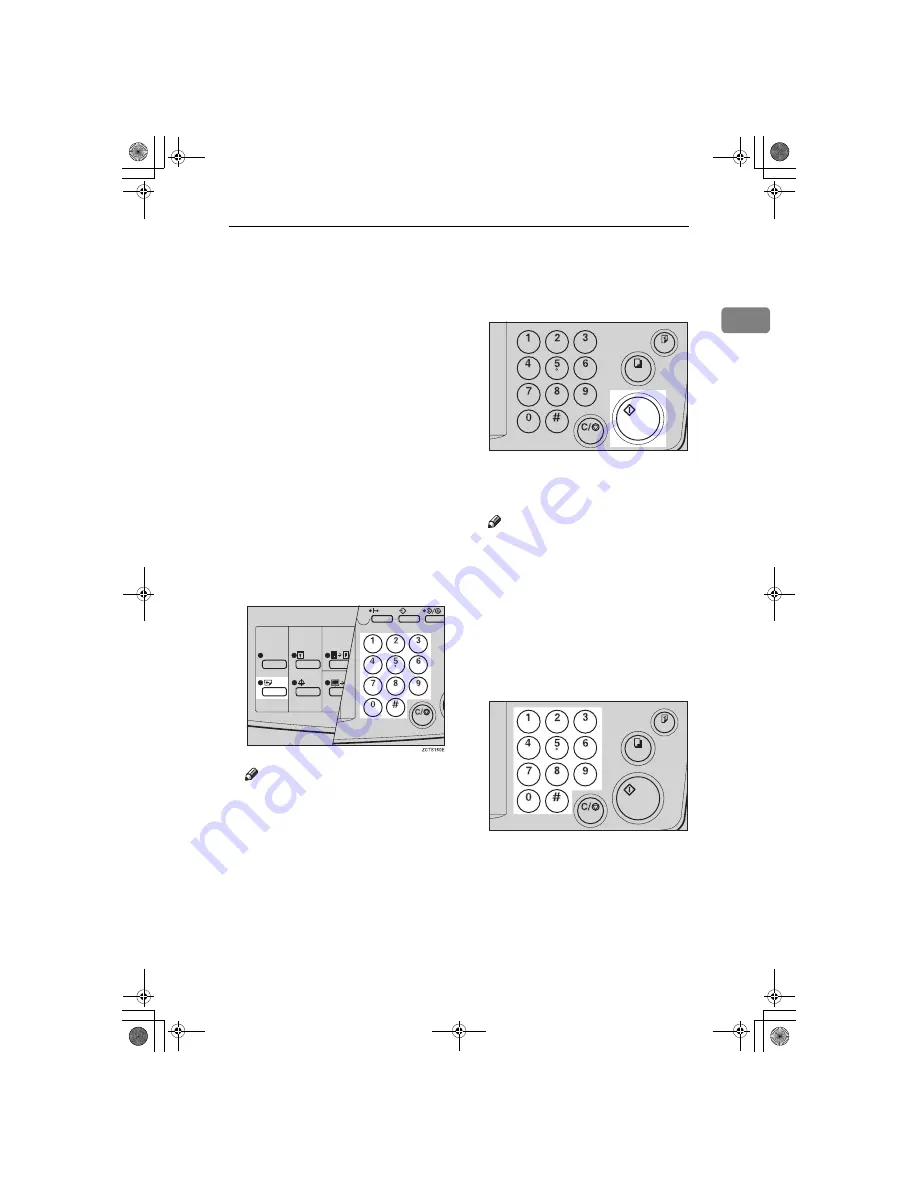
Skip Feed Printing
37
1
Skip Feed Printing
If the backs of prints are dirty, you
can increase the time between two
prints using the
{
Skip Feed
}
key. In
the default setting, when one sheet of
paper is fed the drum rotates twice.
However, you can select the number
of rotations of the drum. This gives
you the chance to remove prints one
by one from the paper delivery tray
or insert one sheet of paper between
two prints.
A
Set your originals on the exposure
glass or in the optional document
feeder.
B
While holding down the
{{{{
Skip
Feed
}}}}
key, select the number of
rotations of the drum while one
sheet of paper is fed with the
number keys.
Note
❒
You can select from 1 to 9 rota-
tions.
❒
The beeper sounds after you set
the number of rotations.
C
Press the
{{{{
Start
}}}}
key.
D
Check the image position of the
trial or proof print.
Note
❒
If the image position is not cor-
rect, adjust it using the
{
Image
Position
}
keys (see
⇒
P.9
“Shift-
ing the Print Image Position For-
ward or Backward”
) or the side
tray fine adjusting dial (see
⇒
P.10
“Shifting the Print Image Po-
sition to the Right or Left”
).
E
Enter the number of prints with
the number keys.
F
Make your prints.
TSLS012E
TSLS011E
SilverV-gb.book Page 37 Monday, May 15, 2000 3:32 PM
Summary of Contents for PRIPORT JP1210
Page 20: ...xvi SilverV gb book Page xvi Monday May 15 2000 3 32 PM...
Page 76: ...Optional Functions 56 2 SilverV gb book Page 56 Monday May 15 2000 3 32 PM...
Page 92: ...Service Program Mode 72 3 SilverV gb book Page 72 Monday May 15 2000 3 32 PM...
Page 100: ...Replenishing Supplies 80 4 SilverV gb book Page 80 Monday May 15 2000 3 32 PM...
Page 136: ...Remarks 116 6 SilverV gb book Page 116 Monday May 15 2000 3 32 PM...






























