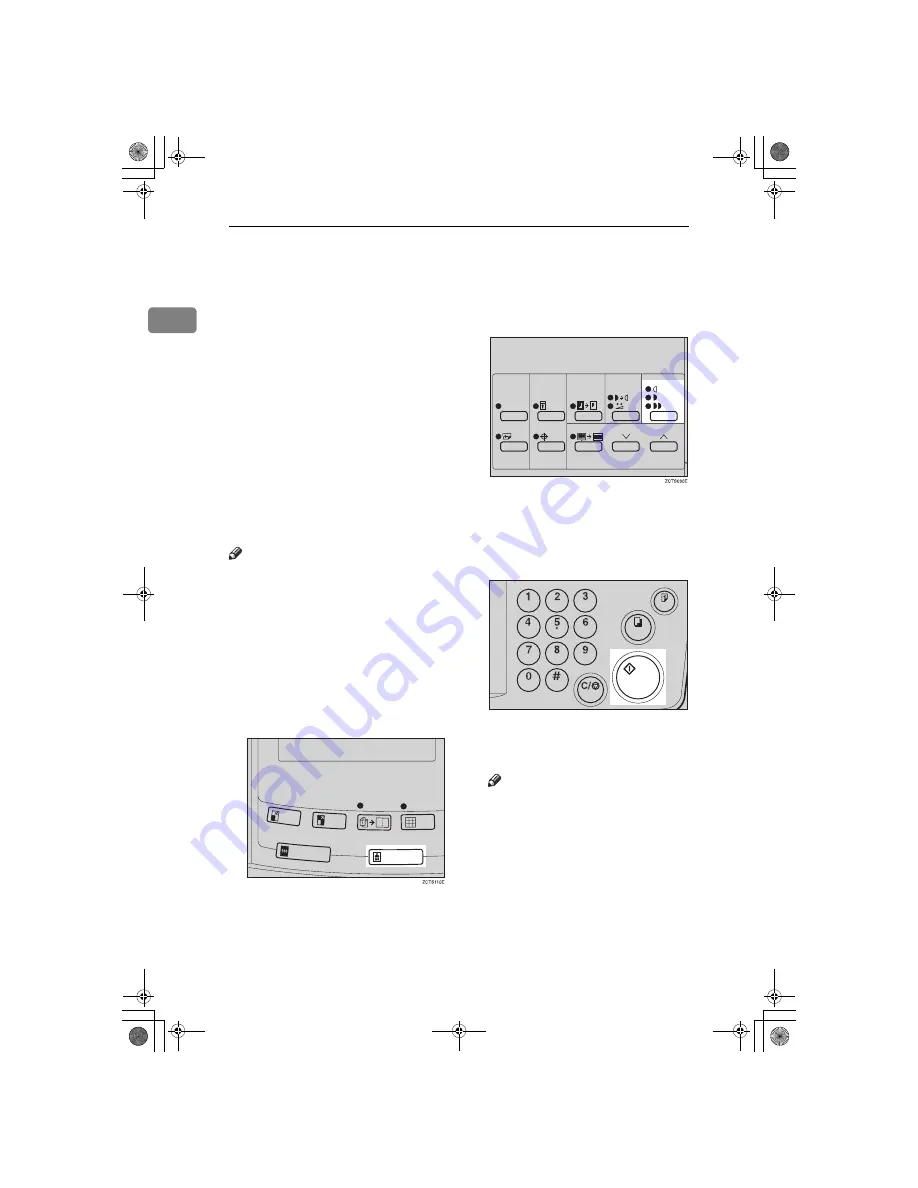
Operation
24
1
Selecting Original Type
Select one of the following three types
to match your originals:
❖
❖
❖
❖
Photo mode
Delicate tones of photographs and
pictures can be reproduced with
this mode.
❖
❖
❖
❖
Letter mode
Select this mode when your origi-
nals contain only letters (no pic-
tures).
❖
❖
❖
❖
Letter/Photo mode
Select this mode when your origi-
nals contain photographs or pic-
tures with letters.
Note
❒
Moire patterns might occur when
screened originals are printed.
❒
When using Photo mode to print
originals with both letter and pho-
tographs, the letter will appear
lighter. To avoid this, select Let-
ter/Photo mode with the
{
Type of
Original
}
key.
A
Press the
{{{{
Type of Original
}}}}
key to
select Photo mode.
B
Press the
{{{{
Image Density
}}}}
key to ad-
just the image density.
C
Set your originals on the exposure
glass or in the optional document
feeder.
D
Press the
{{{{
Start
}}}}
key.
E
Check the image position of the
trial or proof print.
Note
❒
If the image position is not cor-
rect, adjust it using the
{
Image
Position
}
keys (see
⇒
P.9
“Shift-
ing the Print Image Position For-
ward or Backward”
) or the side
tray fine adjusting dial (see
⇒
P.10
“Shifting the Print Image Po-
sition to the Right or Left”
).
F
Make your prints.
TSLS012E
SilverV-gb.book Page 24 Monday, May 15, 2000 3:32 PM
Summary of Contents for PRIPORT JP1210
Page 20: ...xvi SilverV gb book Page xvi Monday May 15 2000 3 32 PM...
Page 76: ...Optional Functions 56 2 SilverV gb book Page 56 Monday May 15 2000 3 32 PM...
Page 92: ...Service Program Mode 72 3 SilverV gb book Page 72 Monday May 15 2000 3 32 PM...
Page 100: ...Replenishing Supplies 80 4 SilverV gb book Page 80 Monday May 15 2000 3 32 PM...
Page 136: ...Remarks 116 6 SilverV gb book Page 116 Monday May 15 2000 3 32 PM...






























