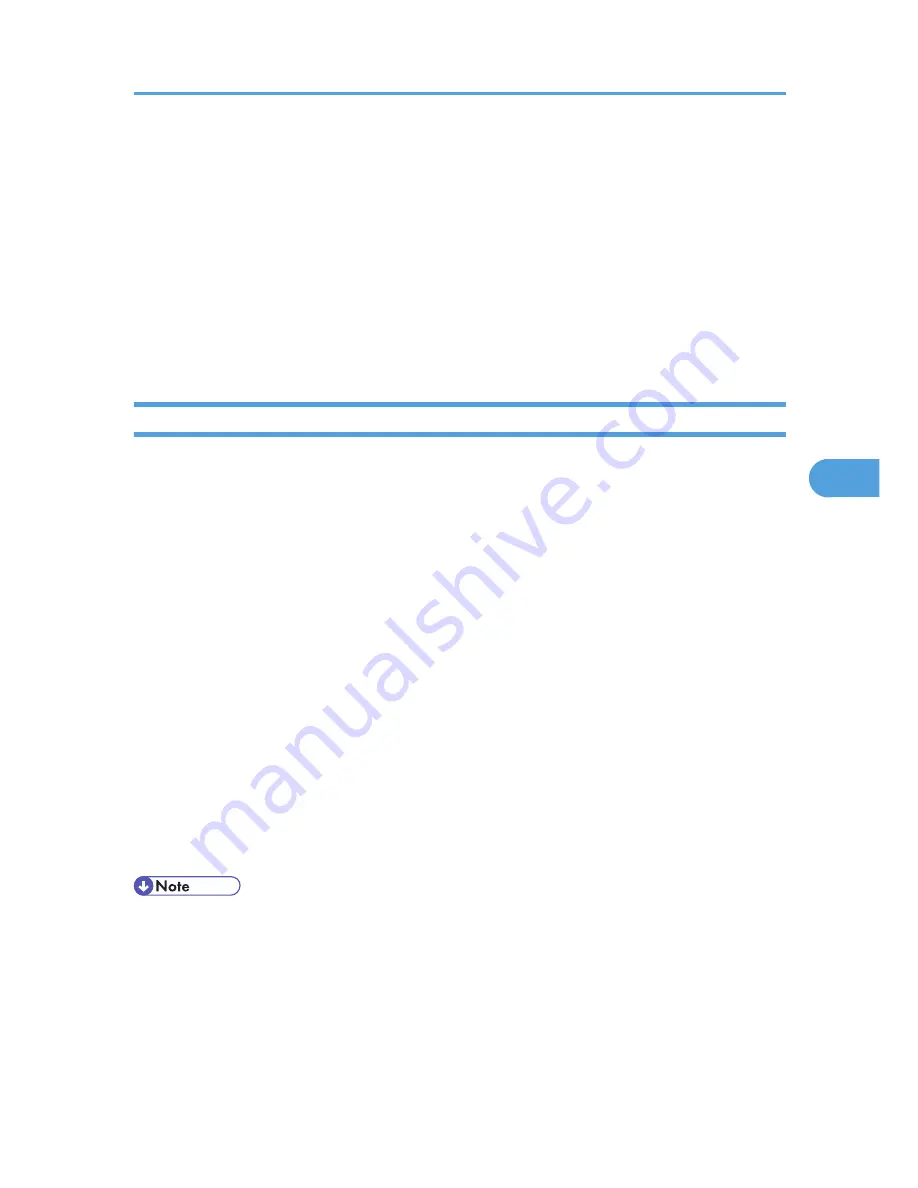
• The CE can service the machine and turn the machine power switch off and on. It is not
necessary to ask the Administrator to log in again each time the main power switch is turned
on.
2. Go into the SP mode and set SP5-169 to "1" if you must use the printer bit switches.
3. After machine servicing is completed:
• Change SP5-169 from "1" to "0".
• Turn the machine power switch off and on. Tell the administrator that you have completed
servicing the machine.
• The Administrator will then set the "Service Mode Lock" to ON.
Remarks
The following symbols are used in the SP mode tables.
FA: Factory setting
(Data may be adjusted from the default setting at the factory. Refer to the factory setting sheets enclosed.
You can find it under the jammed paper removal decal.)
DFU: Design/Factory Use only
Do not touch these SP modes in the field.
A sharp (#) to the right hand side of the mode number column means that the main power switch must
be turned off and on to effect the setting change.
An asterisk (*) to the right hand side of the mode number column means that this mode is stored in the
NVRAM. If you do a RAM clear, this SP mode will be reset to the default value. "ENG" and "CTL" show
which NVRAM contains the data.
• ENG: NVRAM on the BCU board
• CTL: NVRAM on the controller board
The settings of each SP mode are explained in the right-hand column of the SP table in the following
way.
[Adjustable range / Default setting / Step] Alphanumeric
• If "Alphanumeric" is written to the right of the bracket as shown above, the setting of the SP mode
shows on the screen using alphanumeric characters instead of only numbers. However, the settings
in the bracket in the SP mode table are explained by using only the numbers.
SSP: This denotes a "Special Service Program" mode setting.
Service Program Mode
285
5
Summary of Contents for OR-C1
Page 2: ......
Page 16: ...Effectiveness of Duplex Combine Function 352 INDEX 355 14 ...
Page 22: ...Overview Mechanical Components 1 Product Information 20 1 ...
Page 26: ...1 Product Information 24 1 ...
Page 106: ...8 Check the internal finisher operation 2 Installation 104 2 ...
Page 130: ...6 Remove the PCB cover A x 1 7 Remove the tray bar cover A x 1 2 Installation 128 2 ...
Page 174: ...3 Preventive Maintenance 172 3 ...
Page 187: ...3 Remove the paper exit cover B x 1 Output Tray 1 Open the front door A Exterior Covers 185 4 ...
Page 188: ...2 Remove the output tray A x 1 4 Replacement and Adjustment 186 4 ...
Page 235: ...5 Remove the upper gear A x1 and lower gear B x1 6 Remove the connector A x2 Paper Feed 233 4 ...
Page 282: ...4 Replacement and Adjustment 280 4 ...
Page 320: ...5 System Maintenance 318 5 ...
Page 323: ...Self Diagnostic Test Flow Chart Self Diagnostic Mode 321 6 ...
Page 325: ...Self Diagnostic Mode 323 6 ...
Page 326: ...Skewed Image Do the following to fix a skewed image problem 6 Troubleshooting 324 6 ...
Page 328: ...6 Troubleshooting 326 6 ...
Page 330: ...Checking Images with the Trimming Pattern 6 Troubleshooting 328 6 ...
Page 345: ...Sensor Locations Jam Detection 343 6 ...
Page 356: ... 6 Duplex with combine mode SP 8421 005 pages 7 Energy Saving 354 7 ...
Page 358: ......
















































