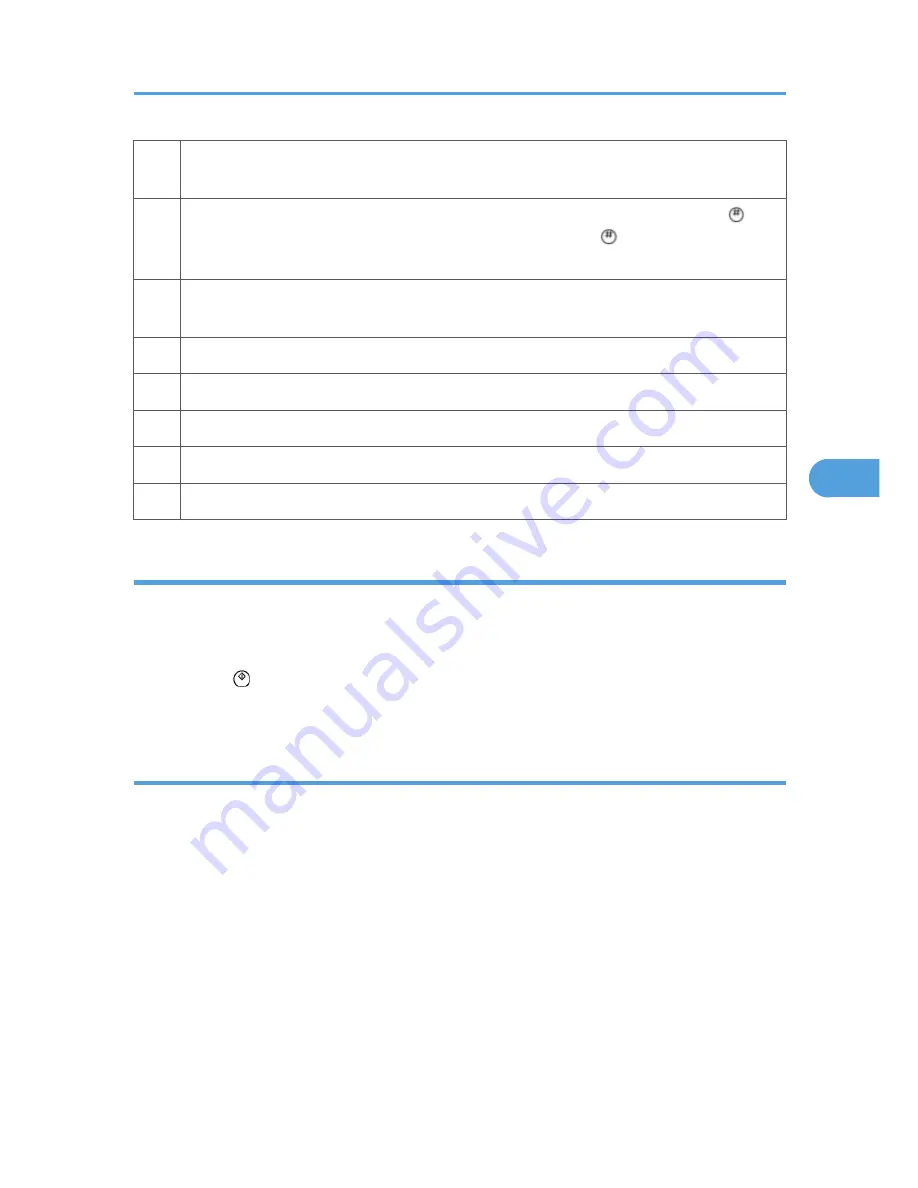
3
Opens the copy window (copy mode) so you can make test copies. Press SP Mode
(highlighted) in the copy window to return to the SP mode screen,
4
Enter the SP code directly with the number keys if you know the SP number. Then press .
(The required SP Mode number will be highlighted when pressing . If not, just press the
required SP Mode number.)
5
Press two times to leave the SP mode and return to the copy window to resume normal
operation.
6
Press any Class 1 number to open a list of Class 2 SP modes.
7
Press to scroll the show to the previous or next group.
8
Press to scroll to the previous or next display in segments the size of the screen display (page).
9
Press to scroll the show the previous or next line (line by line).
10
Press to move the highlight on the left to the previous or next selection in the list.
Switching Between SP Mode and Copy Mode for Test Printing
1. In the SP mode, select the test print. Then press "Copy Window".
2. Use the copy window (copier mode), to select the appropriate settings (paper size, etc.) for the test
print.
3. Press Start to start the test print.
4. Press SP Mode (highlighted) to return to the SP mode screen and repeat from step 1.
Selecting the Program Number
Program numbers have two or three levels.
1. Refer to the Service Tables to find the SP that you want to adjust before you begin.
2. Press the Group number on the left side SP Mode window that contains the SP that you want to
adjust.
3. Use the scrolling buttons in the center of the SP mode window to show the SP number that you want
to open. Then press that number to expand the list.
4. Use the center touch-panel buttons to scroll to the number and title of the item that you want to set
and press it. The small entry box on the right activates and shows the below default or the current
settings.
Service Program Mode
283
5
Summary of Contents for OR-C1
Page 2: ......
Page 16: ...Effectiveness of Duplex Combine Function 352 INDEX 355 14 ...
Page 22: ...Overview Mechanical Components 1 Product Information 20 1 ...
Page 26: ...1 Product Information 24 1 ...
Page 106: ...8 Check the internal finisher operation 2 Installation 104 2 ...
Page 130: ...6 Remove the PCB cover A x 1 7 Remove the tray bar cover A x 1 2 Installation 128 2 ...
Page 174: ...3 Preventive Maintenance 172 3 ...
Page 187: ...3 Remove the paper exit cover B x 1 Output Tray 1 Open the front door A Exterior Covers 185 4 ...
Page 188: ...2 Remove the output tray A x 1 4 Replacement and Adjustment 186 4 ...
Page 235: ...5 Remove the upper gear A x1 and lower gear B x1 6 Remove the connector A x2 Paper Feed 233 4 ...
Page 282: ...4 Replacement and Adjustment 280 4 ...
Page 320: ...5 System Maintenance 318 5 ...
Page 323: ...Self Diagnostic Test Flow Chart Self Diagnostic Mode 321 6 ...
Page 325: ...Self Diagnostic Mode 323 6 ...
Page 326: ...Skewed Image Do the following to fix a skewed image problem 6 Troubleshooting 324 6 ...
Page 328: ...6 Troubleshooting 326 6 ...
Page 330: ...Checking Images with the Trimming Pattern 6 Troubleshooting 328 6 ...
Page 345: ...Sensor Locations Jam Detection 343 6 ...
Page 356: ... 6 Duplex with combine mode SP 8421 005 pages 7 Energy Saving 354 7 ...
Page 358: ......






























