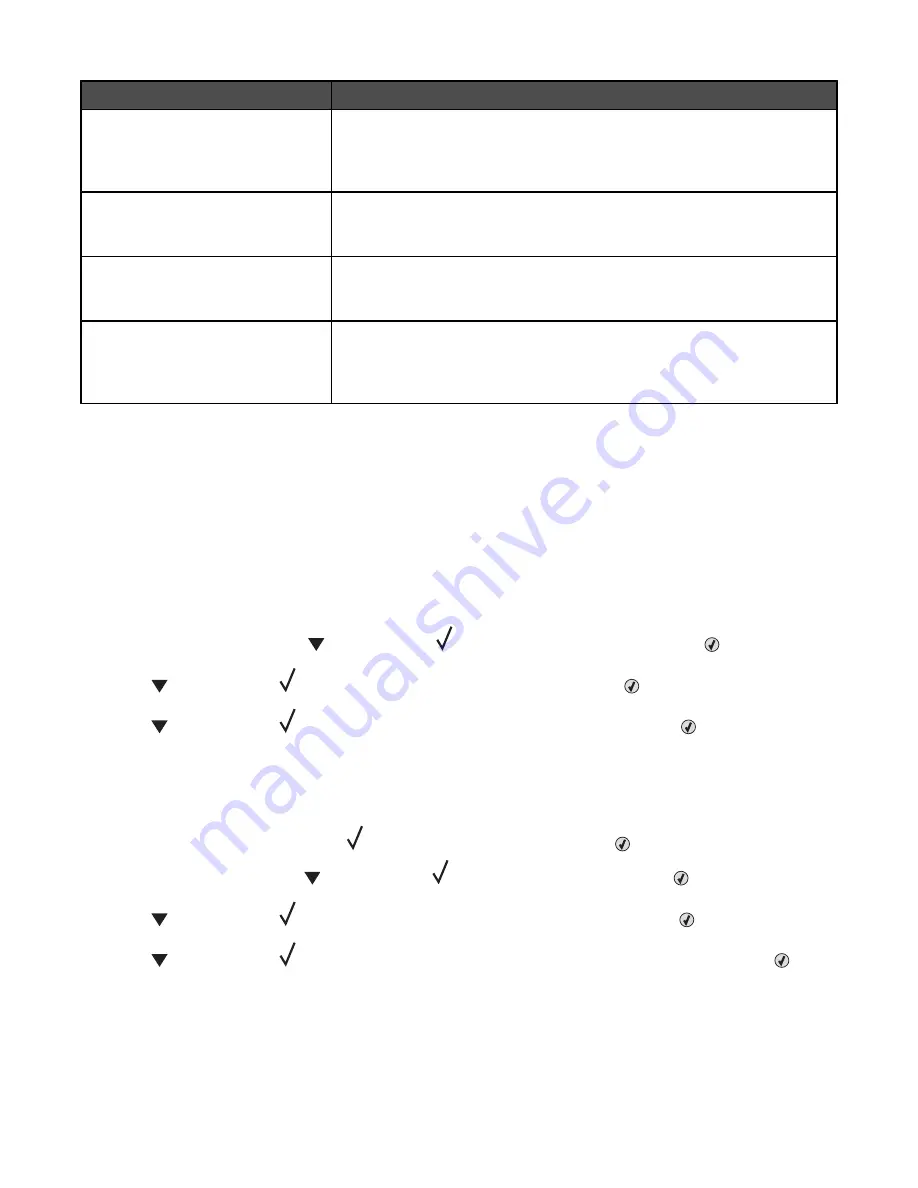
Job type
Description
Confidential
When you send a Confidential print job to the printer, you must create a PIN
in Print Properties. The PIN must be four digits using the numbers 0–9. The
job is held in printer memory until you enter the PIN from the control panel
and choose to print or delete the job.
Repeat
When you send a Repeat print job, the printer prints all requested copies of
the job
and stores the job in memory so you can print additional copies later.
You can print additional copies as long as the job remains stored in memory.
Reserve
When you send a Reserve print job, the printer does not print the job
immediately. It stores the job in memory so you can print the job later. The
job is held in memory until you delete it from the Held Jobs menu.
Verify
When you send a Verify print job, the printer prints one copy and holds the
remaining copies in printer memory. Verify lets you examine the first copy
to see if it is satisfactory before printing the remaining copies. Once all copies
are printed, the job is automatically deleted from printer memory.
Printing confidential and other held jobs from Windows
1
With a document open, click File
ª
Print.
2
Click Properties, Preferences, Options, or Setup.
3
Click Other Options, and then click Print and Hold.
4
Select your job type (Confidential, Reserve, Repeat, or Verify), and then assign a user name. For a confidential
job, also enter a four-digit PIN.
5
Click OK or Print, and then go to the printer to release the job.
6
From the control panel, press
repeatedly until
Held jobs
appears, and then press
.
7
Press
repeatedly until
appears next to your user name, and then press
.
8
Press
repeatedly until
appears next to the job type or job name, and then press
.
If you selected a job name, proceed to step 10 on page 47.
9
After selecting your job type, use the keypad to enter your PIN.
If you enter an invalid PIN, the Invalid PIN screen appears.
•
To re-enter the PIN, make sure
Try again
appears, and then press
.
•
To cancel the PIN, press
repeatedly until
Cancel
appears, and then press
.
10
Press
repeatedly until
appears next to the job you want to print, and then press
.
11
Press
repeatedly until
appears next to the number of copies you want to print, and then press
.
Note:
Use the keypad to enter a number if necessary.
Confidential and Verify print jobs are automatically deleted from memory after they print. Repeat and Reserve jobs
continue to be held in the printer until you choose to delete them.
47
Summary of Contents for InfoPrint 1767
Page 1: ...InfoPrint Color 1767 MT 4960 User s Guide S510 7083 00...
Page 8: ...Notices 163 Edition notice 163 Industry Canada notices 164 Power consumption 169 Index 171 8...
Page 22: ...1 USB port 2 Ethernet port 22...
Page 69: ...10 Close the staple drawer 11 Close Door G 12 Press 69...
Page 177: ......
Page 178: ...Printed in USA S510 7083 00...






























