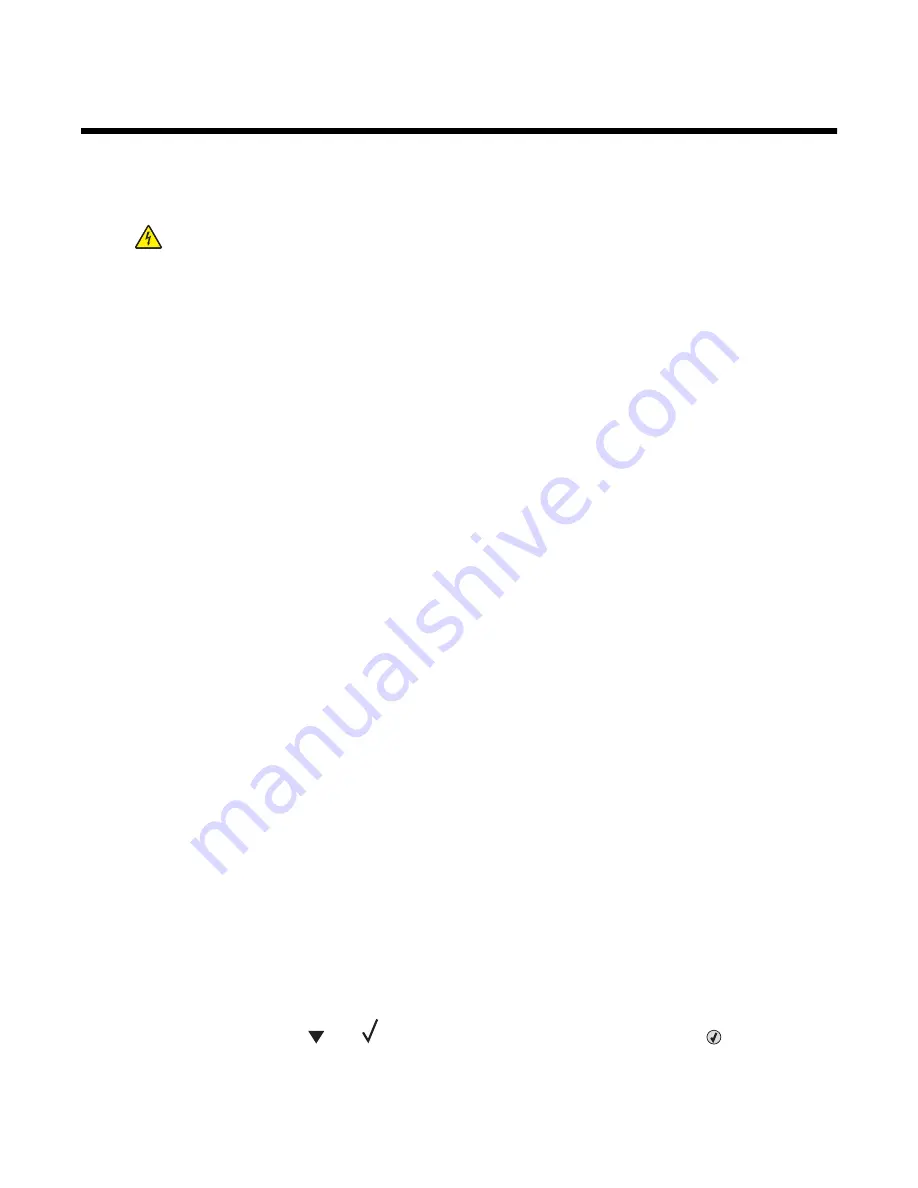
Maintaining the printer
Cleaning the exterior of the printer
1
Make sure that the printer is turned off and unplugged from the wall outlet.
CAUTION:
To avoid the risk of electric shock, unplug the power cord from the wall outlet and disconnect
all cables to the printer before proceeding.
2
Remove paper from the paper support and paper exit tray.
3
Dampen a clean, lint-free cloth with water.
Warning:
Do not use household cleaners or detergents, as they may damage the finish of the printer.
4
Wipe only the outside of the printer, making sure to remove any ink residue that has accumulated on the paper
exit tray.
Warning:
Using a damp cloth to clean the interior may cause damage to your printer.
5
Make sure the paper support and paper exit tray are dry before beginning a new print job.
Maintaining supplies
A message appears on the display when a replacement supply item is needed or when maintenance is required. To
order photoconductors, toner cartridges, a waste toner box, or other supplies, contact the place where you purchased
the printer.
Storing supplies
Choose a cool, clean storage area for the printer supplies. Store supplies right side up in their original packing until
you are ready to use them.
Do not expose supplies to:
•
Direct sunlight
•
Temperatures above 35°C (95°F)
•
High humidity above 80%
•
Salty air
•
Corrosive gases
•
Heavy dust
Conserving supplies
There are some settings you can change from the control panel that will help you conserve toner and paper. For
more information, see “Supplies menu,” “Quality menu,” and “Finishing menu.”
If you need to print several copies, you can conserve supplies by printing the first copy and checking it for accuracy
before printing the remaining copies.
Checking the status of supplies from the control panel
1
Make sure the printer is on and
Ready
appears.
2
From the control panel, press
until
Status / Supplies
appears, and then press
.
121
Summary of Contents for InfoPrint 1767
Page 1: ...InfoPrint Color 1767 MT 4960 User s Guide S510 7083 00...
Page 8: ...Notices 163 Edition notice 163 Industry Canada notices 164 Power consumption 169 Index 171 8...
Page 22: ...1 USB port 2 Ethernet port 22...
Page 69: ...10 Close the staple drawer 11 Close Door G 12 Press 69...
Page 177: ......
Page 178: ...Printed in USA S510 7083 00...
















































