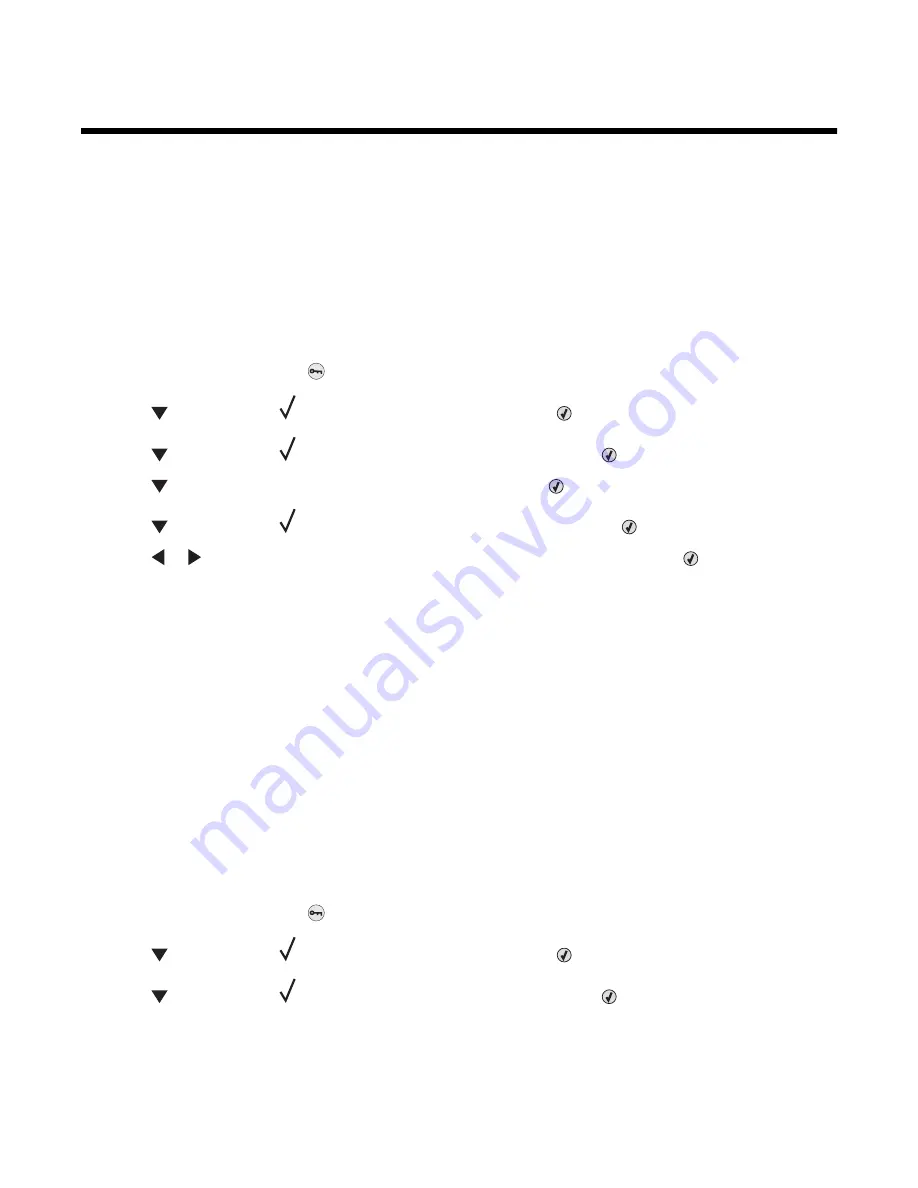
Loading paper and specialty media
This section explains how to load the 520-, 850-, and 1150-sheet trays, and the multipurpose feeder. It also includes
information about paper orientation, setting the Paper Size and Paper Type, and linking and unlinking trays.
Setting the Paper Size and Paper Type
The Paper Size setting is determined by the position of the paper guides in the tray for all trays except the
multipurpose feeder. The Paper Size setting for the multipurpose feeder must be set manually. The factory default
Paper Type setting is Plain Paper. The Paper Type setting must be set manually for all trays that do not contain plain
paper.
1
Make sure the printer is on and
Ready
appears.
2
From the control panel, press
.
3
Press
repeatedly until
Paper Menu
appears, and then press
.
4
Press
repeatedly until
Paper Size/Type
appears, and then press
.
5
Press
repeatedly until the correct tray appears, and then press
.
6
Press
repeatedly until
appears next to the correct size, and then press
.
7
Press
or
repeatedly until the correct Paper Type setting appears, and then press
.
Submitting Selection
appears.
Configuring Universal paper settings
The Universal Paper Size is a user-defined setting that lets you print on paper sizes that are not preset in the printer
menus. Set the Paper Size for the specified tray to Universal when the size you want is not available from the Paper
Size menu. Then, specify all of the following Universal size settings for your paper:
•
Units of measure (inches or millimeters)
•
Portrait Height and Portrait Width
•
Feed Direction
Note:
The smallest supported Universal size is 100 x 148 mm (3.9 x 5.8 in.); the largest is 305 x 483 mm
(11.7 x 19 in.).
Specify a unit of measurement
1
Make sure the printer is on and
Ready
appears.
2
From the control panel, press
.
3
Press
repeatedly until
Paper Menu
appears, and then press
.
4
Press
repeatedly until
Universal Setup
appears, and then press
.
23
Summary of Contents for InfoPrint 1767
Page 1: ...InfoPrint Color 1767 MT 4960 User s Guide S510 7083 00...
Page 8: ...Notices 163 Edition notice 163 Industry Canada notices 164 Power consumption 169 Index 171 8...
Page 22: ...1 USB port 2 Ethernet port 22...
Page 69: ...10 Close the staple drawer 11 Close Door G 12 Press 69...
Page 177: ......
Page 178: ...Printed in USA S510 7083 00...






























