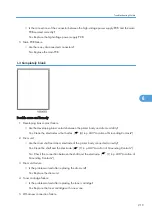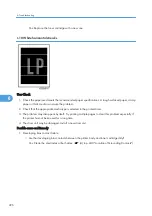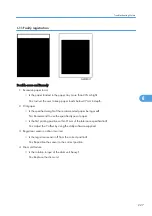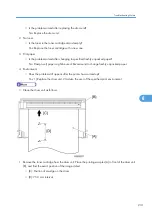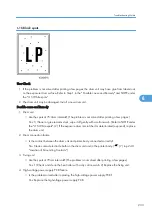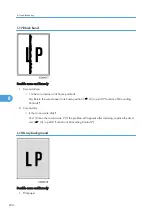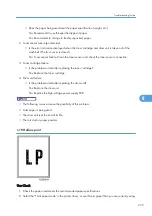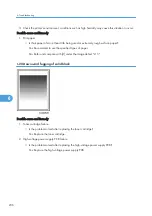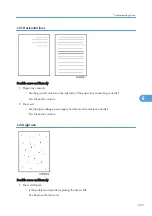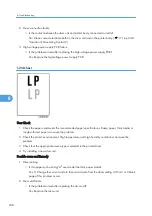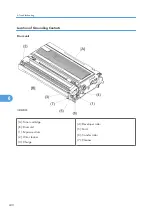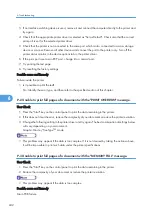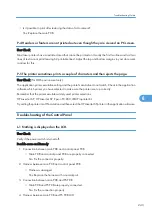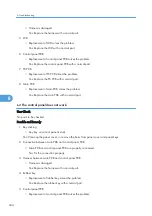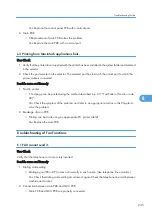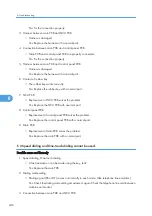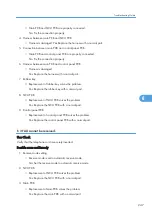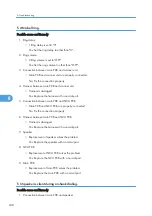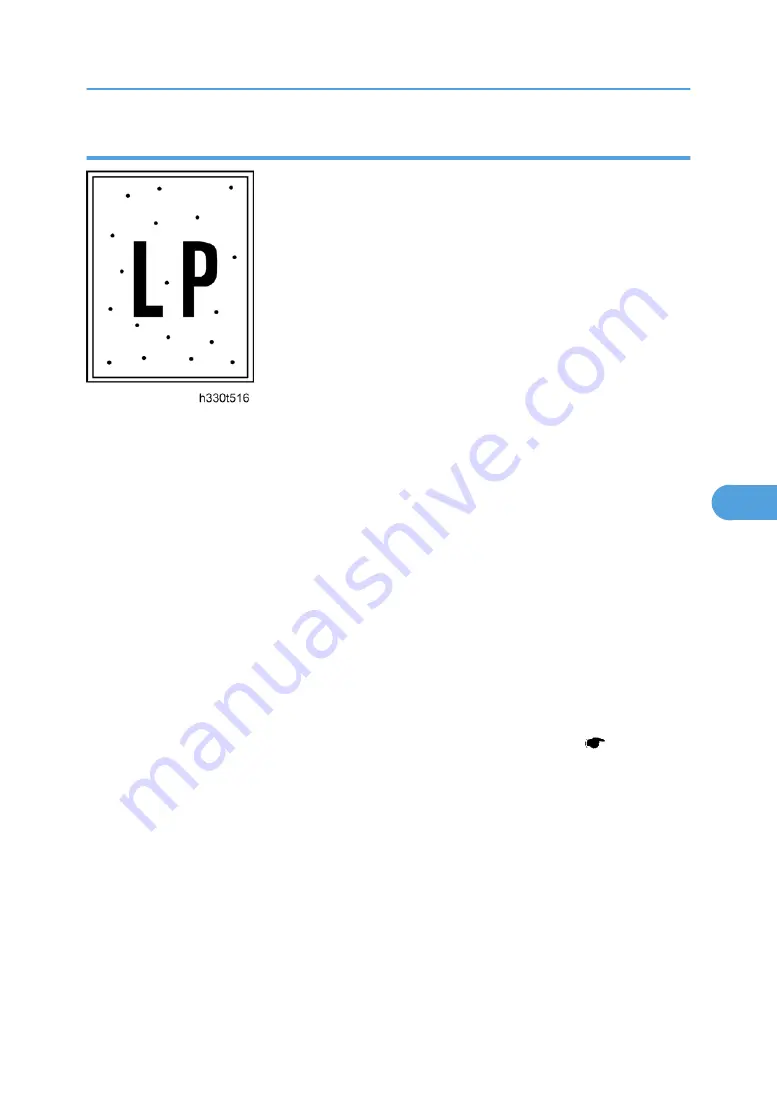
I-16 Black spots
User Check
1. If the problem is not solved after printing a few pages, the drum unit may have glue from label stock
on the exposure drum surface. Refer to Step 1 in the " Possible cause and Remedy" and NOTE under
the "I-15 White spots".
2. The drum unit may be damaged. Install a new drum unit.
Possible cause and Remedy
1. Drum unit
• Are the spots at 75.3mm intervals? (The problem is not solved after printing a few pages.)
Yes: 1) If toner or glue remains stuck, wipe it off gently with a cotton swab. (Refer to NOTE under
the "I-15 White spots".) 2) If the exposure drum is scratched or deteriorated (exposed), replace
the drum unit.
2. Drum connection failure
• Is the contact between the drum unit and printer body connected correctly?
No: Clean contact electrode both on the drum unit and in the printer body. (
"Location of Grounding Contacts")
3. Fixing unit
• Are the spots at 79mm intervals? (The problem is not solved after printing a few pages.)
Yes: 1) Check and clean the heat roller with a dry cotton swab. 2) Replace the fixing unit.
4. High-voltage power supply PCB failure
• Is the problem solved after replacing the high-voltage power supply PCB?
Yes: Replace the highvoltage power supply PCB.
Troubleshooting Guide
233
6
Summary of Contents for HL-F1
Page 1: ...Model HL F1 Machine Code H558 Field Service Manual 14 May 2010...
Page 2: ......
Page 13: ...1 Product Information Specifications See Appendices for the Specifications 11 1...
Page 15: ...Rear View 12 USB Interface Connector 13 Back Cover 14 AC Power Connector Overview 13 1...
Page 18: ...Components The equipment consists of the following major components 1 Product Information 16 1...
Page 22: ...2 Installation 20 2...
Page 23: ...3 Preventive Maintenance PM Tables There are no PM parts for this machine 21 3...
Page 24: ...3 Preventive Maintenance 22 3...
Page 33: ...Disassembly Flowchart Before You Do 31 4...
Page 44: ...5 Remove the actuator R A from the panel unit B 4 Replacement and Adjustment 42 4...
Page 45: ...6 Release the four hooks to remove the panel rear cover A x 3 B M3x8 Common Parts 43 4...
Page 48: ...11 Remove the rubber key A 4 Replacement and Adjustment 46 4...
Page 60: ...22 Remove the CIS A 23 Disconnect the CIS harness A 4 Replacement and Adjustment 58 4...
Page 61: ...24 Remove the two CIS springs A 25 Remove the LF roller gear A Common Parts 59 4...
Page 63: ...28 Remove the scanning motor F sub ASSY A x 1 M3x6 Common Parts 61 4...
Page 107: ...2 Remove the main frame R A x 3 B M4x12 Main Body 105 4...
Page 110: ...FG harness ASSY 1 Main PCB 2 FG harness ASSY 3 Laser unit 4 Replacement and Adjustment 108 4...
Page 111: ...Regist sensor PCB ASSY 1 PS PCB unit 2 Regist sensor PCB ASSY 3 Chute Harness Routing 109 4...
Page 112: ...Fan Motor 60 Unit 1 Fan motor 60 unit 2 Main PCB 4 Replacement and Adjustment 110 4...
Page 120: ...CIS 1 Main PCB 2 CIS 4 Replacement and Adjustment 118 4...
Page 155: ...10 Click Next Firmware Installation 153 5...
Page 156: ...11 To proceed click Yes 5 Service Maintenance 154 5...
Page 218: ...Image Defects 6 Troubleshooting 216 6...
Page 255: ...Model HL F1 Machine Code H558 Appendices 14 May 2010...
Page 256: ......
Page 258: ...2...