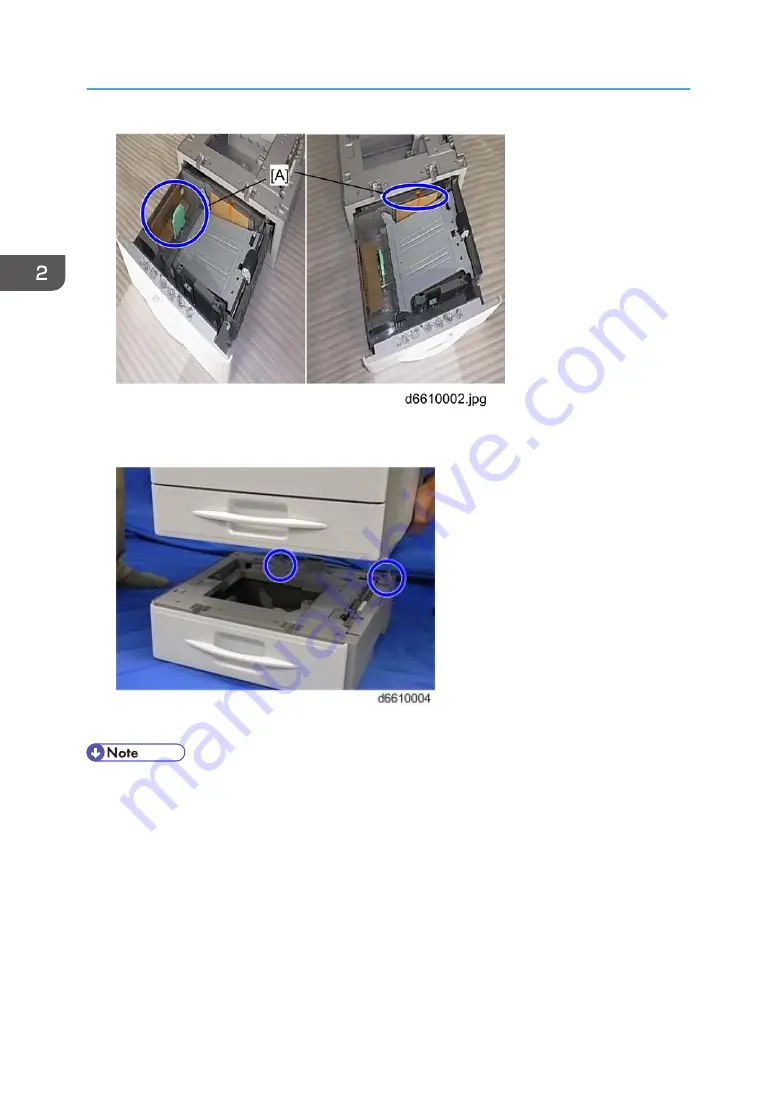
2. Pull the paper tray part way out of the unit, remove the tape and cardboard [A], and push the tray
back in.
3. Set the copier onto the paper tray unit.
• When installing a second paper tray unit, place on the first paper tray unit before placing the
copier onto the pair of paper tray units.
4. Remove the paper tray(s) from the paper tray unit(s).
5. Load paper into the paper tray(s). Adjust the side and end fences as necessary. If loading 81/2"x
14" paper, remove the end fence and set it into the special compartment.
6. Set the paper tray(s) back into the paper tray unit(s).
2. Installation
40
Summary of Contents for D127
Page 1: ...Model S C5 Machine Code D127 D128 Field Service Manual 24 February 2012...
Page 2: ......
Page 14: ...Model S C5 201 12...
Page 28: ...1 Product Information 26...
Page 48: ...10 Remove the controller box 10 x 2 x 6 11 Remove the support bracket 11 x 3 2 Installation 46...
Page 54: ...11 Remove the controller box 11 x 2 x 6 12 Remove the support bracket 12 x 3 2 Installation 52...
Page 132: ...5 Holder A x 1 6 Hinge A x 3 7 Bracket A x 2 4 Replacement and Adjustment 130...
Page 135: ...3 Registration sensor A x 1 hooks ARDF 133...
Page 158: ...5 System Maintenance Reference 156...
Page 198: ...6 Troubleshooting 196...
Page 206: ...MEMO 204 EN...
Page 207: ...Model S C5 Machine Code D127 D128 Appendices 26 November 2011...
Page 208: ......
Page 212: ...4...
Page 365: ...For the settings of the image quality see the copier SP mode table System Service Mode 157...
Page 366: ...3 Appendix SP Mode Tables 158...
















































