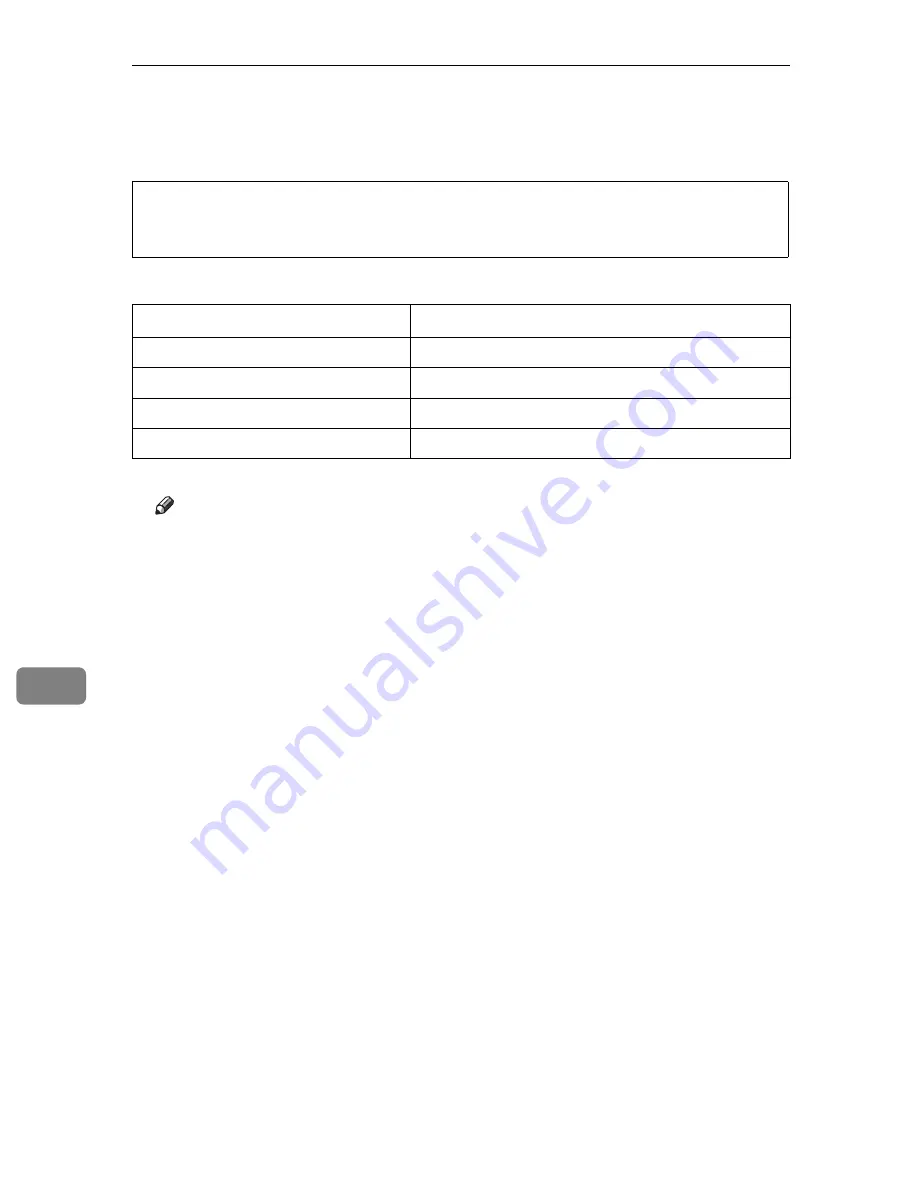
Appendix
120
8
Consumables
R
CAUTION:
❖
❖
❖
❖
Toner Cartridge
*1
A4 5% test chart
Note
❒
The actual number of printed pages you get from a particular toner car-
tridge depends on the type and size of paper you are using, the contents of
your print images, and printing environment conditions. The life of a toner
cartridge also shortens as the cartridge becomes older. All this means that
a toner cartridge might require replacement sooner than the normal life de-
scribed above.
❒
Toner cartridges that come with the printer are for setup purposes, and
will not provide the number of pages described above. The average num-
ber of printable pages that can be expected from the toner cartridges in-
cluded in the printer are as follows:
• Black toner cartridge : about 6,000 pages,
• Cyan, magenta and yellow toner cartridges : about 3,000 pages for each
•
Our products are engineered to meet the highest standards of quality and
functionality. When purchasing expendable supplies, we recommend using
only those specified by an authorized dealer.
Average printable number of pages per cartridge
*1
COLOR TONER Type305 Cyan
15,000 pages
COLOR TONER Type305 Magenta
15,000 pages
COLOR TONER Type305 Yellow
15,000 pages
TONER Type305 Black
15,000 pages
Summary of Contents for AP305
Page 30: ...xxii...
Page 38: ...Getting Acquainted 8 1...
Page 52: ...Installing Options 22 2...
Page 58: ...Configuring the Printer for the Network with the Operation Panel 28 3...
Page 156: ...126 UE USA G024...







































